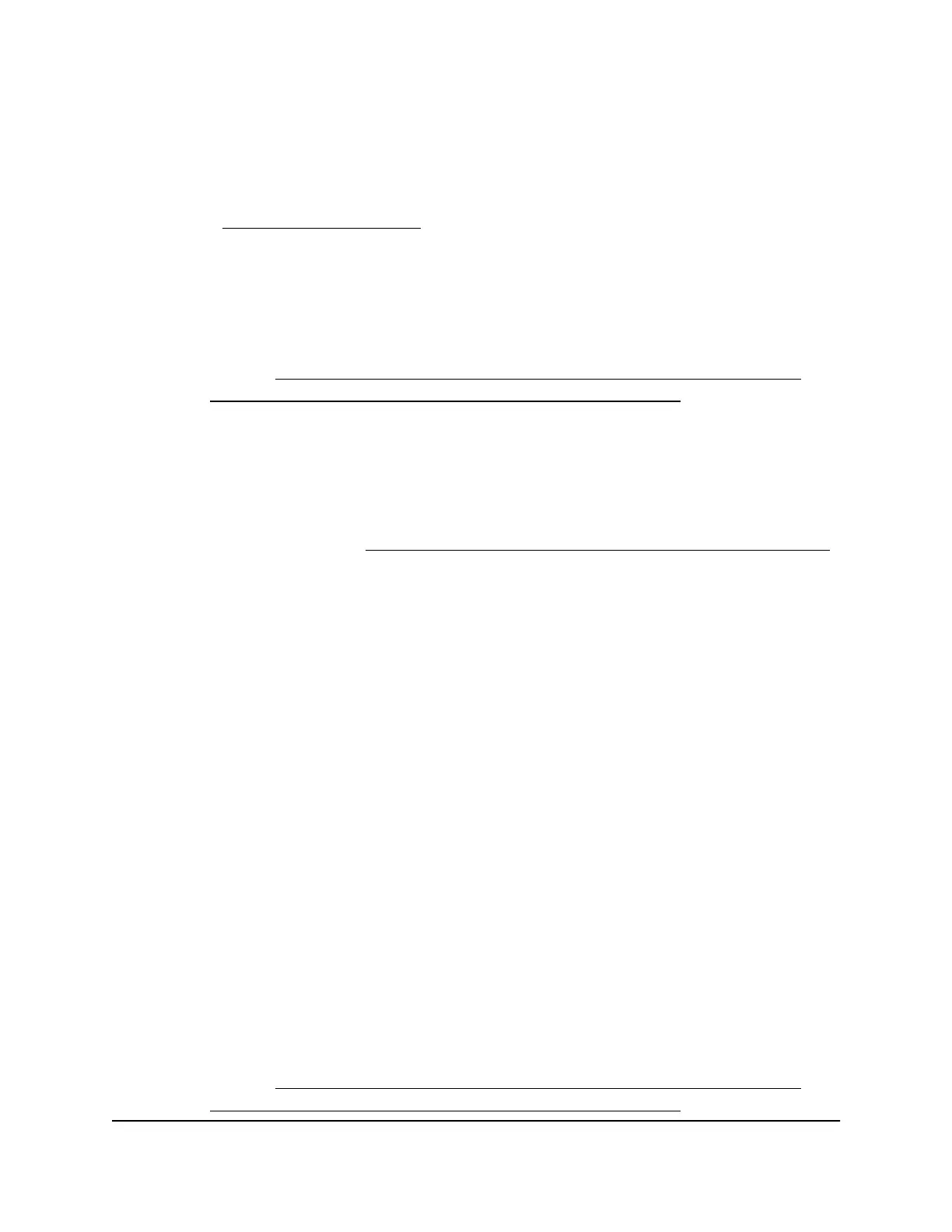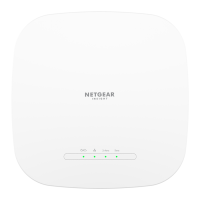the IP address or lost the password to access the AP and cannot recover it, you must
use the Reset button.
After you reset the AP to factory default settings, the AP is in router mode, the login URL
is www.routerlogin.net, and the DHCP server is enabled. For a list of factory default
settings, see Factory default settings on page 244.
Use the Reset button to return to factory defaults
You can use the Reset button to return the AP to its factory default settings.
After you return the AP to factory default settings, you must go through the initial login
process again (see Connect the AP to a routing device and log in for the first time on
page 24 or Connect the AP to a modem and log in for the first time on page 28).
CAUTION: The following process erases all settings that you configured in the AP.
To reset the AP to factory default settings using the Reset button:
1.
On the back of the AP, locate the recessed Reset button.
For more information, see Back panel with ports, buttons, and a power connector
on page 19.
2. Insert a device such as a straightened paper clip into the opening.
3.
Press the Reset button for 5 seconds or until the Power LED starts blinking amber.
After you release the Reset button, the Power LED turns off. After about 30 seconds,
the Power LED lights solid red for about five seconds and then lights solid amber.
When the reset process is complete and the AP is ready, the Power LED lights solid
green. The reset process takes about two minutes.
Note: If you hold the Reset button for less than 5 seconds and then release it, the
AP restarts rather than returns to its factory default settings.
WARNING: To avoid the risk of corrupting the firmware, do not interrupt the reset.
For example, if you are connected to the AP’s local browser UI, do not close the
browser, click a link, or load a new page. Do not turn off the AP. Wait until the AP
finishes restarting and the Power LED turns solid green.
Use the local browser UI to return to factory defaults
You can use the local browser UI to return the AP to its factory default settings.
After you return the AP to factory default settings, you must go through the initial login
process again (see Connect the AP to a routing device and log in for the first time on
page 24 or Connect the AP to a modem and log in for the first time on page 28).
User Manual143Maintain and Monitor
WiFi 6 AX1800 Dual Band Wireless Access Point WAX204
