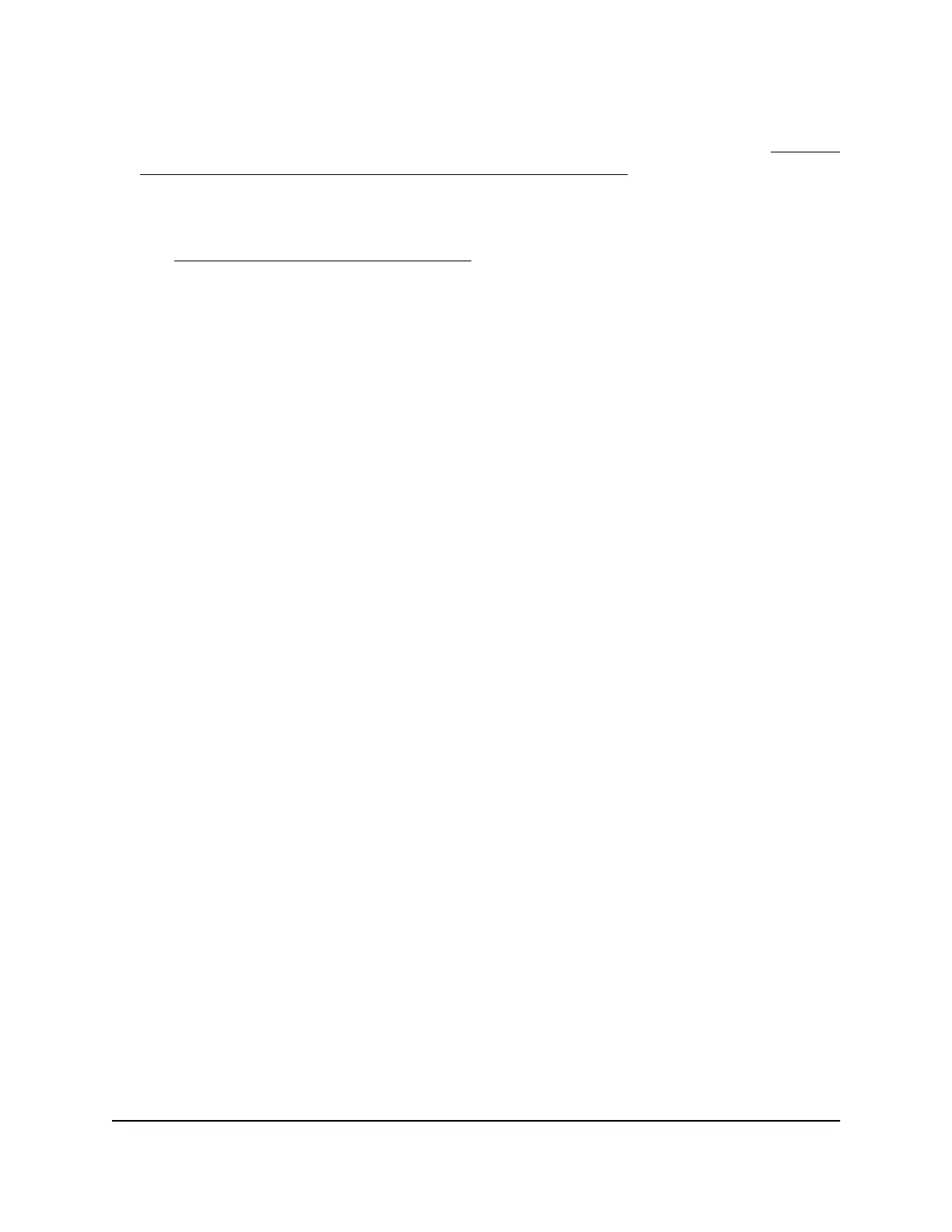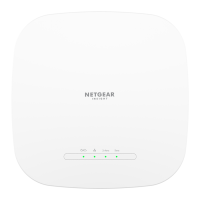Instead, if you are connected to same network as the AP, enter the LAN IP address
that is assigned to the AP. For information about finding the IP address, see Find the
IP address of the AP when you cannot use routerlogin.net on page 32.
A login window displays.
If your browser displays a security warning, dismiss the warning. For more information,
see Dismiss a browser security warning on page 38.
3. Enter your local device password.
If you enter an incorrect password three times, you are prompted to enter the serial
number of the AP.
The serial number is on the AP label.
4.
Enter the serial number of the AP.
5. Click the Continue button.
A window displays prompts for the answers to your security questions.
6. Enter the saved answers to your security questions.
7. Click the Continue button.
A window displays your recovered password.
8. Click the Login again button.
A login window displays.
9. With your recovered password, log in to the AP.
Factory default settings
Under some circumstances (for example, if you lost track of the changes that you made
to the AP settings or you move the AP to a different network), you might want to erase
the configuration and reset the AP to factory default settings.
If the AP is in access point mode and you do not know the current IP address of the AP,
first try to use an IP scanner application to detect the IP address. (IP scanner applications
are available on the Internet free of charge.) If you still cannot find the current IP address
of the AP, reset the AP to factory default settings.
Note: If the AP is in router mode, you can always access the AP by using
http://www.routerlogin.net.
To reset the AP to factory default settings, you can use either the Reset button on the
back of the AP or the Erase function in the local browser UI. However, if you cannot find
User Manual142Maintain and Monitor
WiFi 6 AX1800 Dual Band Wireless Access Point WAX204