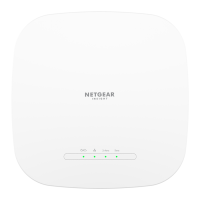5.
Select the Default DMZ Server check box.
6.
Enter the LAN IP address of the computer that must function as the DMZ server.
7. Click the Apply button.
Your settings are saved.
Manage IGMP proxying [router mode]
IGMP proxying allows a computer or mobile device on the AP network to receive
multicast traffic from the Internet. If you do not need this feature, leave it disabled, which
is the default setting.
To enable IGMP proxying:
1.
Launch a web browser from a computer or mobile device that is connected to a WiFi
network or LAN port on the AP.
2.
Enter http://www.routerlogin.net in the address field.
A login window displays.
If your browser displays a security warning, dismiss the warning. For more information,
see Find the IP address of the AP when you cannot use routerlogin.net on page 32.
3. Enter the AP local device password.
The local device password is the one that you specified. The local device password
is case-sensitive.
The BASIC Home page displays.
4. Select ADVANCED > Setup > WAN Setup.
The WAN Setup page displays.
5. Clear the Disable IGMP Proxying check box.
By default, this check box is selected and IGMP proxying is disabled.
6. Click the Apply button.
Your settings are saved.
Manage NAT filtering [router mode]
Network Address Translation (NAT) determines how the AP processes inbound traffic.
Secured NAT protects computers on the LAN from attacks from the Internet but might
prevent some Internet services, point-to-point applications, or multimedia applications
User Manual84Security, Firewall, and Access
Rules
WiFi 6 AX1800 Dual Band Wireless Access Point WAX204

