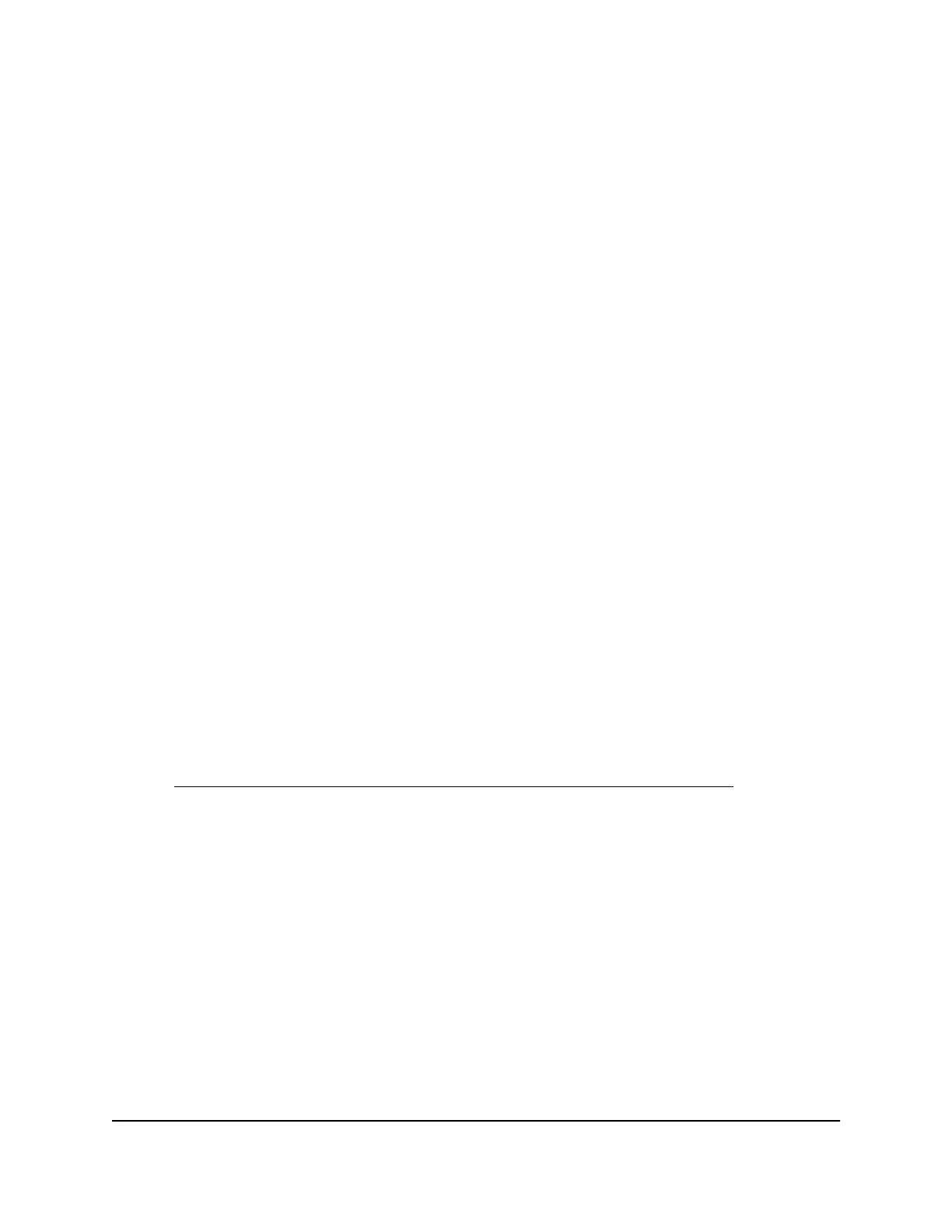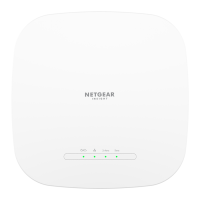10.
(Optional) In the LAN Setup section, select the Use This Interface ID check box and
specify the interface ID to be used for the IPv6 address of the AP’s LAN interface.
If you do not specify an ID here, the AP generates one automatically from its MAC
address.
11. Select an IPv6 Filtering radio button:
•
Secured. In secured mode, which is the default mode, the router inspects both
TCP and UDP packets.
• Open. In open mode, the router inspects UDP packets only.
12. Click the Apply button.
Your settings are saved.
Set up an IPv6 6to4 tunnel Internet connection [router
mode]
The remote relay router is the router to which your router creates a 6to4 tunnel. Make
sure that the IPv4 Internet connection is working before you apply the 6to4 tunnel
settings for the IPv6 connection.
To set up an IPv6 Internet connection by using a 6to4 tunnel:
1.
Launch a web browser from a computer or mobile device that is connected to a WiFi
network or LAN port on the AP.
2.
Enter http://www.routerlogin.net in the address field.
A login window displays.
If your browser displays a security warning, dismiss the warning. For more information,
see Find the IP address of the AP when you cannot use routerlogin.net on page 32.
3. Enter the AP local device password.
The local device password is the one that you specified. The local device password
is case-sensitive.
The BASIC Home page displays.
4. Select ADVANCED > Advanced Setup > IPv6.
The IPv6 page displays.
5. From the Internet Connection Type menu, select 6to4 Tunnel.
The page adjusts. The AP automatically detects the information in the Router’s IPv6
Address on LAN field. This field shows the IPv6 address that is acquired for the AP’s
LAN interface. The number after the slash (/) is the length of the prefix, which is also
User Manual53Manually Set Up Internet
Settings [Router Mode]
WiFi 6 AX1800 Dual Band Wireless Access Point WAX204
