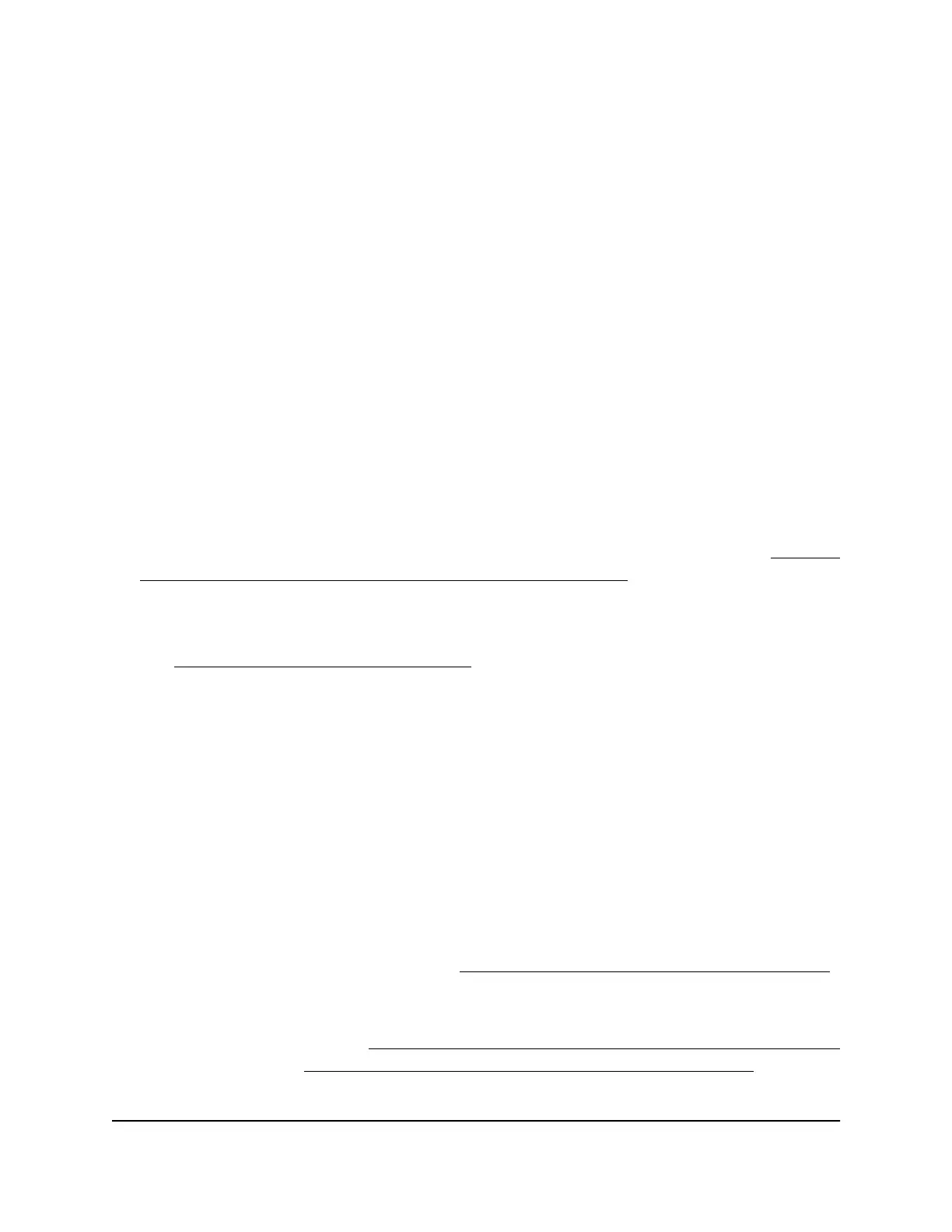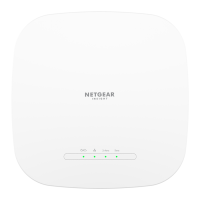Display the devices currently on the AP network and change
device information
You can display the active wired and WiFi devices in the AP network. If you do not
recognize a WiFi device, it might be an intruder.
If the AP is in router mode, you can also display the VPN devices in the AP network.
To display the attached wired, WiFi, and VPN devices or to change device
information:
1.
Connect your computer or mobile device to the AP in one of the following ways
•
Connect directly to the AP’s WiFi network or LAN. (Applies to the AP in either
operation mode.)
•
Connect to the same network that the AP is connected to. (Applies only if the AP
is operating in AP mode.)
2.
Launch a web browser and enter http://www.routerlogin.net in the address field.
Instead, if you are connected to same network as the AP, enter the LAN IP address
that is assigned to the AP. For information about finding the IP address, see Find the
IP address of the AP when you cannot use routerlogin.net on page 32.
A login window displays.
If your browser displays a security warning, dismiss the warning. For more information,
see Dismiss a browser security warning on page 38.
3. Enter the AP local device password.
The local device password is the one that you specified. The local device password
is case-sensitive.
The BASIC Home page displays.
4. Select BASIC > Attached Devices.
The Attached Devices page displays:
•
Wired devices are connected to the AP with Ethernet cables. WiFi devices are
connected to the AP through the WiFi network, in either the 2.4 GHz band or the
5 GHz band. VPN devices are connected over a VPN tunnel to the AP.
•
If you enabled access control (see Enable and manage network access control
on page 86), the page displays the access control status of the device in the
network.
•
If you enabled QoS (see Enable QoS and automatically set the Internet bandwidth
on page 105 or Enable QoS and manually set the Internet bandwidth on page
User Manual158Maintain and Monitor
WiFi 6 AX1800 Dual Band Wireless Access Point WAX204
