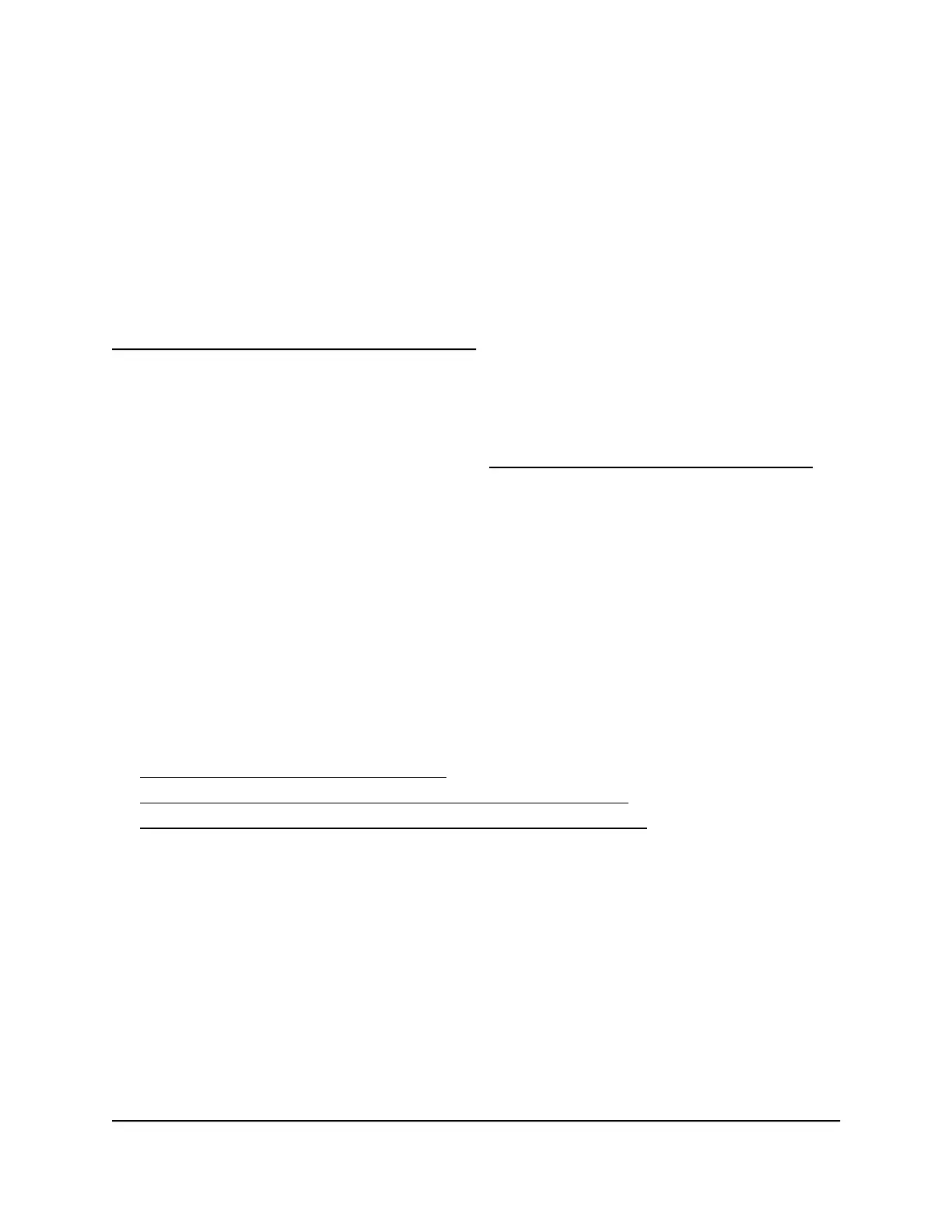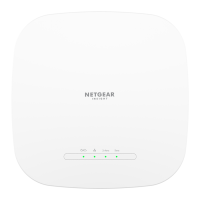4
Manually Set Up Internet Settings
[Router Mode]
This chapter describes how you can manually set up the Internet connection for your
AP in router mode (the default operation mode). For information about changing the
LAN settings if the AP is in router mode, see LAN IP address settings [router mode] on
page 114.
Note: In AP mode, the Internet settings that are described in this chapter are not
required because they can be provided by the routing device to which the AP connects.
Therefore, in AP mode, these Internet settings are masked out in the local browser UI.
Usually, the quickest way to set up the Internet connection is to allow the Setup Wizard
to detect the Internet connection when you go through the initial log-in process. After
initial setup, you can use the Setup Wizard at any time. If you prefer to specify the Internet
setup yourself, you can enter the WAN IP address settings instead of using the Setup
Wizard. You can also enter the IPv6 address settings.
This chapter contains the following sections:
• Use the Setup Wizard [router mode]
• Manually set up the AP Internet connection [router mode]
• IPv6 Internet connections and IPv6 addresses [router mode]
Note: In this chapter, we refer to the access point as the AP.
40
