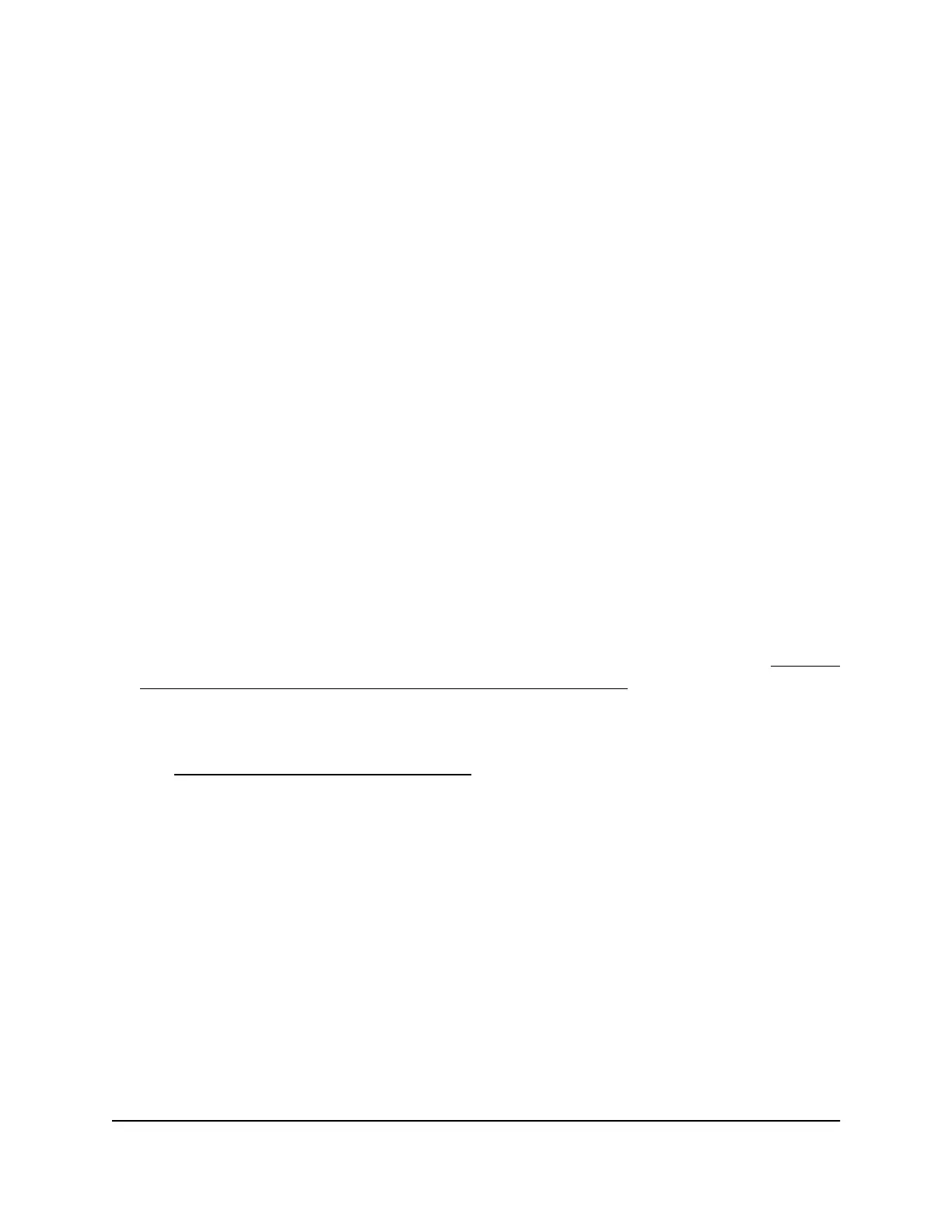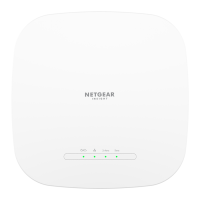6.
If the AP is in an area that observes daylight saving time, select the Automatically
adjust for daylight saving times check box.
7. Click the Apply button.
Your settings are saved.
When the AP connects over the Internet to an NTP server, the date and time that
display on the page are adjusted according to your settings.
Change the Network Time Protocol server
By default, the AP uses the NETGEAR NTP server to synchronize the network time. You
can change the Network Time Protocol (NTP) server to your preferred NTP server.
To change the NTP server to your preferred NTP server:
1.
Connect your computer or mobile device to the AP in one of the following ways
•
Connect directly to the AP’s WiFi network or LAN. (Applies to the AP in either
operation mode.)
•
Connect to the same network that the AP is connected to. (Applies only if the AP
is operating in AP mode.)
2.
Launch a web browser and enter http://www.routerlogin.net in the address field.
Instead, if you are connected to same network as the AP, enter the LAN IP address
that is assigned to the AP. For information about finding the IP address, see Find the
IP address of the AP when you cannot use routerlogin.net on page 32.
A login window displays.
If your browser displays a security warning, dismiss the warning. For more information,
see Dismiss a browser security warning on page 38.
3. Enter the AP local device password.
The local device password is the one that you specified. The local device password
is case-sensitive.
The BASIC Home page displays.
4. Select ADVANCED > Administration > NTP Settings.
The NTP Settings page displays. The page also displays the current date and time.
By default, the Use default NETGEAR NTP server radio button is selected.
5.
Select the Set your preferred NTP server radio button.
6.
Enter the NTP server domain name or IP address in the Primary NTP server field.
7. Click the Apply button.
User Manual146Maintain and Monitor
WiFi 6 AX1800 Dual Band Wireless Access Point WAX204