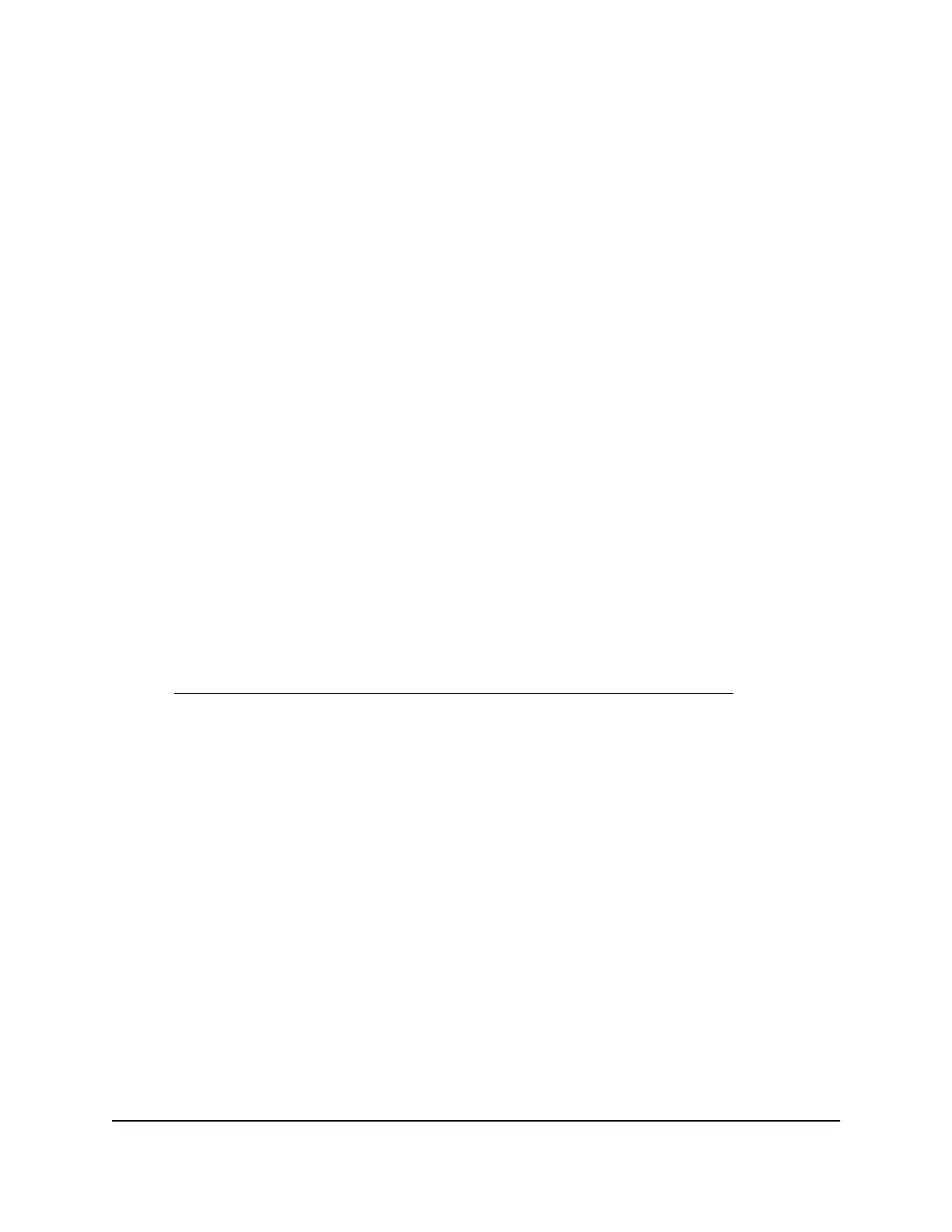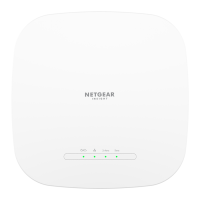4. Select ADVANCED > Setup > LAN Setup.
The LAN Setup page displays.
5.
In the Address Reservation table, select the radio button for the reserved address.
6. Click the Edit button.
The Address Reservation page displays.
7. Change the settings.
8. Click the Apply button.
Your settings are saved.
Remove a reserved LAN IP address entry [router mode]
If the AP is in router mode, you can remove a reserved LAN IP address entry that you
no longer need.
To remove a reserved LAN IP address entry:
1.
Launch a web browser from a computer or mobile device that is connected to a WiFi
network or LAN port on the AP.
2.
Enter http://www.routerlogin.net in the address field.
A login window displays.
If your browser displays a security warning, dismiss the warning. For more information,
see Find the IP address of the AP when you cannot use routerlogin.net on page 32.
3. Enter the AP local device password.
The local device password is the one that you specified. The local device password
is case-sensitive.
The BASIC Home page displays.
4. Select ADVANCED > Setup > LAN Setup.
The LAN Setup page displays.
5.
In the Address Reservation table, select the radio button for the reserved address.
6. Click the Delete button.
The IP address entry is removed.
User Manual121Network Settings
WiFi 6 AX1800 Dual Band Wireless Access Point WAX204
