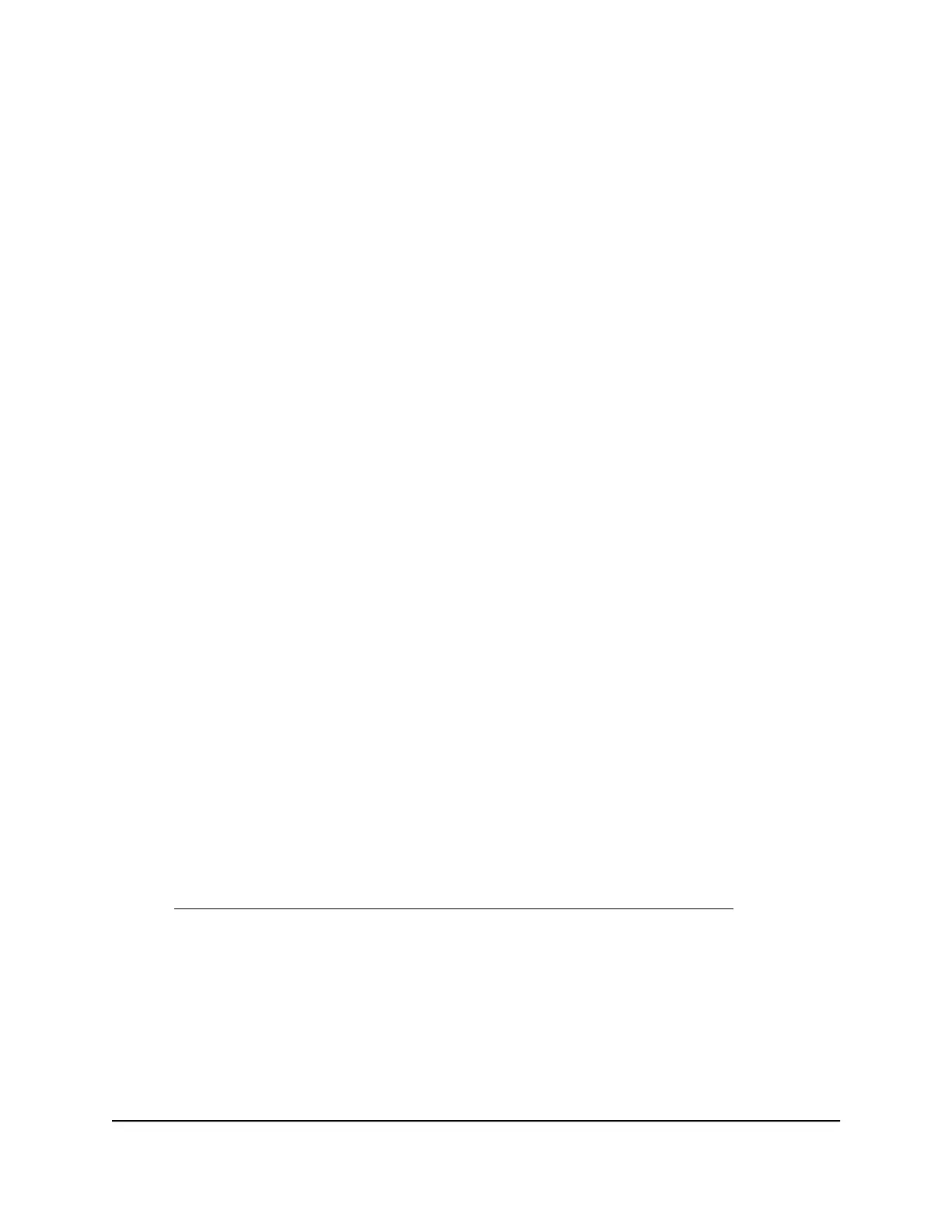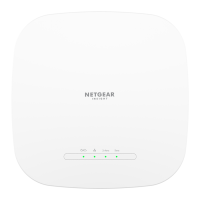6. From the Service Provider menu, select your provider.
7. Select the Yes radio button.
8.
In the Host Name field, enter the host name (sometimes called the domain name)
for your account.
9.
Depending on the type of account, specify your user name or email address:
•
For a No-IP or Dyn account, in the User Name field, enter the user name for your
account.
•
For a NETGEAR account, in the Email field, enter the email address for your
account.
10.
In the Password field, enter the password for your DDNS account.
11. Click the Apply button.
Your settings are saved.
12.
To verify that your DDNS service is enabled in the AP, click the Show Status button.
A pop-window displays the DDNS status.
Change the Dynamic DNS account settings
[router mode]
You can change the settings for your Dynamic DNS (DDNS) account.
To your DDNS account settings:
1.
Launch a web browser from a computer or mobile device that is connected to a WiFi
network or LAN port on the AP.
2.
Enter http://www.routerlogin.net in the address field.
A login window displays.
If your browser displays a security warning, dismiss the warning. For more information,
see Find the IP address of the AP when you cannot use routerlogin.net on page 32.
3. Enter the AP local device password.
The local device password is the one that you specified. The local device password
is case-sensitive.
The BASIC Home page displays.
4. Select ADVANCED > Advanced Setup > Dynamic DNS.
The Dynamic DNS page displays.
User Manual173Dynamic DNS [Router Mode]
WiFi 6 AX1800 Dual Band Wireless Access Point WAX204
