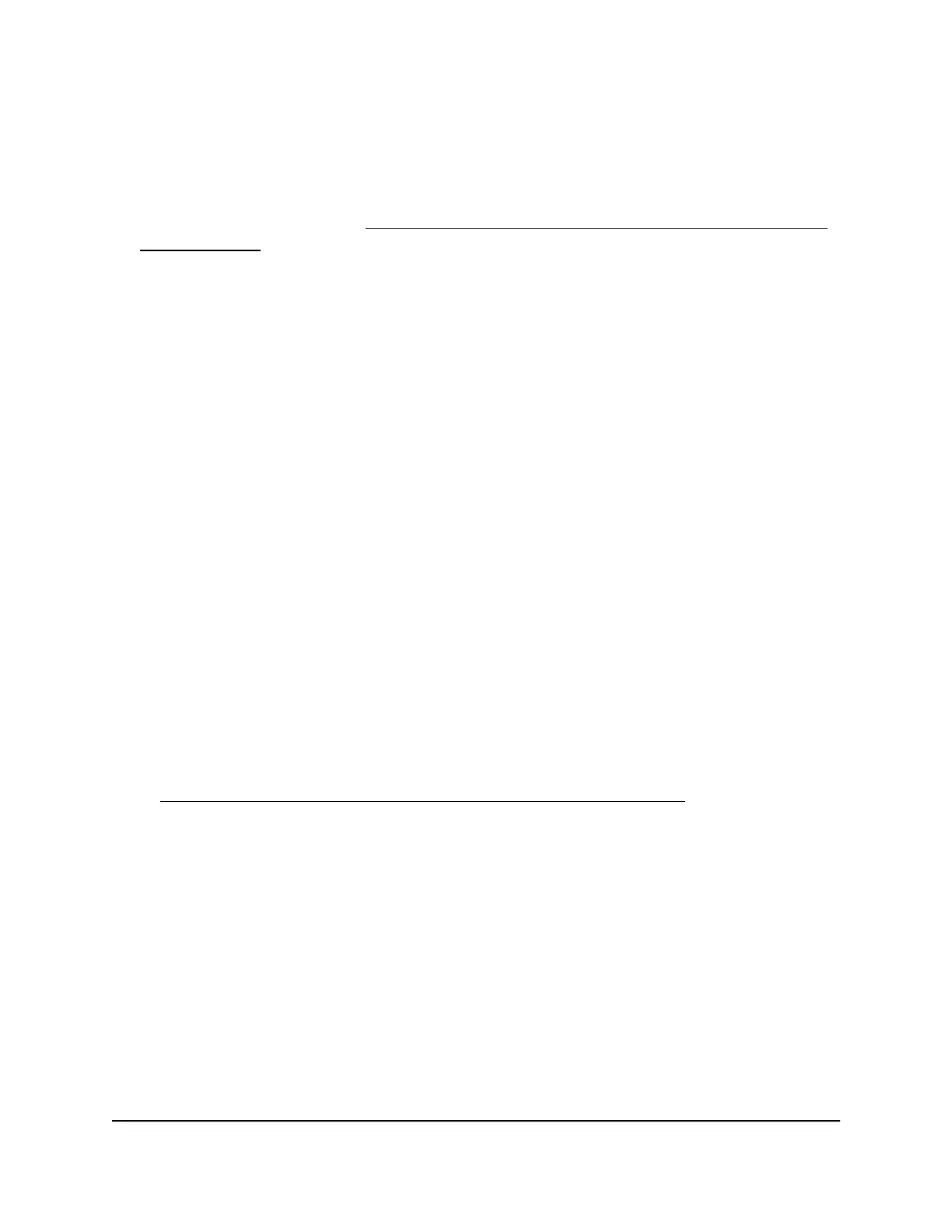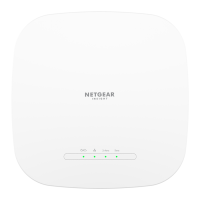If the path is not functioning correctly, check to see if the following is correct:
•
Correct LAN subnet?
Verify that the IP addresses and LAN subnet for the AP and your computer are correct.
For more information, see Check the DHCP network settings of your computer or
mobile device on page 228.
•
Correct physical connections?
If you are using a wired connection to the AP, make sure that the Ethernet port on
your computer is connected to a LAN port on the AP.
If the AP and computer are connected through a switch or hub, make sure that the
link LEDs are lit for the switch ports that are connected to the AP and computer.
•
Correct software?
If you are using a wired connection to the AP, verify that the Ethernet card driver
software and TCP/IP software are both installed and configured on your computer.
Test the path from a Windows-based computer to a remote
device [router mode]
If the AP is in router mode, to test the path from a Windows-based computer that
is connected to the AP to a remote device:
1. From the Windows toolbar, click the Start button and select Run.
2. In the Windows Run window, type
ping -n 10 <IP address>
in which <IP address> is the IP address of a remote device such as your ISP DNS
server.
If the path is functioning correctly, messages display that are similar to those shown
in Test the LAN path from a Windows-based computer to the AP on page 240.
3.
If you do not receive replies, check the following:
•
Check to see that IP address of the AP is listed as the default gateway for your
computer. If DHCP assigns the IP configuration of your computers, this information
is not visible in your computer Network Control Panel. Verify that the IP address
of the AP is listed as the default gateway.
•
Check to see that the network address of your computer (the portion of the IP
address specified by the subnet mask) is different from the network address of
the remote device.
•
Check to see that your modem is connected and functioning.
User Manual241Diagnostics and
Troubleshooting
WiFi 6 AX1800 Dual Band Wireless Access Point WAX204
