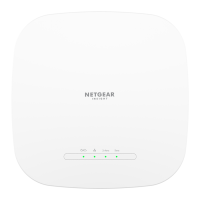6. To enable the AP to respond to a ping on its Internet (WAN) port, select the Respond
to Ping on Internet Port check box.
7. Click the Apply button.
Your settings are saved.
Set up a default DMZ server [router mode]
A default DMZ server is helpful when you are using some Internet services and
videoconferencing applications that are incompatible with Network Address Translation
(NAT). The AP is programmed to recognize some of these applications and to work
correctly with them, but other applications might not function well. In some cases, one
local computer can run the application correctly if the IP address for that computer is
entered as the default DMZ server.
WARNING: DMZ servers pose a security risk. A computer designated as the default
DMZ server loses much of the protection of the firewall and is exposed to exploits from
the Internet. If compromised, the DMZ server computer can be used to attack other
computers on your network.
The AP usually detects and discards incoming traffic from the Internet that is not a
response to one of your local computers or a service or application for which you set
up a port forwarding or port triggering rule (see Port Forwarding and Port Triggering
[Router Mode] on page 211). Instead of discarding this traffic, you can direct the AP to
forward the traffic to one computer on your network. This computer is called the default
DMZ server.
To set up a default DMZ server:
1.
Launch a web browser from a computer or mobile device that is connected to a WiFi
network or LAN port on the AP.
2.
Enter http://www.routerlogin.net in the address field.
A login window displays.
If your browser displays a security warning, dismiss the warning. For more information,
see Find the IP address of the AP when you cannot use routerlogin.net on page 32.
3. Enter the AP local device password.
The local device password is the one that you specified. The local device password
is case-sensitive.
The BASIC Home page displays.
4. Select ADVANCED > Setup > WAN Setup.
The WAN Setup page displays.
User Manual83Security, Firewall, and Access
Rules
WiFi 6 AX1800 Dual Band Wireless Access Point WAX204
