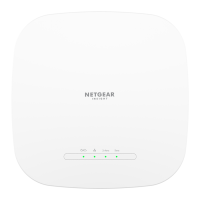4. Select ADVANCED > Advanced Setup > Static Routes.
The Static Routes page displays.
5.
In the Static Routes table, select the radio button for the route.
6. Click the Edit button.
The Static Routes page adjusts.
7.
Change the settings for the route.
For more information about the settings, see Add an IPv4 static route on page 123.
8. Click the Apply button.
The route settings are updated in the table on the Static Routes page.
Remove an IPv4 static route
You can remove an existing IPv4 static route that you no longer need.
To remove an IPv4 static route:
1.
Connect your computer or mobile device to the AP in one of the following ways
•
Connect directly to the AP’s WiFi network or LAN. (Applies to the AP in either
operation mode.)
•
Connect to the same network that the AP is connected to. (Applies only if the AP
is operating in AP mode.)
2.
Launch a web browser and enter http://www.routerlogin.net in the address field.
Instead, if you are connected to same network as the AP, enter the LAN IP address
that is assigned to the AP. For information about finding the IP address, see Find the
IP address of the AP when you cannot use routerlogin.net on page 32.
A login window displays.
If your browser displays a security warning, dismiss the warning. For more information,
see Dismiss a browser security warning on page 38.
3. Enter the AP local device password.
The local device password is the one that you specified. The local device password
is case-sensitive.
The BASIC Home page displays.
4. Select ADVANCED > Advanced Setup > Static Routes.
The Static Routes page displays.
User Manual125Network Settings
WiFi 6 AX1800 Dual Band Wireless Access Point WAX204
