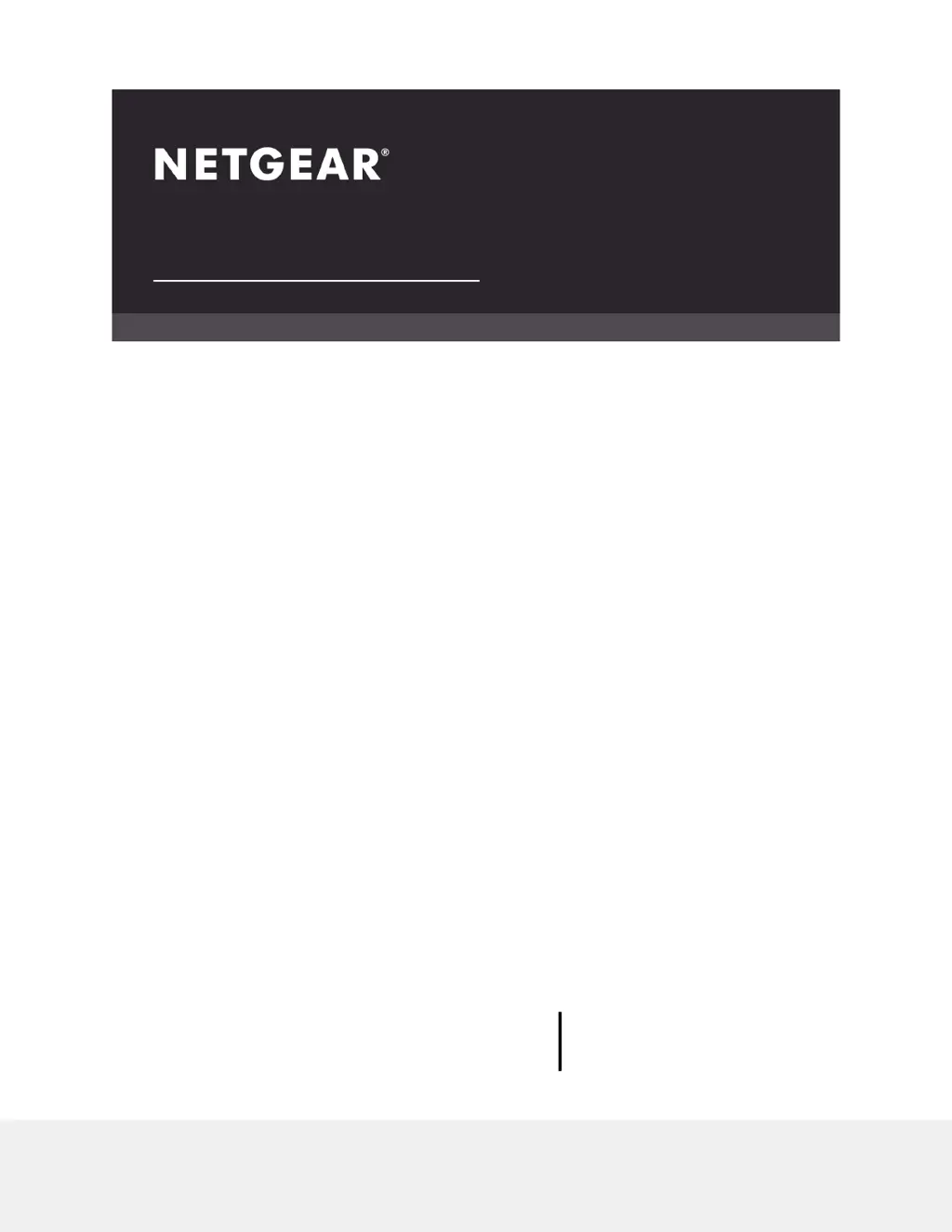What to do if the WAN or LAN LEDs are off on my NETGEAR WAC510?
- AAlexander DiazJul 27, 2025
If the WAN or LAN LEDs are off on your NETGEAR Wireless Access Point, it indicates a hardware connection problem. Ensure that the cable connectors are securely plugged into both the AP and the switch, and verify that the switch is turned on.