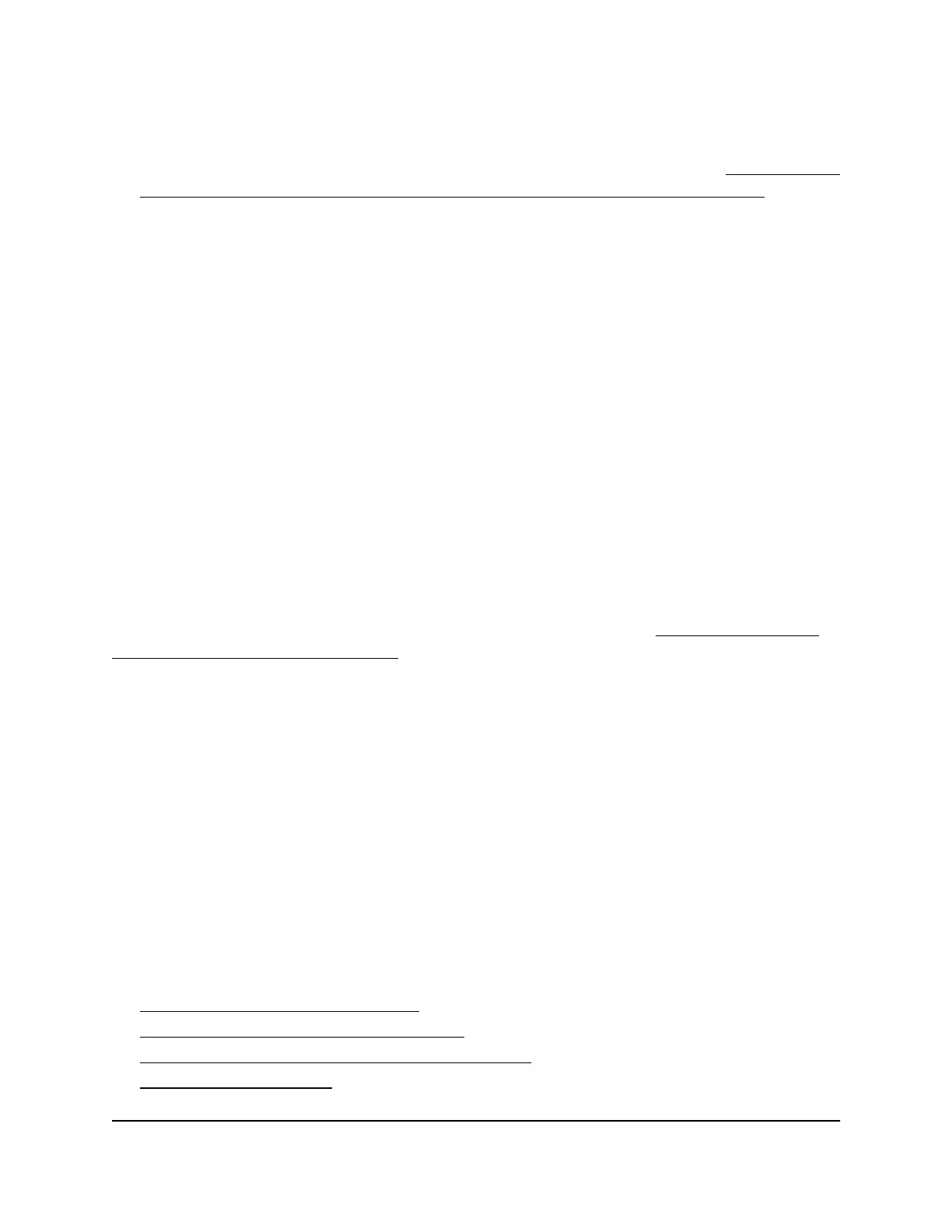If you previously added the access point to a NETGEAR Insight network location and
managed the access point through the Insight app or Insight Cloud portal, enter the
Insight network password for that location. For more information, see Connect over
WiFi using the NETGEAR Insight App on an iOS or Android mobile device on page
26).
The Dashboard page displays.
4.
Select Management > Configuration > System > Advanced > UPnP.
The UPnP page displays.
5.
Select one of the following radio buttons:
•
Enable. UPnP is enabled. This is the default setting.
•
Disable. UPnP is disabled.
6. Click the Apply button.
Your settings are saved.
Router mode only: Manage DHCP servers
When the system mode of the access point is Router mode (see Change the system
mode to Router mode or AP mode on page 162), you can add up to seven Dynamic Host
Configuration Protocol (DHCP) servers in addition to the default DHCP server. (The
access point can support a total of eight DHCP servers.) Each DHCP server can issue IP
addresses from a unique address pool to the clients of a WiFi network with a unique
VLAN ID. Each DHCP server corresponds to a unique VLAN ID.
The access point delivers the following settings to any WiFi device that requests DHCP:
•
An IP address from the range that you define
•
Subnet mask
•
Gateway IP address
•
DNS server IP address
•
WINS server IP address, if any
The following sections describe how you can manage DHCP servers:
• Manage the default DHCP server
• Add a DHCP server for a WiFi network
• View or change the settings for a DHCP server
• Disable a DHCP server
User Manual148Manage the Local Area Network
and IP Settings
Insight Managed Smart Cloud Wireless Access Point WAC510 User Manual
