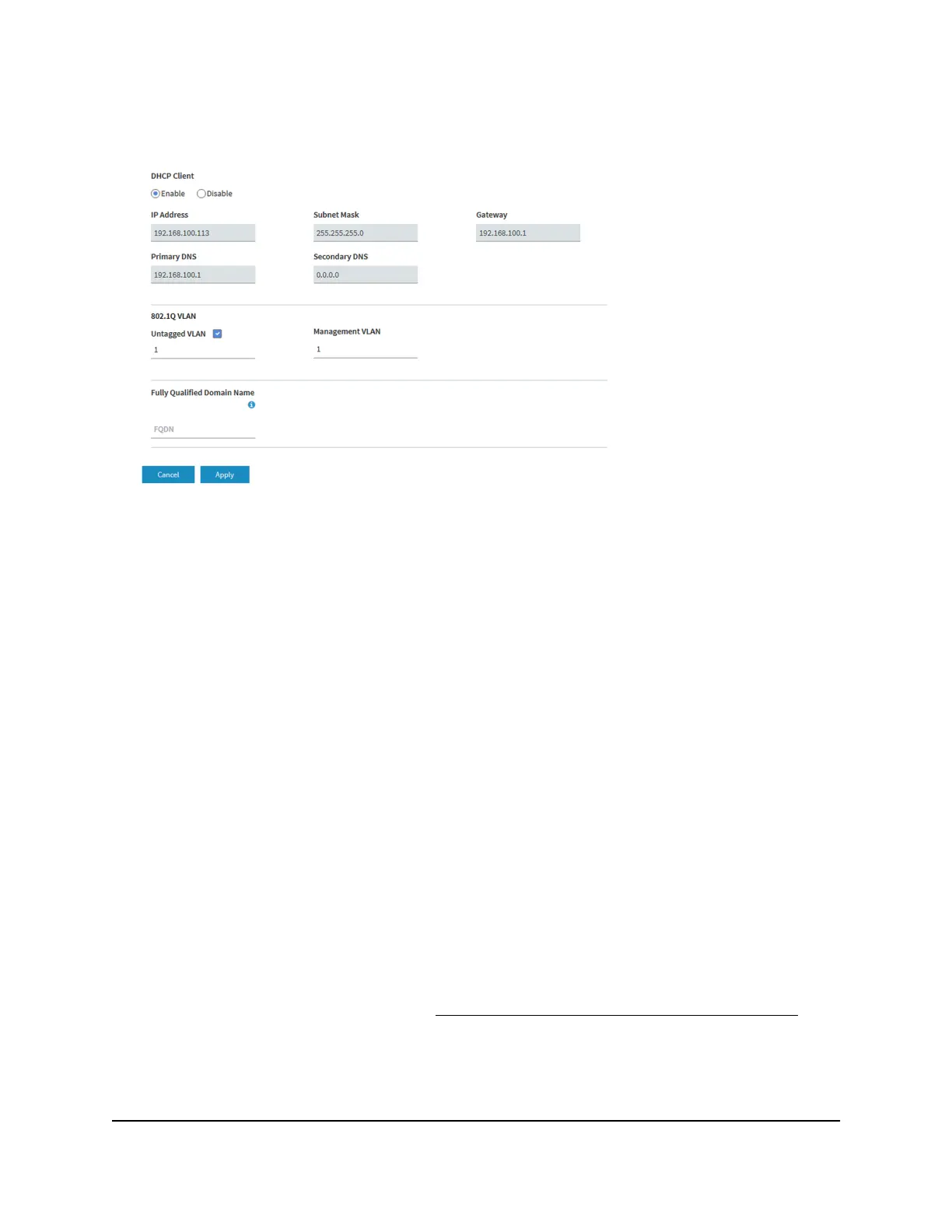4.
Select Management > Configuration > IP > LAN.
5.
In the Fully Qualified Domain Name field, specify the FQDN.
6. Click the Apply button.
Your settings are saved. The access point attempts to resolve the FDQN to an IP
address.
Enable or disable Spanning Tree Protocol
For locations where multiple access points are active and redundant network paths
might be present, Spanning Tree Protocol (STP) can prevent network loops. If your
location might include redundant network paths, we recommend that you enable STP.
To enable or disable Spanning Tree Protocol:
1.
Open a web browser from a computer that is connected to the same network as the
access point or directly to the access point through an Ethernet cable or WiFi
connection.
2. Enter the IP address that is assigned to the access point.
A login window opens.
If your browser does not open the login window but displays a security message
and does not let you proceed, see Log in to the access point after initial setup on
page 41.
3. Enter the access point user name and password.
User Manual143Manage the Local Area Network
and IP Settings
Insight Managed Smart Cloud Wireless Access Point WAC510 User Manual
