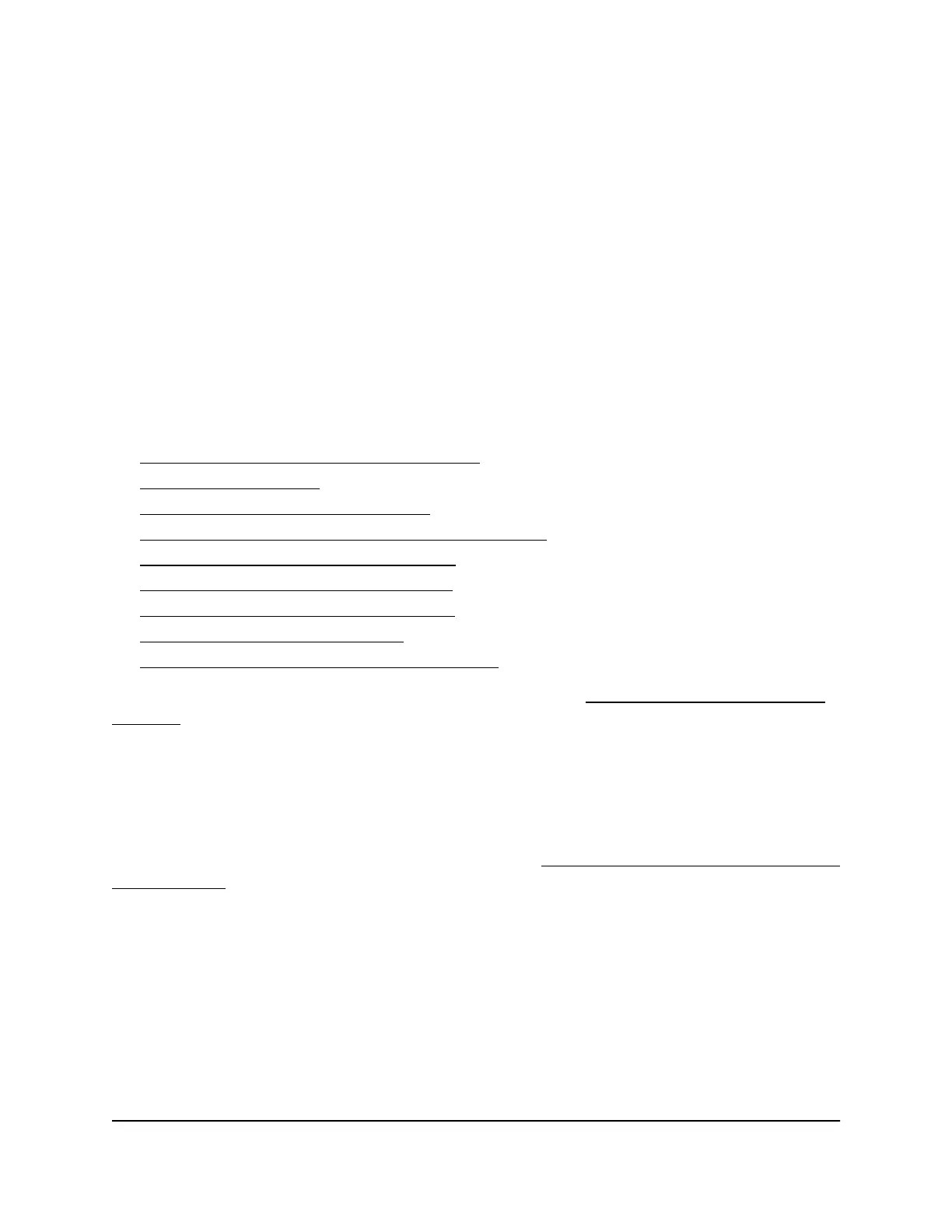6. Click the Apply button.
Your settings are saved.
7. Go to the Facebook business page and log in to your account.
8.
Select the check box for the access point’s entry.
9. Click the Delete button.
The access point’s entry is removed.
Manage the basic radio features
You can manage the basic radio features that are described in the following sections:
• Manage the basic settings for the radios
• Turn a radio on or off
• Change the WiFi mode for a radio
• Change the MCS index and data rate for a radio
• Change the channel width for a radio
• Change the output power for a radio
• Change the guard interval for a radio
• Change the channel for a radio
• Manage Quality of Service for a WiFi radio
For information about the advanced radio features, see Manage the advanced radio
features on page 91.
Manage the basic settings for the radios
The basic WiFi settings for the radios apply to all WiFi networks (VAPs or SSIDs). You
can specify the radio settings for the 2.4 GHz and 5 GHz radios individually. For
information about the advanced radio settings, see Manage the advanced WiFi settings
for the radios on page 91.
To manage the basic WiFi settings for the radios:
1.
Open a web browser from a computer that is connected to the same network as the
access point or directly to the access point through an Ethernet cable or WiFi
connection.
2. Enter the IP address that is assigned to the access point.
A login window opens.
User Manual76Manage the Basic WiFi and
Radio Features
Insight Managed Smart Cloud Wireless Access Point WAC510 User Manual
