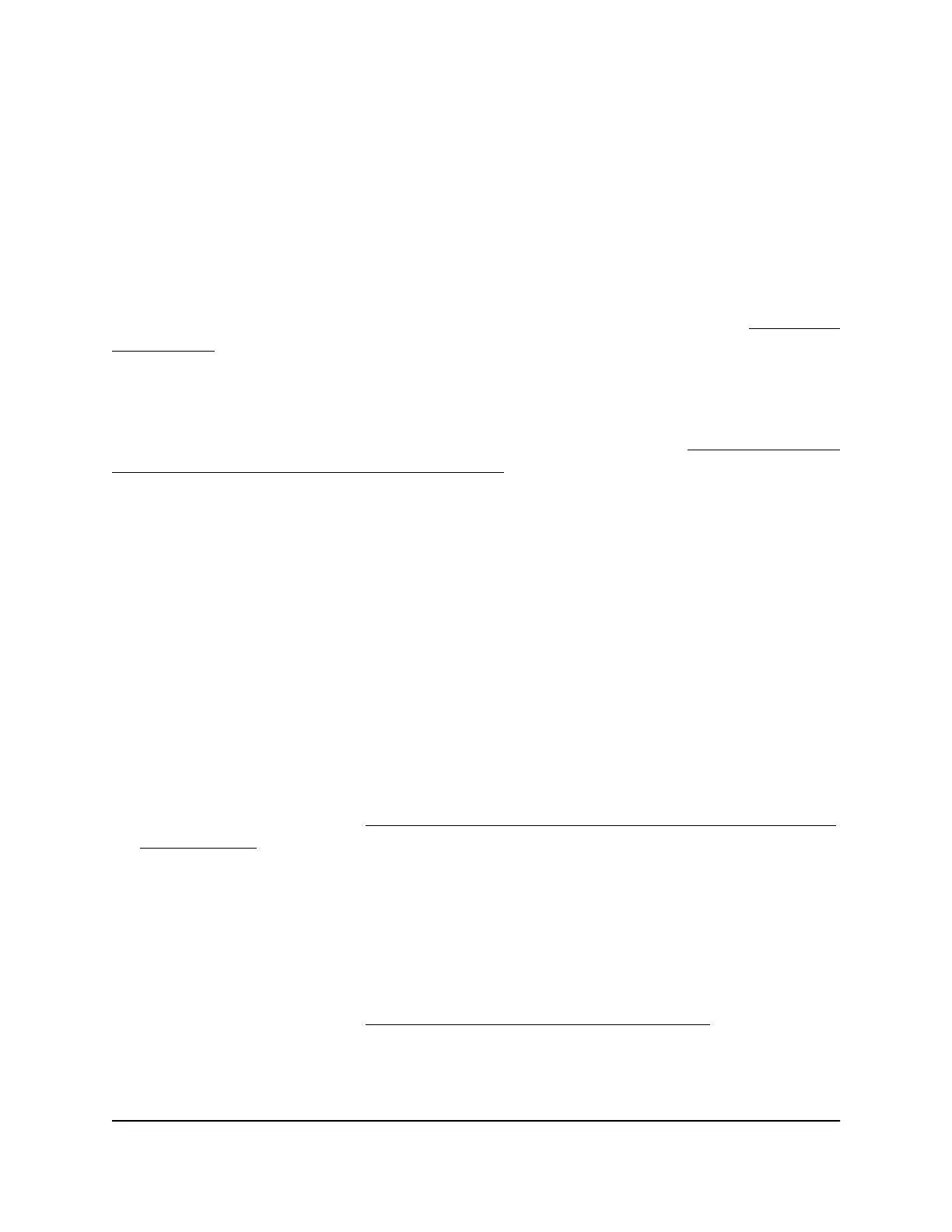Power LED is blinking amber continuously
When you turn on the power to the access point, the Power LED lights solid amber
temporarily and then turns solid green, indicating that the startup procedure is complete
and the access point is ready. During regular operation, the only time that the Power
LED blinks amber temporarily is when firmware is being upgraded.
If the Power LED blinks amber continuously and does not turn solid green, the access
point did not receive an IP address from a DHCP server.
Check to make sure that the DHCP client of the access point is enabled (see Enable the
DHCP client on page 135), that your network includes a DHCP server (or a router that
functions as a DHCP server), and that the DHCP server can reach the access point (both
must be on the same network).
In the unlikely situation that your network does not include a DHCP server, you might
need to configure a fixed (static) IP address on the access point (see Disable the DHCP
client and configure a LAN or WAN IP address on page 129).
Insight LED is off
If the WAN PoE port of the access point is connected to a PoE switch, non-PoE switch,
or Internet modem and the WAN PoE LED lights amber or green but the Insight LED is
off, the access point functions either in the PC Web-browser mode or in the NETGEAR
Insight App mode but is not connected to the Insight cloud-based management platform.
If the access point functions in the PC Web-browser mode, the Insight LED is off. This
is normal LED behavior.
If the access point functions in the NETGEAR Insight App mode but the Insight LED is
off, do the following:
1.
Verify that the management mode of the access point is indeed the NETGEAR Insight
App mode.
For more information, see Change the management mode to NETGEAR Insight or
Web-browser on page 160.
2. Make sure that the cable connections between the access point and your network
are good.
3. Make sure that the access point is connected to the Internet and that the Internet
connection is good.
4.
Make sure that the access point is running the latest firmware.
For more information, see Manage the firmware of the access point on page 170.
5.
Restart the access point and wait five minutes to see if the Insight LED lights solid
blue.
User Manual220Diagnostics and
Troubleshooting
Insight Managed Smart Cloud Wireless Access Point WAC510 User Manual
