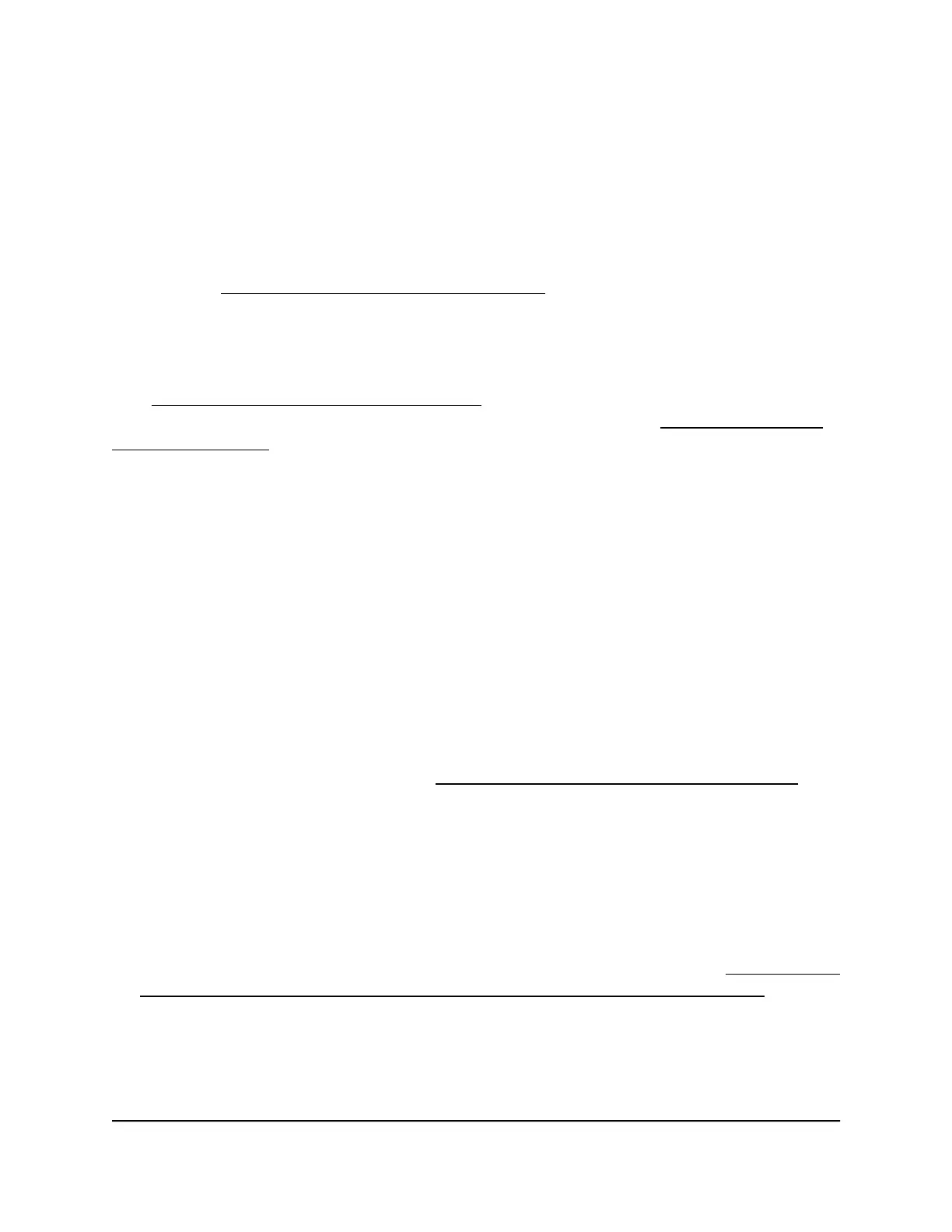Set up RADIUS servers
If you use WPA2 Enterprise security or a RADIUS MAC ACL, you must set up RADIUS
servers for authentication, accounting, or both authentication and accounting using
RADIUS. You must set up primary IPv4 servers and you can set up secondary IPv4 servers.
These RADIUS server settings apply either to all WiFi networks that use WPA2 Enterprise
security (see Set up an open or secure WiFi network on page 45) or to all WiFi networks
that use a RADIUS MAC ACL.
Note: WPA2 Enterprise security and a RADIUS MAC ACL are mutually exclusive. If you
want to use a RADIUS MAC ACL for a WiFi network, select a different type of WiFi security
(see Set up an open or secure WiFi network on page 45). If you want to use WPA2
Enterprise security for a WiFi network, use a local MAC ACL (see Manage local MAC
access control lists on page 110).
If you use a RADIUS MAC ACL, you must define the ACL on the RADIUS server, using
the format in the following example for client MAC addresses in the RADIUS server: If
the client MAC address is 00:0a:95:9d:68:16, specify it as 000a959d6816 in the RADIUS
server.
To set up RADIUS servers:
1.
Open a web browser from a computer that is connected to the same network as the
access point or directly to the access point through an Ethernet cable or WiFi
connection.
2. Enter the IP address that is assigned to the access point.
A login window opens.
If your browser does not open the login window but displays a security message
and does not let you proceed, see Log in to the access point after initial setup on
page 41.
3. Enter the access point user name and password.
The user name is admin. The password is the one that you specified the first time
that you logged in. The user name and password are case-sensitive.
If you previously added the access point to a NETGEAR Insight network location and
managed the access point through the Insight app or Insight Cloud portal, enter the
Insight network password for that location. For more information, see Connect over
WiFi using the NETGEAR Insight App on an iOS or Android mobile device on page
26).
The Dashboard page displays.
User Manual126Manage Access and Security
Insight Managed Smart Cloud Wireless Access Point WAC510 User Manual
