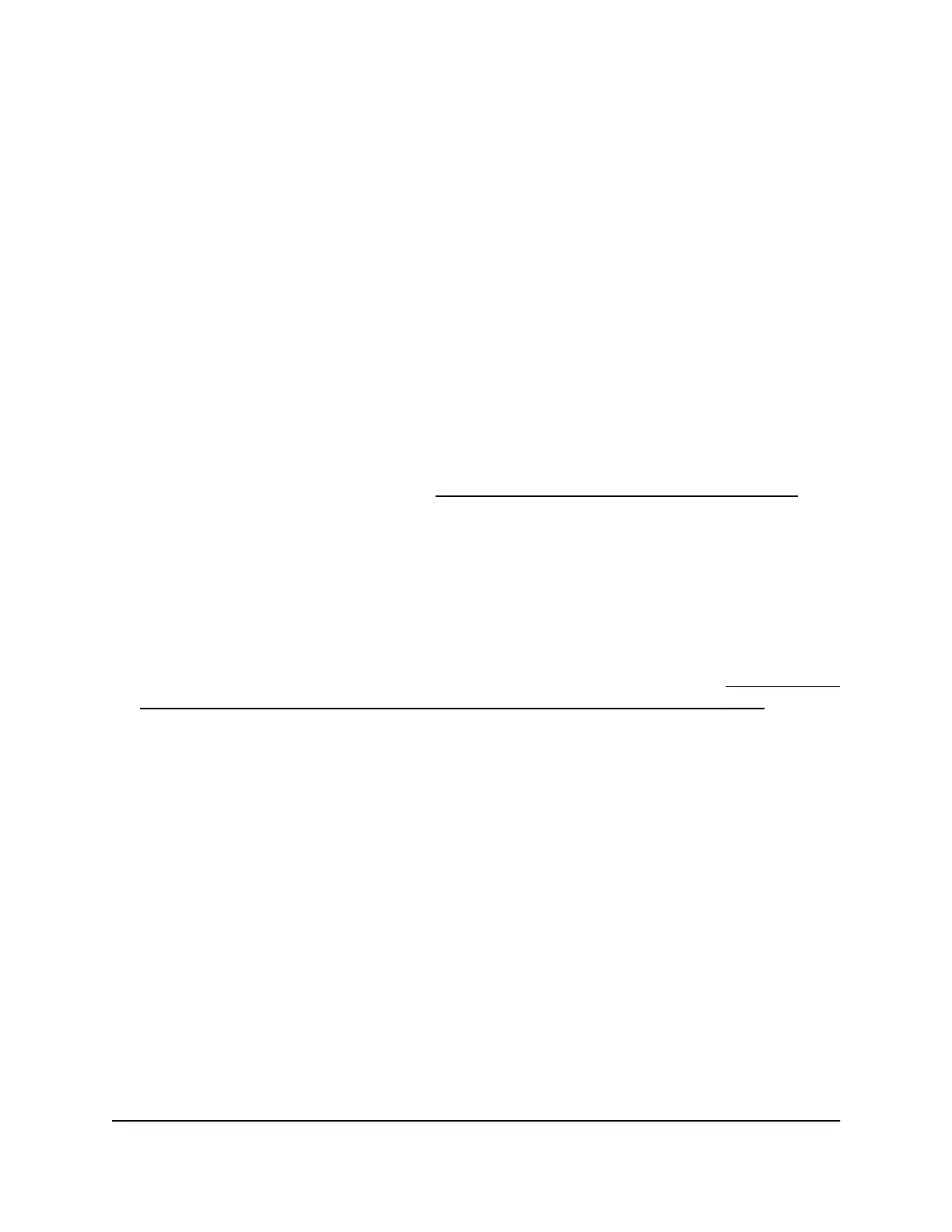Change the guard interval for a radio
The guard interval protects radio transmissions from interference. An automatic guard
interval (which is the default) improves performance, but some legacy devices can
operate only with a long –800ns guard interval.
The guard interval and channel width determine the available MCS index and data
transmit rates.
To change the guard interval for a radio:
1.
Open a web browser from a computer that is connected to the same network as the
access point or directly to the access point through an Ethernet cable or WiFi
connection.
2. Enter the IP address that is assigned to the access point.
A login window opens.
If your browser does not open the login window but displays a security message
and does not let you proceed, see Log in to the access point after initial setup on
page 41.
3. Enter the access point user name and password.
The user name is admin. The password is the one that you specified the first time
that you logged in. The user name and password are case-sensitive.
If you previously added the access point to a NETGEAR Insight network location and
managed the access point through the Insight app or Insight Cloud portal, enter the
Insight network password for that location. For more information, see Connect over
WiFi using the NETGEAR Insight App on an iOS or Android mobile device on page
26).
The Dashboard page displays.
4.
Select Management > Configuration > Wireless > Basic > Wireless Settings.
The Wireless Settings page displays.
5.
From the Guard Interval menu, select one of the following settings:
•
Auto. This is the default setting.
•
Long-800 ns.
6. Click the Apply button.
A pop-up warning window opens.
7. Click the OK button.
The pop-up window closes and your settings are saved. The radio or radios restart
and WiFi clients might need to reconnect.
User Manual86Manage the Basic WiFi and
Radio Features
Insight Managed Smart Cloud Wireless Access Point WAC510 User Manual
