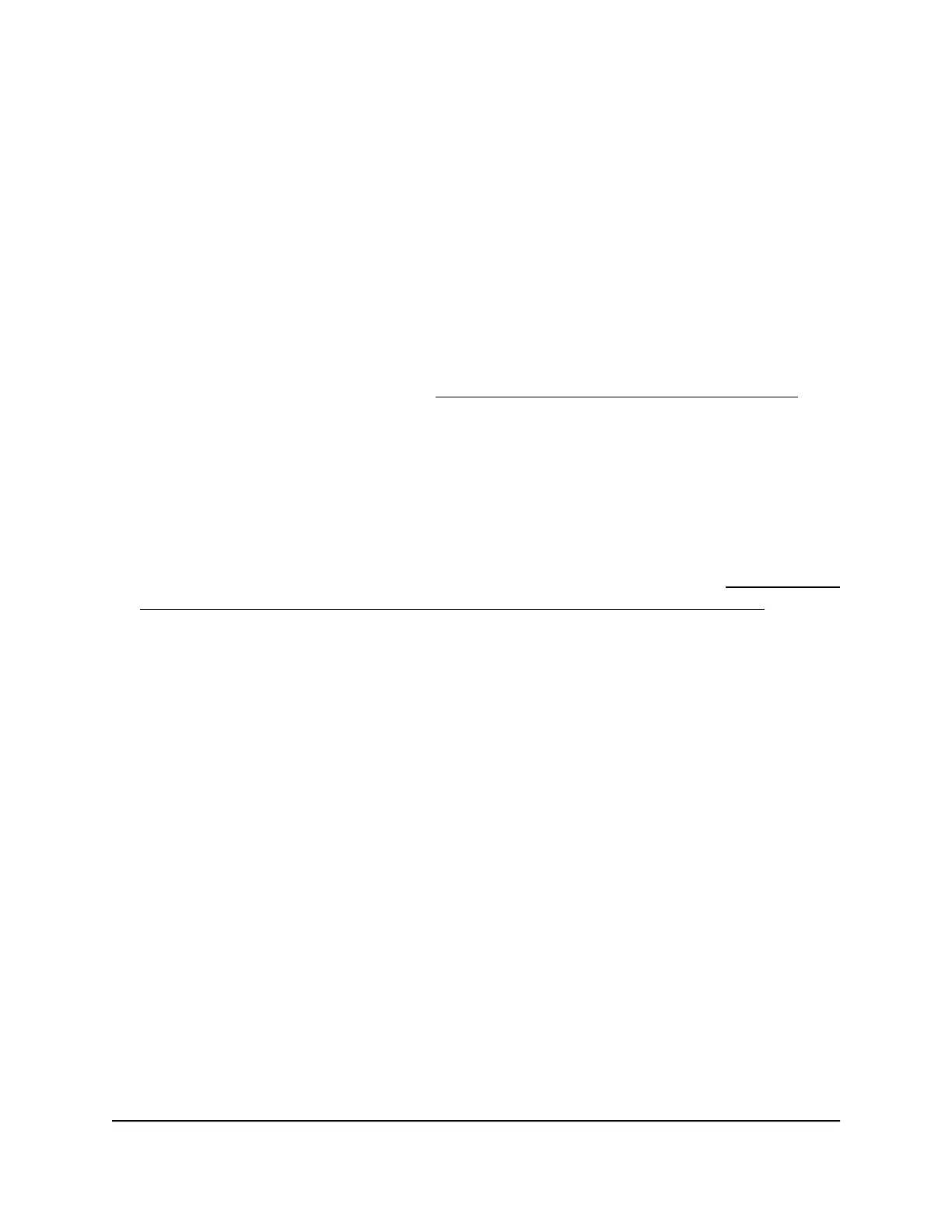Restore the access point configuration
If you backed up the configuration file, you can restore the configuration from this file.
To restore configuration settings that you backed up:
1.
Open a web browser from a computer that is connected to the same network as the
access point or directly to the access point through an Ethernet cable or WiFi
connection.
2. Enter the IP address that is assigned to the access point.
A login window opens.
If your browser does not open the login window but displays a security message
and does not let you proceed, see Log in to the access point after initial setup on
page 41.
3. Enter the access point user name and password.
The user name is admin. The password is the one that you specified the first time
that you logged in. The user name and password are case-sensitive.
If you previously added the access point to a NETGEAR Insight network location and
managed the access point through the Insight app or Insight Cloud portal, enter the
Insight network password for that location. For more information, see Connect over
WiFi using the NETGEAR Insight App on an iOS or Android mobile device on page
26).
The Dashboard page displays.
4. Select Management > Maintenance > Upgrade > Backup and Restore > Restore
Settings.
The Restore Settings page displays.
5.
Click the Browse button and navigate to and select the saved configuration file.
The name of the backup file is WAC510-WAC510-dd-mm-yy_hh-mm-ss-config.tar,
in which dd is the date, mm is the month, yy is the year, hh is the hour (in 24-hour
format), mm is the minutes, and ss is the seconds.
An example of a name of a backup file is
WAC510-WAC510-02-15-19_18-56-53-config.tar.
6. Click the Restore button.
A pop-up window opens.
7.
Enter the password that you specified when you saved the backup file, and click the
Continue button.
8. Click the Restore button.
User Manual178Manage and Maintain the Access
Point
Insight Managed Smart Cloud Wireless Access Point WAC510 User Manual
