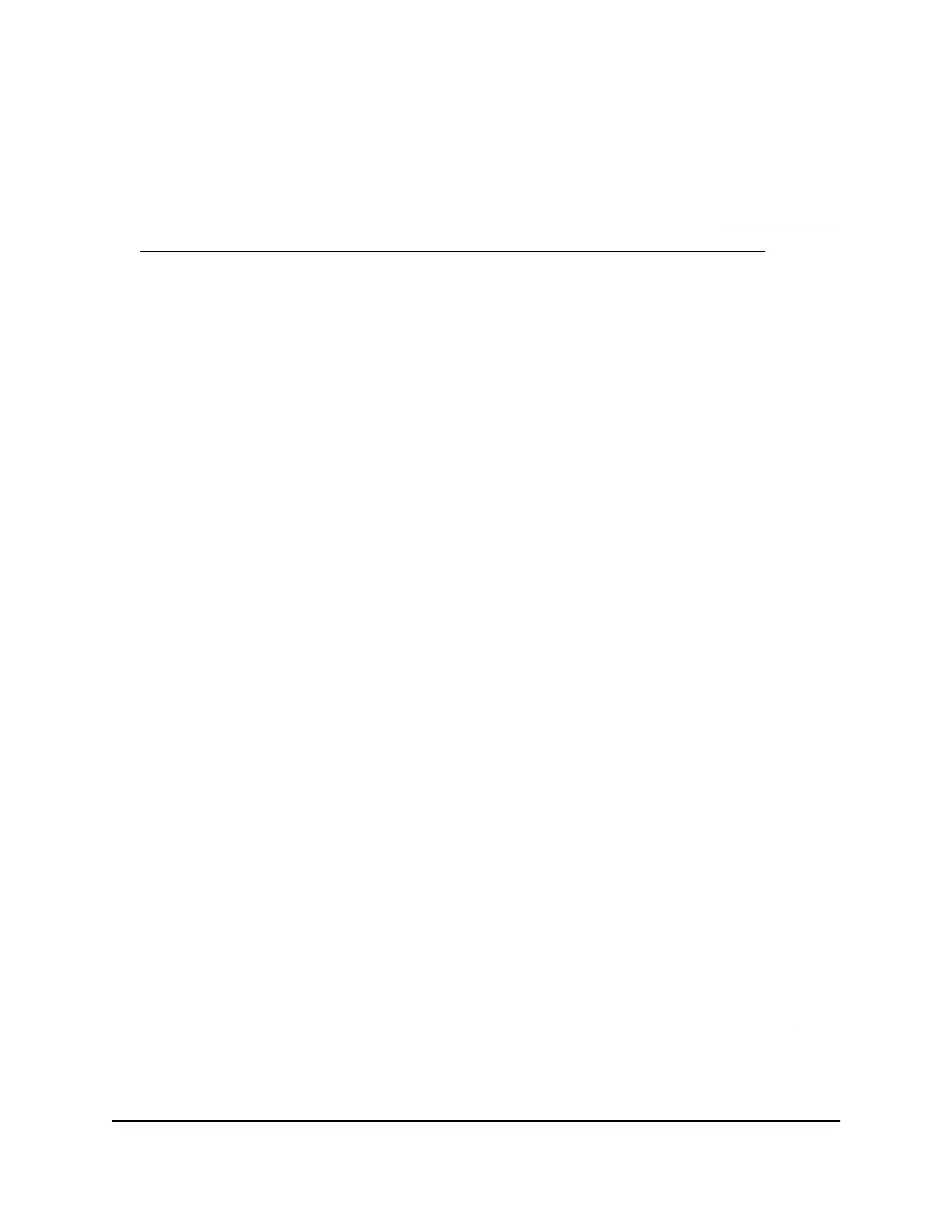The user name is admin. The password is the one that you specified the first time
that you logged in. The user name and password are case-sensitive.
If you previously added the access point to a NETGEAR Insight network location and
managed the access point through the Insight app or Insight Cloud portal, enter the
Insight network password for that location. For more information, see Connect over
WiFi using the NETGEAR Insight App on an iOS or Android mobile device on page
26).
The Dashboard page displays.
4.
Select Management > Configuration > System > Advanced > General.
The General page displays.
5.
Select one of the following radio buttons:
•
Enable. STP is enabled.
•
Disable. STP is disabled. This is the default setting.
6. Click the Apply button.
Your settings are saved.
Enable or disable the network integrity check
function
The network integrity check function enables the access point to validate whether the
upstream link is active before the access point allows WiFi associations. Make sure that
the default gateway is configured correctly. By default, the network integrity check
function is disabled.
To enable or disable the network integrity check function:
1.
Open a web browser from a computer that is connected to the same network as the
access point or directly to the access point through an Ethernet cable or WiFi
connection.
2. Enter the IP address that is assigned to the access point.
A login window opens.
If your browser does not open the login window but displays a security message
and does not let you proceed, see Log in to the access point after initial setup on
page 41.
3. Enter the access point user name and password.
User Manual144Manage the Local Area Network
and IP Settings
Insight Managed Smart Cloud Wireless Access Point WAC510 User Manual
