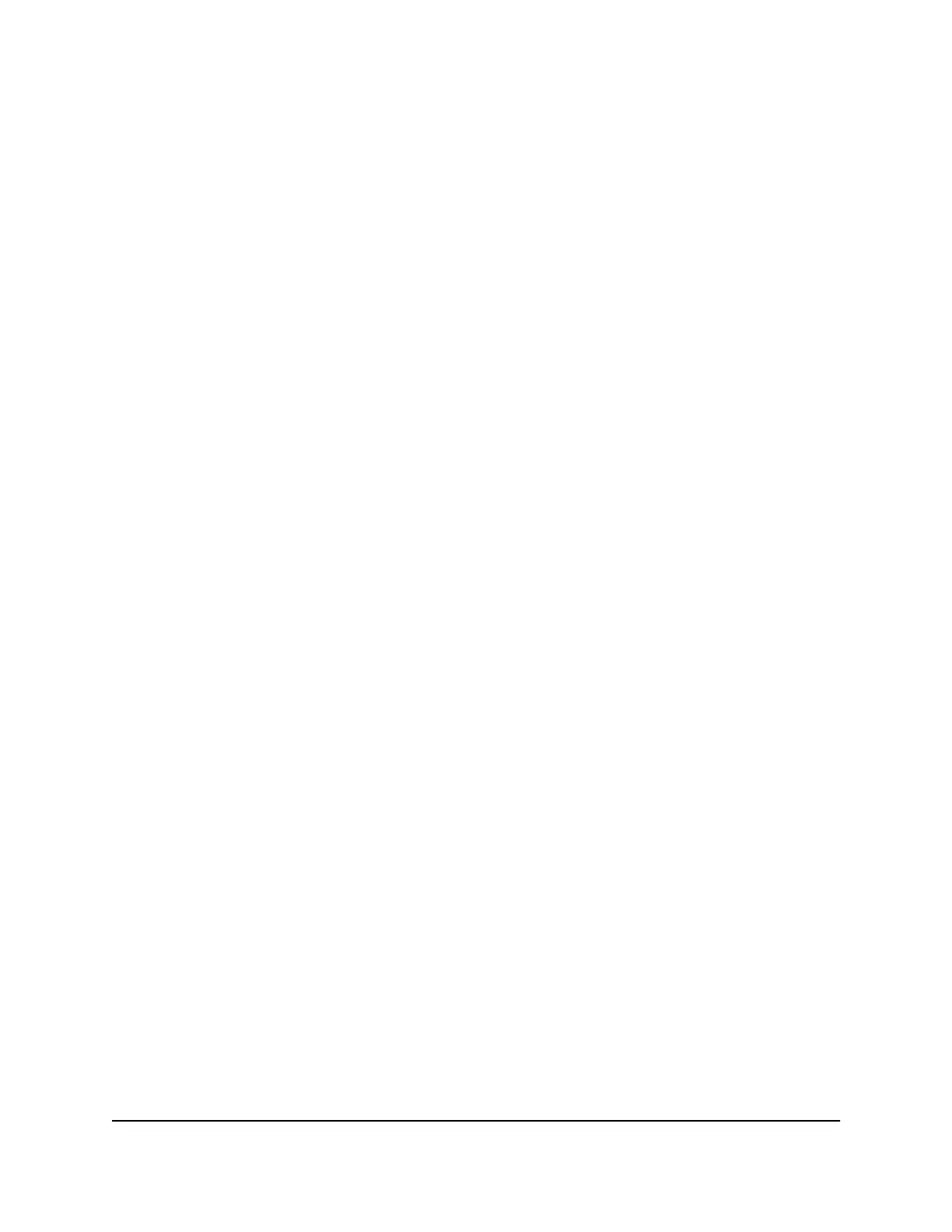Connect over WiFi using a WiFi-enabled computer or
mobile device
This section describes how to connect to the access point for the first time over WiFi
using a WiFi-enabled computer or mobile device (without using the NETGEAR Insight
app).
To connect to the access point over WiFi using a WiFi-enabled computer or mobile
device:
1.
From your computer or mobile device, connect over WiFi to the access point’s default
WiFi network.
The default SSID is on the access point label on the bottom of the access point and
is shown in the format NETGEARxxxxxx-SETUP, where xxxxxx is the last six
hexadecimal digits of the access point’s MAC address. The default password is
sharedsecret.
2. On the computer or mobile device, open a web browser and, in the address bar,
enter www.routerlogin.net (or www.aplogin.net).
Note: You can use www.routerlogin.net (and www.aplogin.net) only during initial
setup of the access point.
The Day Zero Easy Setup page displays.
3.
If your browser does not open the Day Zero Easy Setup page but displays a security
message and does not let you proceed, do one of the following:
•
Google Chrome. If Google Chrome displays a Your connection is not private
message, click the ADVANCED link. Then, click the Proceed to 192.168.1.1
(unsafe) link, in which x.x.x.x represents the IP address of the switch, and install
a security certificate.
•
Apple Safari. If Apple Safari displays a This connection is not private message,
click the Show Details button. Then, click the visit this website link. If a warning
pop-up window opens, click the Visit Website button. If another pop-up window
opens to let you confirm changes to your certificate trust settings, enter your Mac
user name and password and click the Update Setting button.
•
Mozilla Firefox. If Mozilla Firefox displays a Your connection is not secure
message, click the ADVANCED button. Then, click the Add Exception button.
In the pop-up window that opens, click the Confirm Security Exception button
and install a security certificate
•
Microsoft Internet Explore. If Microsoft Internet Explorer displays a There is a
problem with this website’s security certificate message, click the Continue to
this website (not recommended) link and install a security certificate.
User Manual29Install the Access Point in Your
Network and Access It for Initial
Configuration
Insight Managed Smart Cloud Wireless Access Point WAC510 User Manual
