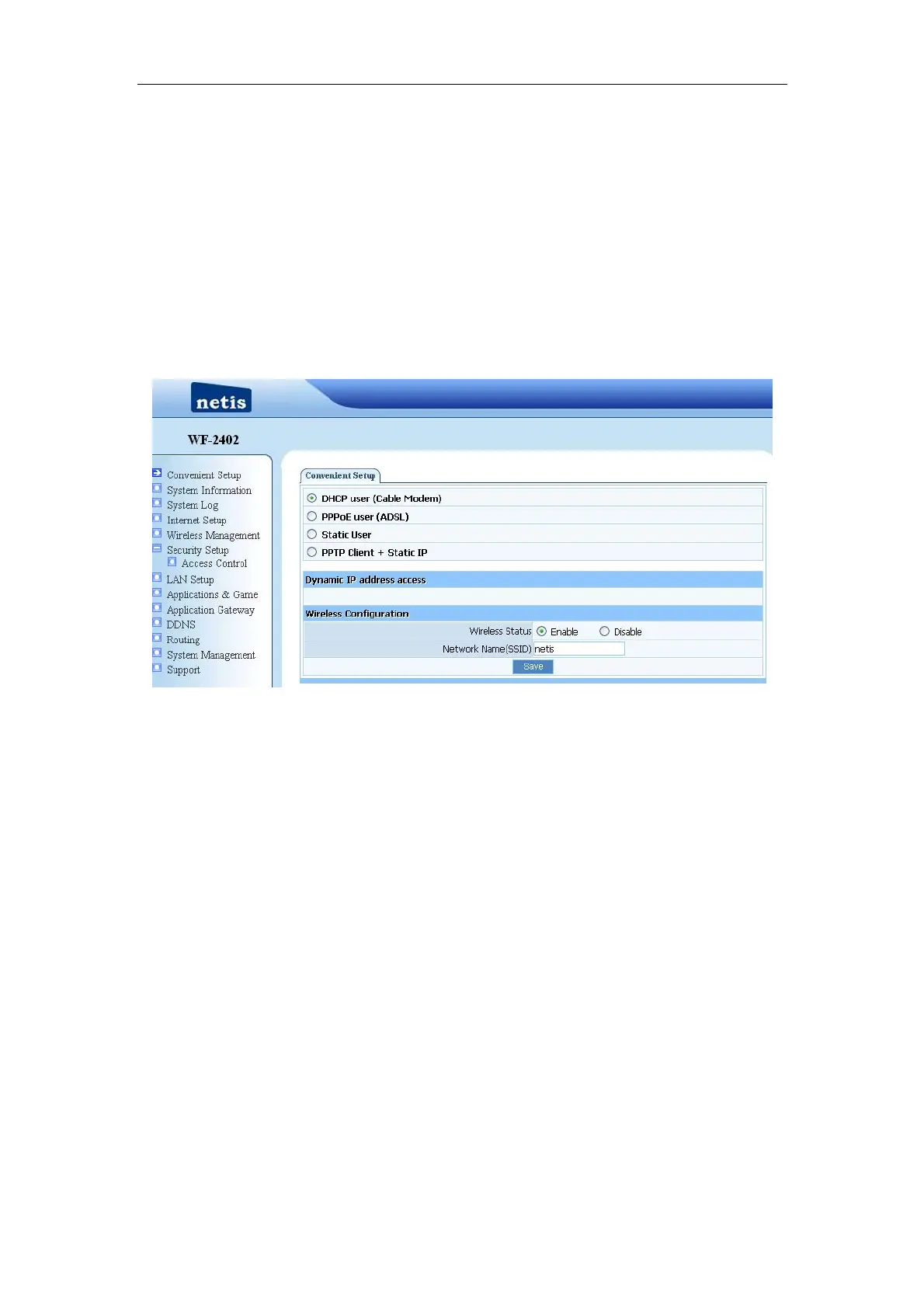150Mbps Wireless-N Broadband Router Quick Installation Guide
6
7. Router Setup
7.1. Internet Connection Settings
¾ Most connections utilize a dynamic IP (DHCP) and the default is already set to this. If
you have another connection type (like static IP), you will need to click on ‘Convenient
Setup’ in the menu and input information given you by your service provider and then click
save.
Figure 7-1
¾ You may already be connected to the Internet. Click on ‘System Information’- ‘Internet
access’ to see if you have an IP, Gateway, etc (refer to the following picture). If not, your
service provider probably requires you clone the MAC address of your computer to the router.
To do so, click on ‘Internet Setup’ in the menu, then click on ‘Clone MAC Address’ button to
get your computer's MAC address in according to your Internet connection type, and then
click the ‘Save’ button below.
