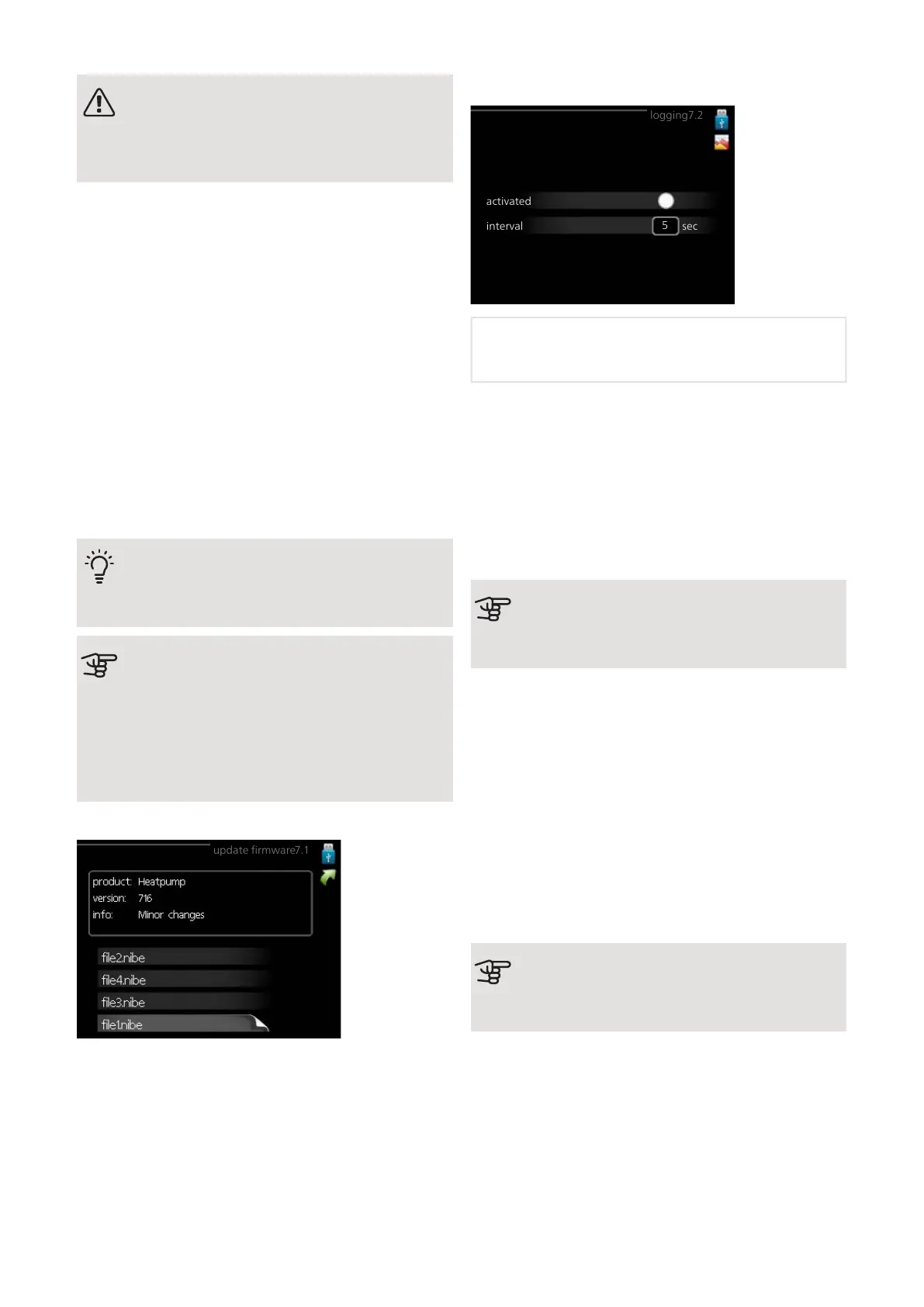NOTE
For the following functions to work the USB
memory must contain files with software for
F1245 from NIBE.
The fact box at the top of the display shows information
(always in English) of the most probable update that the
update software has selected form the USB memory.
This information states the product for which the soft-
ware is intended, the software version and general in-
formation about it. If you want a file other than the one
selected, the correct file can be selected through
"choose another file".
start updating
Select “start updating" if you want to start the update.
You are asked whether you really want to update the
software. Respond "yes" to continue or "no" to undo.
If you responded"yes" to the previous question the up-
date starts and you can now follow the progress of the
update on the display. When the update is complete
F1245 restarts.
TIP
A software update does not reset the menu
settings in F1245.
Caution
If the update is interrupted before it is com-
plete (for example power cut etc.), the soft-
ware can be reset to the previous version if
the OK button is held in during start up until
the green lamp starts to illuminate (takes about
10 seconds).
choose another file
Select “choose another file" if you do not want to use
the suggested software. When you scroll through the
files, information about the marked software is shown
in a fact box just as before. When you have selected a
file with the OK button you will return to the previous
page (menu 7.1) where you can choose to start the up-
date.
Menu 7.2 - logging
logging7.2
activated
interval
sec
5
Setting range: 1 s – 60 min
Factory setting range: 5 s
Here you can choose how current measurement values
from F1245 should be saved onto a log file on the USB
memory.
1.
Set the desired interval between loggings.
2.
Tick “activated".
3.
The present values from F1245 are saved in a file
in the USB memory at the set interval until “activ-
ated" is unticked.
Caution
Untick "activated" before removing the USB
memory.
Logging floor drying
Here you can save a floor drying log on the USB memory
and in this way see when the concrete slab reached the
correct temperature.
• Make sure that "floor drying function" is activated in
menu 5.9.
• Select "logging floor drying activated".
• A log file is now created, where the temperature and
the immersion heater output can be read off. Logging
continues until "logging floor drying activated" is
deselected or until "floor drying function" is stopped.
Caution
Deselect "logging floor drying activated" before
you remove the USB memory.
NIBE F1245Chapter 9 | Service64
