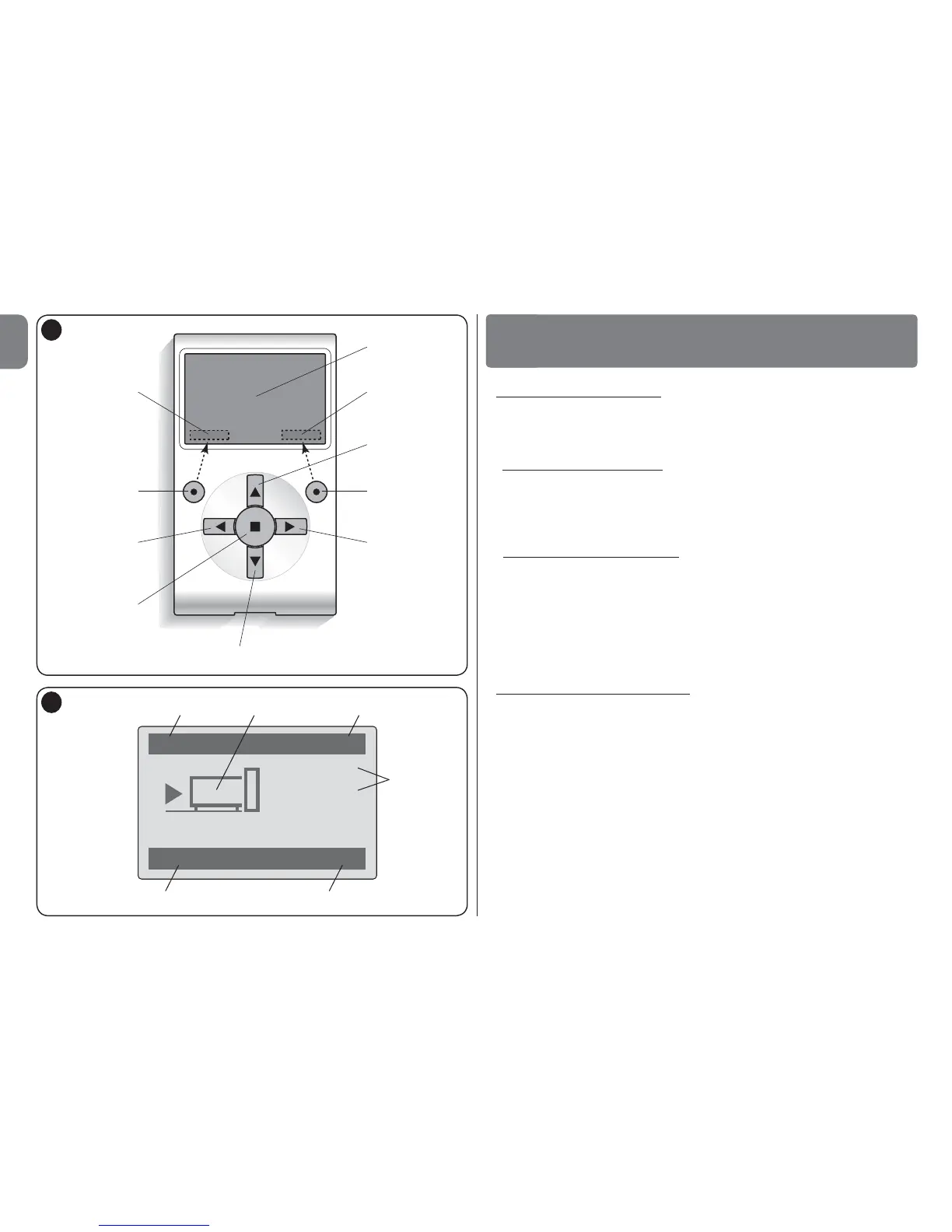• Controlling the automation
There are two ways to control an automation. After selecting the series to
which the automation to control belongs, send the command required in one
of the following ways:
A) to send a direct command, use one of the following keys:
– OPEN = key S (3 – fig. 6)
– STOP = key (6 – fig. 6)
– CLOSE = key T (5 – fig. 6)
B) to send a special command available on the automation, in the home
page (fig. 7) select “Options” by means of key z (7 – fig. 6) and then select
“Commands”. Then select the required command from the list displayed.
At this point, to confirm the selected command, select “Select” by means of
the key z (8 – fig. 6) or return to the previous window by selecting “Back” by
means of the key z (7 – fig. 6).
Note – The type and number of commands present in this list change accord-
ing to the type of automation selected.
• Programming timed commands
Oview is equipped with an internal clock which can be used to program auto-
matic delivery of commands to an automation on specific days and times as
required. Note – In the event of a power failure, the clock in Oview continues to
operate as normal, but if delivery of a command was programmed during the
black-out, this will not be performed.
To program automatic execution of commands on specific days and times as
required, proceed as follows:
a) select the series to which the automation to be programmed belongs;
b) in the home page (fig. 7) select “Options” by means of key z (7 – fig. 6) and
then select “Timed commands”;
c) ) in the window displayed select “New” to create a new timed command
(fig. 8) and enter the required days and times in the relative fields;
d) confirm the settings by selecting “OK” by means of the key z
(8 – fig. 6).
OVIEW FUNCTIONS
5
