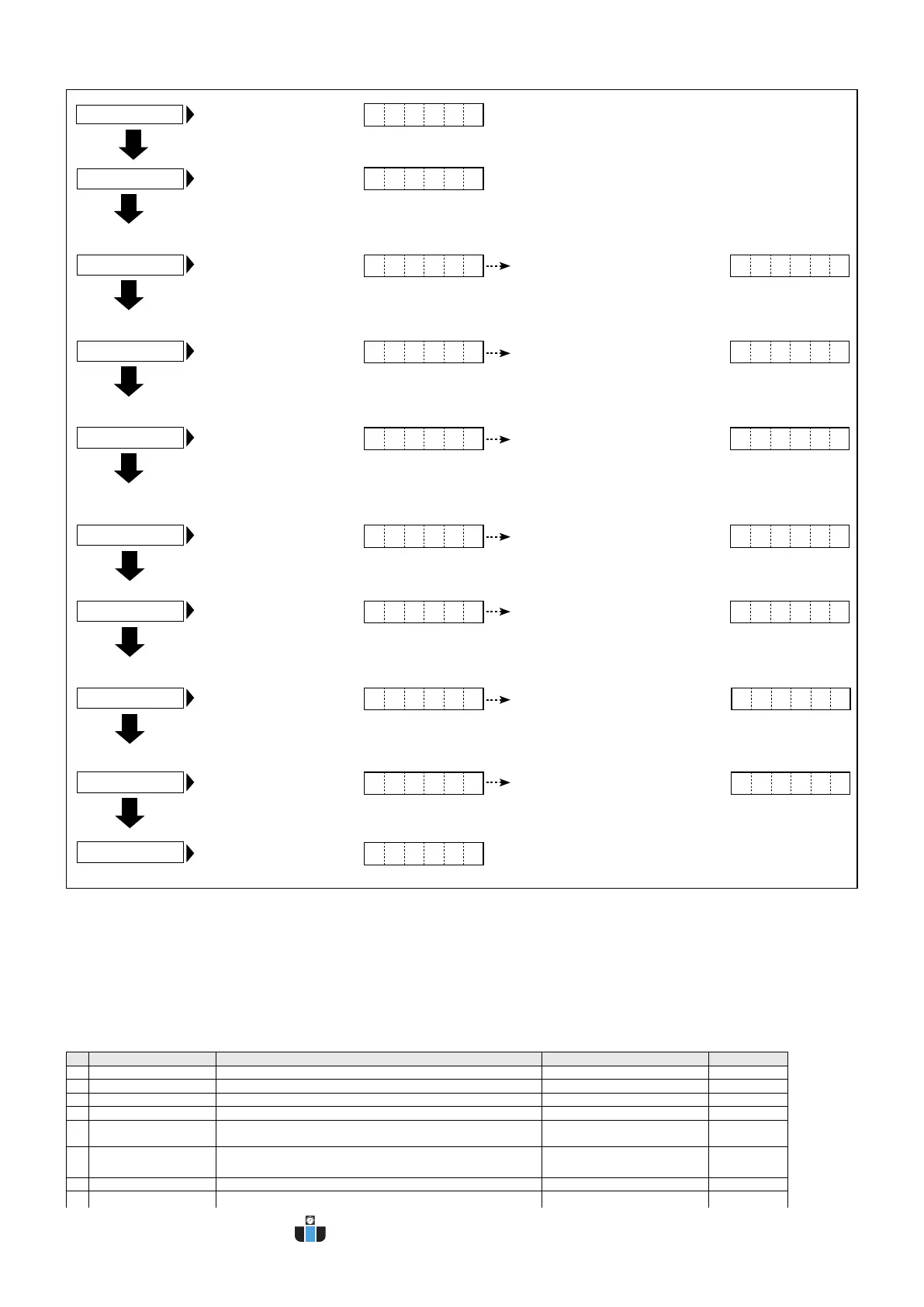15
Press the SET key.
The display goes to mode 4
(owmeter mode).
0. 0
0 4 - P 0 1
--- -
0 1
-
1. 0
-
-
0 0 0 2. 5
0 0 0 0. 0 6
--- -
0 1
-
0 0 0 1. 0
0 0 0 0 1. 0
0 0 0 0 0. 0 0 0 0 0 0. 0
-
1. 0
-
-
1 0
- -
1 0
-
0. 0
--
0 0 6. 0
--
0 0 6. 0
No. Setting item Description Input range Default setting
F1 High set point 1 value Sets the high set point 1 value 000000 - 999999 0
F2 Low set point 1 value Sets the high set point 1 value 000000 - 999999 0
F3 High set point 2 value Sets the high set point 2 value 000000 - 999999 0
F4 Low set point 2 value Sets the low set point 2 value 000000 - 999999 0
F5
Hysteresis of the high and
low set point 1 values
Sets the hysteresis of the high and low set point 1 values 0 - 99 0
F6
Judgment output timer at
startup
Sets the time when the comparator judgment is output at startup 0 - 99 sec. 0 sec.
F7
Minimum ow(display value)
Sets the revolution speed to be displayed as zero 000000 - 999999 0
F8
Frequency of the moving
average
Used when variation of the revolution speed is large and a stable
display cannot be attained
0(disabled)/1(3 times)/2(10 times) 0(disabled)
F9 Pre-arithmetic function Promptly performs the deceleration display when the signal is lost 0(disabled)/1(enabled) 0(disabled)
* For the description of functions, refer to page 21.
Use the
key to move to another digit
Use the key to change the numerical value
to “0.06”.
Use the ENT key to nish setting.
Use the
key to select the decimal point,
and use the key to change its position.
• Start setting according to the setting example on the previous page.
Normal display
Parameter 1 setting
To the parameter settings
Parameter 2 setting
Parameter 3 setting
Parameter 4 setting
Parameter 5 setting
Parameter 6 setting
Parameter 7 setting
Finish setting
The main display shows “0:00”.
Press the ENT key and start
setting parameters. (The main
display shows the current
set numerical value of each
parameter.)
Every time you press the ● key,
the display switches to the next
parameter.
Press and hold the SHIFT +
PARA keys for 5 seconds or
more to switch to the param
-
eter setting mode.
The numerical value does not need to be
changed and you can proceed to the next
step by pressing the ENT key.
(Use the key to change the numerical
value.)
The numerical value does not need to be
changed and you can proceed to the next
step by pressing the ENT key.
(Use the key to change the numerical
value.)
The numerical value does not need to be
changed and you can proceed to the next
step by pressing the ENT key.
(Use the key to change the numerical
value.)
The numerical value does not need to be
changed and you can proceed to the next
step by pressing the ENT key.
(Use the key to change the numerical
value.)
The numerical value does not need to be
changed, and go to next step.
(Use the
key to move to another digit)
(Use the key to change the numerical
value.)
Use the key to move to another digit
Use the key to change the numerical value
to “2.5”.
Use the ENT key to nish setting.
• Function setting item in mode 4 (owmeter mode)
(3) Function (For the setting method, refer to pages 16 and 17.)
*If you enter a value outside the setting range, all the input values will blink, which indicates the setting is disabled.
●When this occurs, you cannot switch to other displays until you enter a value within the setting range.
s
s
s
s
s
s
s
s
s
s
s
s
www.calcert.com sales@calcert.com1.888.610.7664
0
5
10
15
20
25
30
