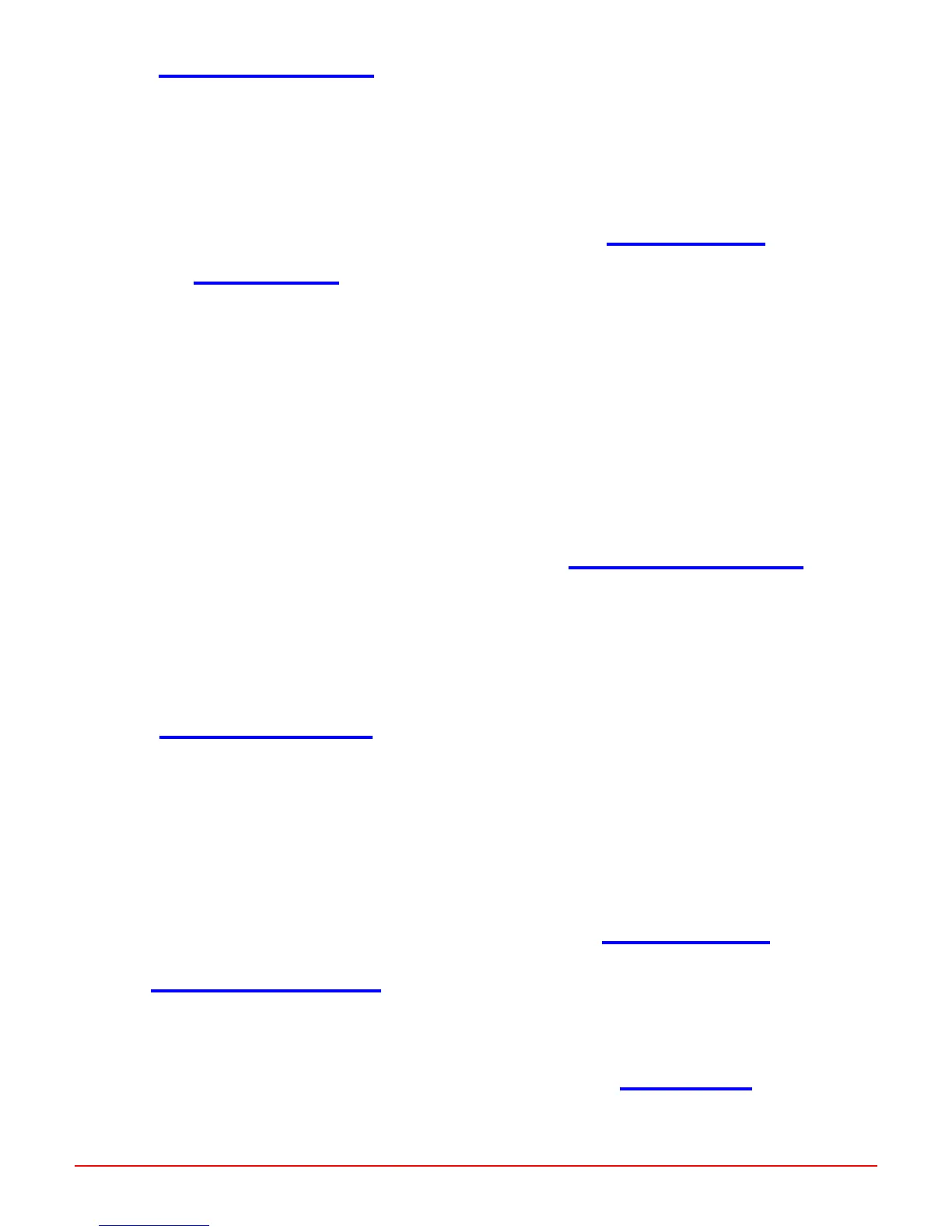HTTP://WWW.SHORTCOURSES.COM
8
THE SHORT COURSES WEB SITE AND ON-LINE DIGITAL PHOTOGRAPHY BOOKSTORE
A SHORT COURSE IN NIKON COOLPIX 5000 PHOTOGRAPHY
Using Aperture-Priority Mode
1. With the camera in user set 1, 2, or 3, hold
down the MODE button and turn the Com-
mand Dial until an A appears on the control
panel and monitor. The aperture is displayed
on the control panel and both shutter speed
and aperture are displayed on the monitor.
2. Release the MODE button and turn the Com-
mand Dial to select an aperture.
Using Manual Mode
1. With the camera in user set 1, 2, or 3, hold
down the MODE button and turn the Com-
mand Dial until an M appears on the control
panel, then release the MODE button. Both the
aperture and shutter speed are displayed on
the monitor and one or the other is displayed
on the control panel.
2. Press the MODE button to switch back and
forth between the aperture and shutter speed
setting. You can tell which is adjustable at the
moment because the current setting is dis-
played alone on the control panel and in
green/blue on the monitor. (Although a shutter
speed of 1/4 or slower will be yellow.)
3. Rotate the Command Dial to change either
apertures ( in one-third stops) or shutter speeds
(in full stops). The setting you don’t change
with the Command Dial can be changed by
pressing the left or right point on the Multi
Selector while holding down the MODE
button.
Changing the Metering Mode
1. With the camera in user set 1, 2, or 3, press the
MENU button.
2. Press the up or down point on the Multi
Selector to highlight the METERING icon, and
press the right point to display a submenu of
choices.
3. Press the up or down point on the Multi
Selector to highlight your choice, and then
press the right point to set it.
4. Press the MENU button to hide the menu.
Using Exposure Compensation
1. With the camera in any user set—you can have
two settings, one for user set A and another
shared by user sets 1, 2, and 3—hold down the
Exposure Compensation (+/-) button on top of
the camera and rotate the Command Dial to
select a setting from –2 (darker) to +2 (lighter)
in increments of 1/3 of a stop. The monitor
displays the result of the changes.
■ Selecting a + value makes the scene look
brighter.
■ Selecting a – value makes the scene look
darker.
2. When done, reset exposure compensation to
0.0.
Using Exposure Lock
1. With the camera set to spot or center-weighted
metering (page 43), point it so the subject that
you want to lock exposure on is in the center of
the viewfinder or monitor.
2. Press the shutter button halfway down and
hold it there to lock in the exposure.The AF
lamp next to the viewfinder glows a steady
green. (At this point you can press and hold
down AE-L/AF-L on the front of the camera).
3. Without releasing the shutter (unless you are
holding down the
AE-L/AF-L button), recompose the scene and
press the shutter button the rest of the way to
take the picture.
Using Autoexposure Bracketing
1. With the camera in user set 1, 2, or 3, press the
MENU button.
2. Press the up or down point on the Multi
Selector to highlight BKT on tab 2 of the menu,
and press the right point to display a submenu.
3. Press the up or down point on the Multi
Selector to highlight On and press the right
point to select it.
4. Press the up or down point on the Multi
Selector to highlight a combination of expo-
sures (3 or 5) and exposure increments ( + or –
0.3, 0.7, or 1.0), and press the right point to set
it.
5. Press the MENU button to hide the menu and
take the series of pictures.
6. When finished, repeat Steps 1–4 but select Off.
Displaying Histograms
■■
■■
■ In playback or Quick review mode, scroll to any
photo and rotate the Command Dial until its histo-
gram is displayed. You can then use the points on
the Multi Selector to scroll through other images to
see their histograms.
Using Histograms
■ If the histogram shows most pixels toward the left
(darker) side of the graph, use exposure compensa-
