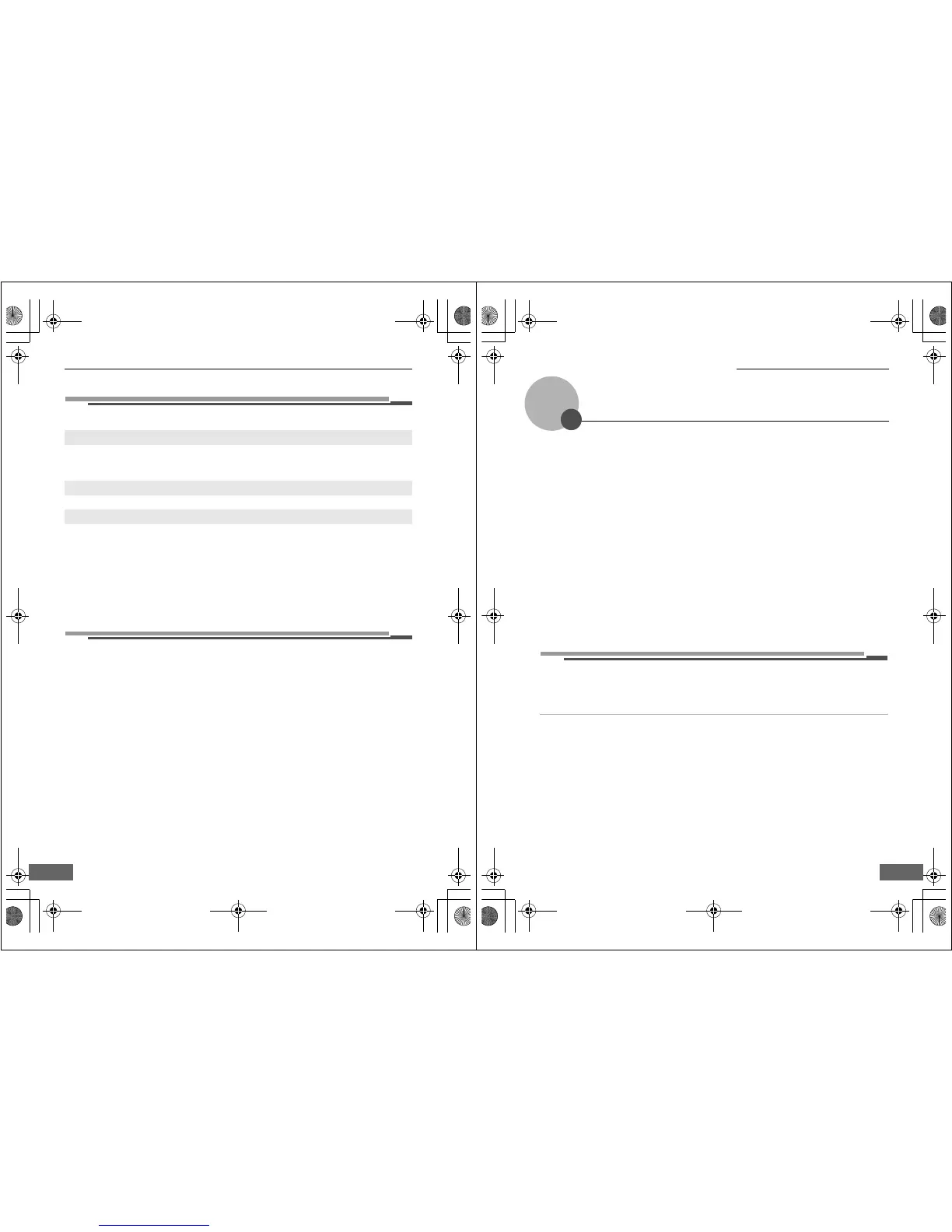First Steps
12
Picture Mail Recipients
The following information is required to upload pictures using Picture Mail.
See “o Specifying Picture Mail Recipients/Recipient Groups” (A 22) or “c Specifying
Picture Mail Recipients/Recipient Groups” (A 34) for more information.
Protecting the Camera with a Password
A password (four-digit number) can be applied to prevent unauthorized access to the
camera’s wireless services by third parties, and to protect information stored in the
camera.
See “p Protecting Wireless LAN Information Stored in the Camera (Applying a
Password/Resetting the Camera)” (A 23) or “d Protecting Wireless LAN Information
Stored in the Camera (Applying a Password/Resetting the Camera)” (A 37) for more
information.
E-mail address
Recipient’s e-mail address is comprised of up to 64 alphanumerical characters. Up to 30
recipients can be specified with the camera. E-mail addresses for only certain models of
cellular telephones, available in the United States, are supported (A 5).
Alias
Specify recipient’s alias, comprised of up to 16 alphanumerical characters.
Group
Recipients can be grouped for specification of multiple recipients as a single Picture Mail
recipient. Specify a name for the recipient group, comprised of up to 16 alphanumerical
characters.
(Required Only for Picture Mail)
Q7115_Wireless_EN.book Page 12 Tuesday, June 3, 2008 7:34 PM
13
Configuring the Camera’s
Wireless Settings
Wireless Settings Using the Utility
The camera’s wireless settings can be configured from a computer using the Utility (my
Picturetown Utility).
B my Picturetown Utility System Requirements
Windows
Compatible operating systems: 32-bit Windows Vista Service Pack 1 (Home Basic/Home Premium/
Business/Enterprise/Ultimate editions), Windows XP Service Pack 3 (Home Edition/Professional)
Macintosh
Compatible operating systems: Mac OS X (version 10.3.9, 10.4.11, 10.5.2)
Refer to the Nikon Web site for the latest information on operating system compatibility.
B Notes on Software Installation
• Exit all other applications and turn off any virus-checking software.
• Log on to an account with administrator privileges.
• The illustrations in this section are from Windows Vista.
k Installing the Utility
Install the Utility on a computer.
When configuring the network profile for a home wireless LAN (A 17), using a
computer connected to the home wireless LAN, at a location where the home wireless
LAN can be accessed, is recommended.
1
Turn on the computer and insert the Software Suite CD into the CD-ROM drive.
Windows:
Choose Run Welcome.exe in the AutoPlay dialog to start the Install Center program. If your
computer is running Windows XP, the Install Center program will start.
Proceed to step 3.
Macintosh:
The Software Suite folder will open automatically. Double-click the Welcome icon.
If the folder does not open automatically, double-click on the Software Suite CD icon on the
desktop.
C If the Install Center program Does not Start Automatically (Windows only)
Open the Software Suite by selecting Computer from the Start menu (Windows Vista), or My
Computer from the Start menu (Windows XP), and double-clicking the Software Suite CD
icon.
Q7115_Wireless_EN.book Page 13 Tuesday, June 3, 2008 7:34 PM
