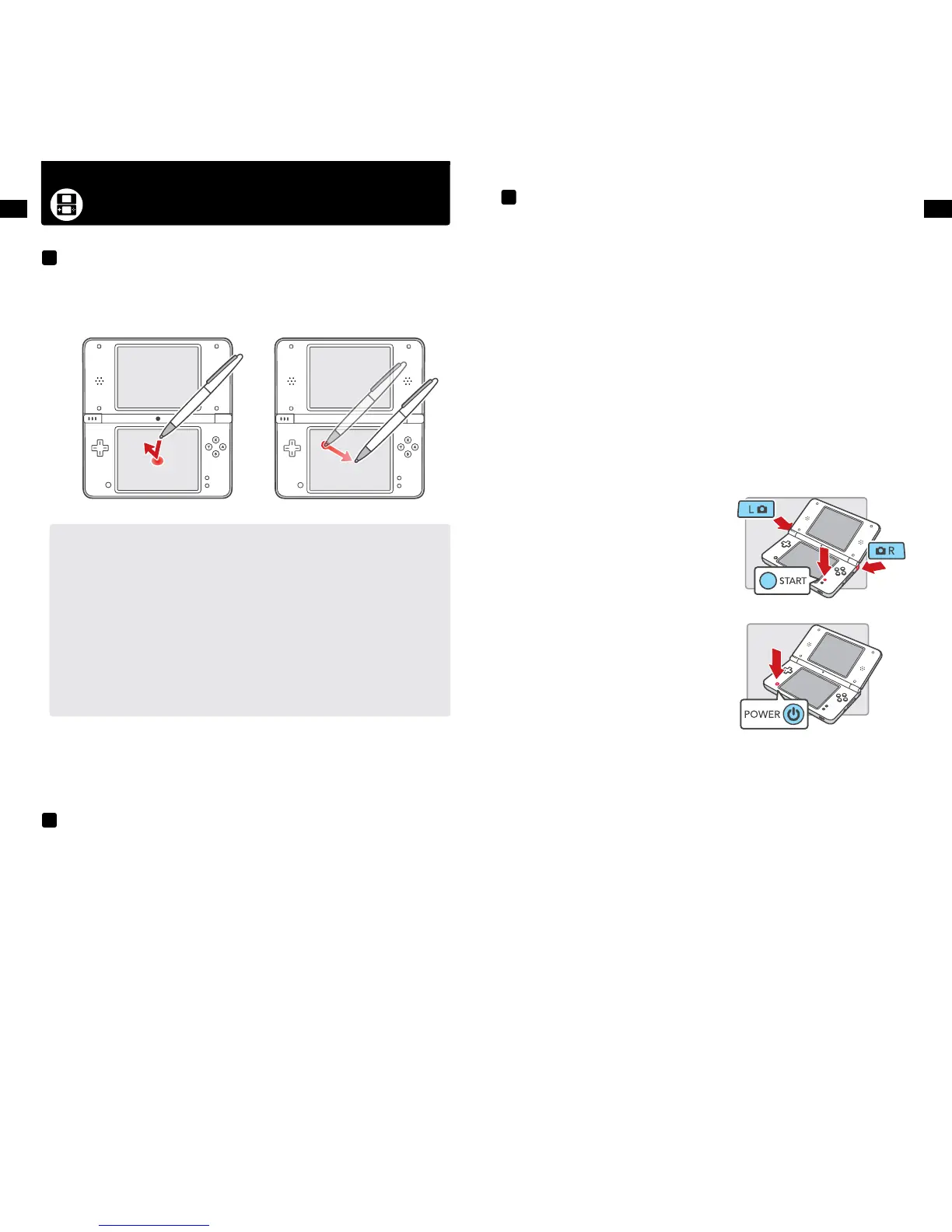The lower LCD screen, or Touch Screen, is touch sensitive. For games that include this game control feature,
operate the screen by using the included stylus. Lightly touch or slide the stylus across the Touch Screen as
shown below.
IMPORTANT STYLUS AND SCREEN GUIDELINES:
• UsethestylusONLYontheTouchScreen(lowerscreen).
• Useonlyenoughpressuretooperatethegame.Excessivepressuremaydamage
the Touch Screen.
• Donotusethestylusifitisbroken.
• UseonlyaNintendolicensedstylusontheTouchScreen.
• Replacethe smaller stylus in the stylus holder when not in use.
• IfyouuseascreenprotectoronyourNintendoDSiXL,useonlyaNintendolicensed
screen protector.
IMPORTANT: If the Touch Screen becomes dirty or contaminated with foreign material, do not
continue to use your Nintendo DSi XL. It may not work properly and can become more
damaged. Follow the cleaning procedures below. If it still does not work after cleaning, visit
support.nintendo.com for information on repair service.
YoucanadjusttheTouchScreenifitdoesn’tseemtorespondproperlyoriftheTouchScreenisnot
respondingtothesameplaceyou’retouchingit.
• IftheTouchScreenisnotrespondingproperly,rsttryremovinganyscreenprotectors(soldseparately)
that you may have added to your Nintendo DSi XL.
1. Select System Settings from the Nintendo DSi Menu.
2. Select screen number 3 by tapping the #3 box at the top of the screen or by tapping the arrow on
the right side of the screen until you see the screen with the Touch Screen option.
3. Select the Touch Screen option and follow the on-screen instructions.
If you’re still unable to operate the Touch Screen properly...
Try starting up your Nintendo DSi XL at the Touch Screen Calibration screen by following the
procedure below.
1. While holding down the L Button, R Button
and START...
2. PressPOWER.(HolddowntheL,R,andSTARTButtons
untiltheCalibrationscreenappears.)
3. Follow the on-screen instructions and then turn the power o. Turn the system on again to
check the operation of the Touch Screen.
If the screens on your Nintendo DSi XL have visible smudges, ngerprints, or other foreign material on them,
you can clean them by using a soft clean cloth such as a lens or eyeglass cleaning cloth.
1. SlightlydampentheclothwithwaterONLYandwipeothescreenstoloosenanydirtorforeign
material.
2. Using a dry cloth, wipe the screens to dry them and nish the cleaning process. If needed, repeat the
process.
Using the Nintendo DSi XL Stylus
Calibrating the Touch Screen
Screen Cleaning Procedure