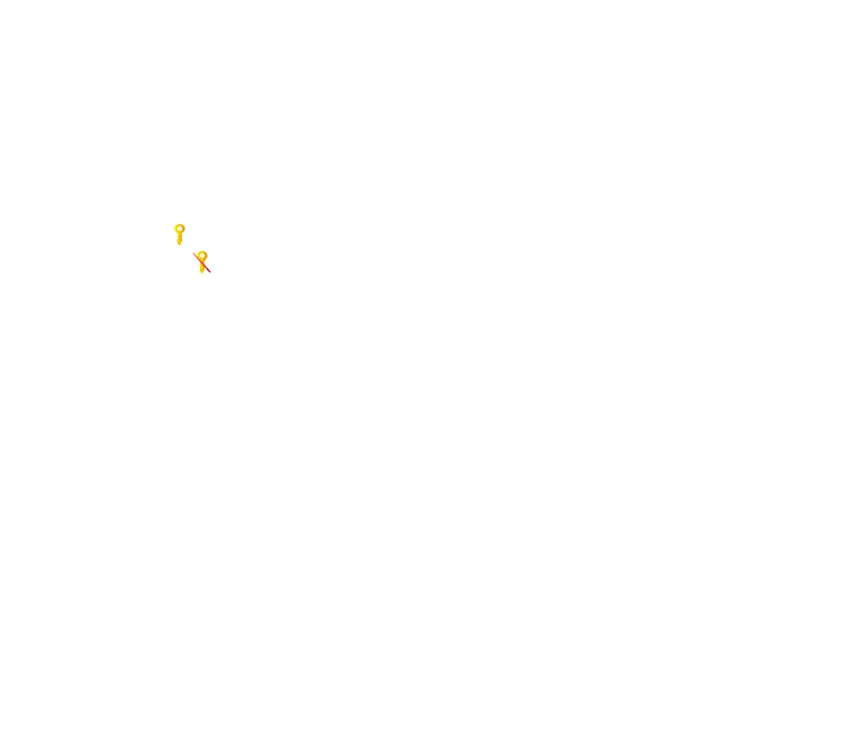108Copyright © 2006 Nokia. All rights reserved.
Some Java applications may require a phone call, a message to be sent, or a network connection to be made to
a specific access point for downloading extra data or components. In the App. manager main view, scroll to an
application, and select Options > Suite settings to change the settings related to that specific application.
■ Activation keys
Copyright protections may prevent some images, music (including ringing tones), and other content from being copied,
modified, transferred or forwarded.
Select Menu > Tools > Actv. keys to view the digital rights activation keys stored in your phone.
To view valid keys ( ) that are connected to one or more media files, select Valid keys.
To view expired keys ( ) with which the time period for using the file is exceeded, select Invalid keys. To buy
more usage time or extend the usage period for a media file, scroll to a key, and select Options > Get activation
key. Activation keys cannot be updated if Web service message reception is disabled. See Service message
settings p. 53.
To view activation keys that are not in use, select Not in use. Unused activation keys have no media files
connected to them saved in the phone.
To view detailed information such as the validity status and the ability to send the file, scroll to an activation
key, and press the joystick.
■ Device manager
You may receive server profiles and configuration settings from your network operator, service provider, or
company information management department. These configuration settings may include access point
settings for data connections and other settings used by different applications in your phone.
To open Device mgr., select Menu > Tools > Dev. mgr.. If you have no server profiles defined, the phone asks
whether you want to define one.