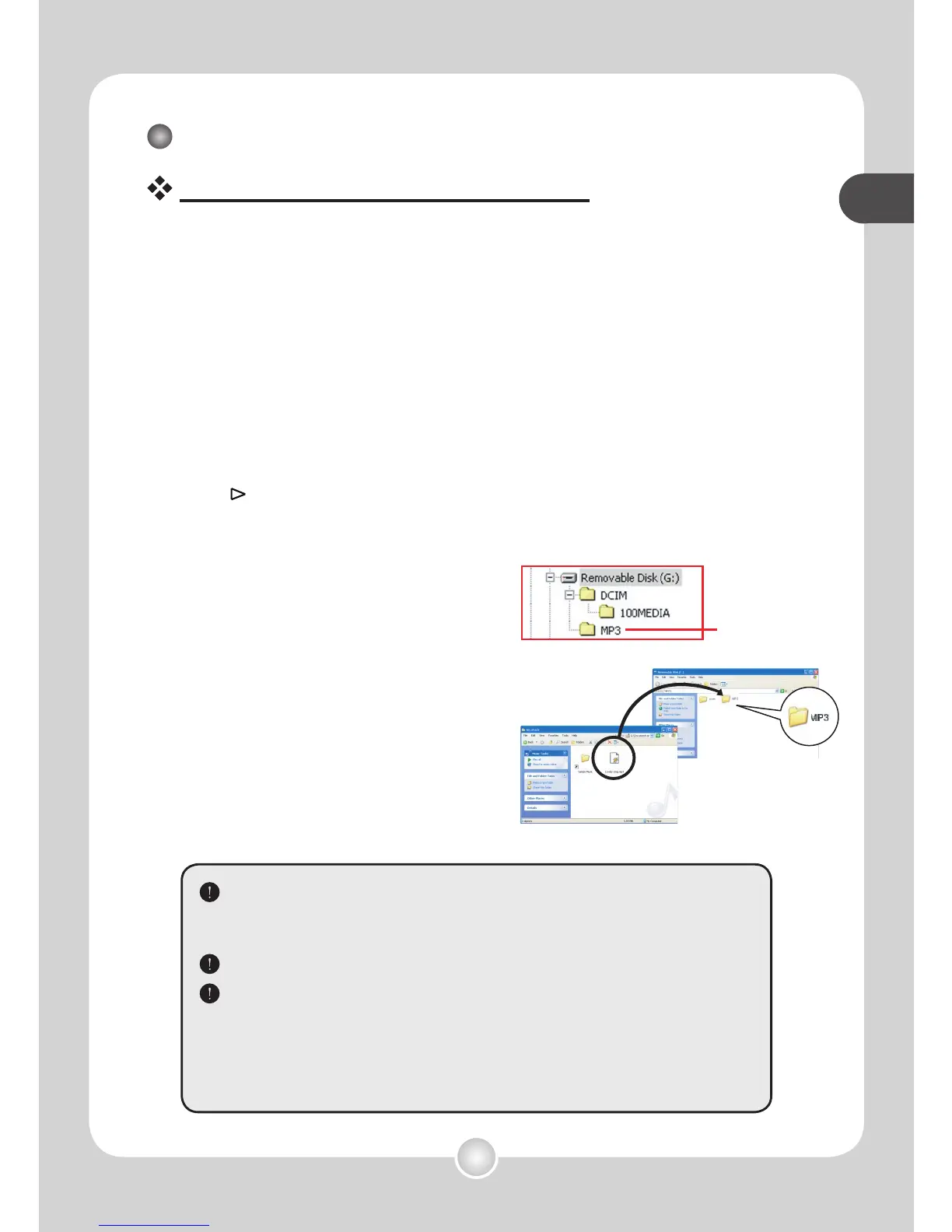19
basic operations
basic operations
Playing MP3 music (1)
Copy MP3 files to the camcorder
Before playing MP3 music, you need to connect the camcorder
to a computer and save MP3 files into the camcorder.
1 Connect the camcorder to your PC.
Connect the camcorder to a PC using the USB cable. For details on how to
connect the camcorder to your PC, see page 35.
2 Switch the camcorder to [Disk] mode.
After the camcorder is connected to the PC, the camcorder will be powered
on. Select [Disk] item from the pop-up menu and move the Joystick toward
right ( ) to confirm.
Note: If the [USB Mode] setting is changed, the menu will not show up.
See page 30 for more details.
3 Copy files to the camcorder.
Double-click on [My Computer] and you
will find a removable disk. Create one
[MP3] folder in the removable disk if
you do not see one, and then you are
ready to copy MP3 files into the folder
for playing.
If you are a Windows 98SE user and your computer cannot
correctly detect the camcorder, you may need to install the driver
first. See page 33~34 for more details.
MP3 files must be placed in the [MP3] folder for playing.
You can play MP3 songs with lyrics displayed. To enable the
function, you need to copy LRC format files into the [MP3] folder,
and name the LRC files after their matched songs. For example,
if a song is named A.MP3, then the LRC file should be named
A.LRC. You can search the Internet for your desired lyrics files.
