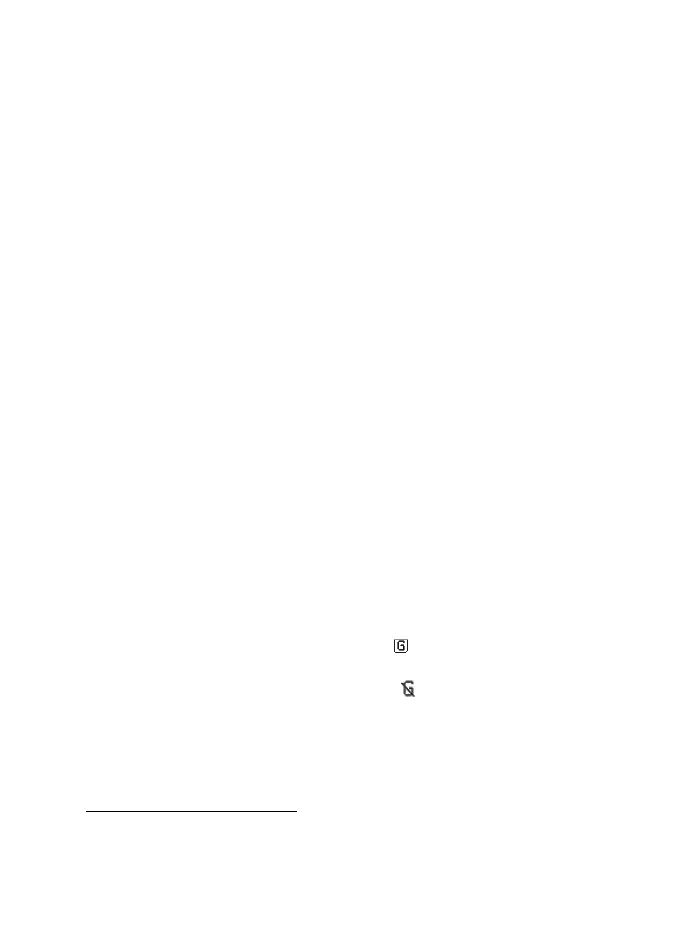Web
100
1. To select the settings for connecting to the service, select Menu >
Web > Settings > Configuration settings.
2. Select Configuration. Only the configurations that support browsing
service are shown. Select a service provider, Default, or Personal
configuration for browsing. See “Set up browsing,” p. 99.
3. Select Account and a browsing service account contained in the
active configuration settings.
4. Select Display terminal window > Yes to perform manual user
authentication for intranet connections.
Secondly, make a connection to the service in one of the following ways:
• Select Menu > Web > Home; or in the standby mode, press and hold
0.
• To select a bookmark of the service, select Menu > Web >
Bookmarks.
• To select the last URL, select Menu > Web > Last web address.
• To enter the address of the service, select Menu > Web > Go to
address. Enter the address of the service, and select OK.
■ Browse pages
After you make a connection to the service, you can start browsing its
pages. The function of the phone keys may vary in different services.
Follow the text guides on the phone display. For more information,
contact your service provider.
If packet data is selected as the data bearer, is shown on the top left
of the display during browsing. If you receive a call or a text message, or
make a call during a packet data connection, is shown on the top
right of the display to indicate that the packet data connection is
suspended (on hold). After a call the phone tries to reconnect the packet
data connection.
Browse with phone keys
To browse through the page, scroll in any direction.
To select a highlighted item, press the call key, or select Select.
