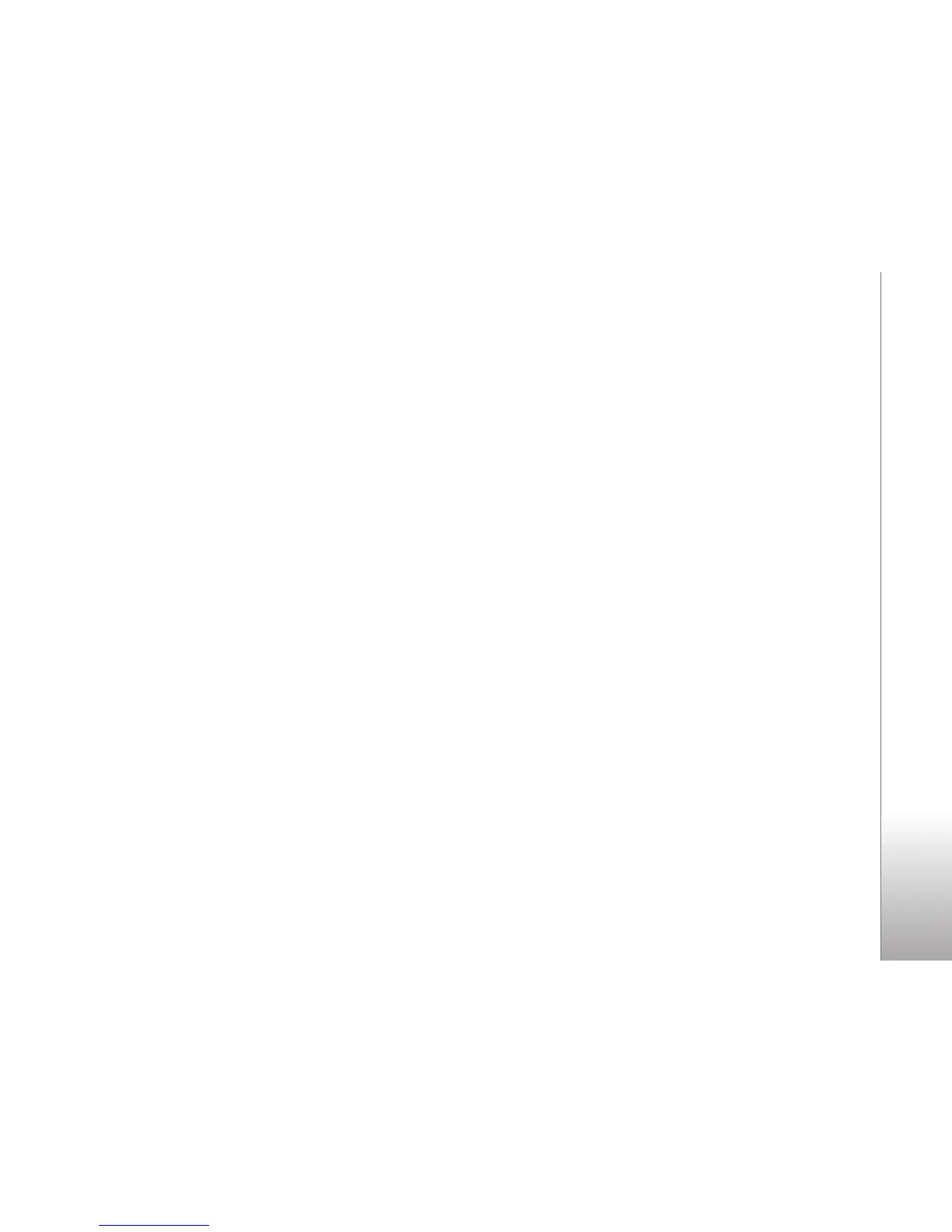Settings
31
Copyright © 2007 Nokia. All rights reserved.
Connect a Bluetooth device
Select Menu > Settings > Connectivity > Bluetooth >
Search audio enhanc. and the device that you want to
connect to.
See a list of your Bluetooth
connections
Select Menu > Settings > Connectivity > Bluetooth >
Active devices.
Send data to a Bluetooth device
Select Menu > Settings > Connectivity > Bluetooth >
Paired devices. Select the device that you want to connect
to, and enter a passcode. To connect to another device, you
must agree on a passcode (up to 16 characters) to use. You
only use the passcode one time to set up the connection
and begin transferring data.
If you do not see the device on the list, select Options >
New paired device, or New to list Bluetooth devices in
range.
Hide your Bluetooth device from
others
Select Menu > Settings > Connectivity > Bluetooth >
My phone's visibility or My phone's name. Select
Hidden, or turn off Bluetooth completely.
Modem settings
You can connect the phone using Bluetooth wireless
technology or a USB data cable connection to a
compatible PC and use the phone as a modem to enable
GPRS connectivity from the PC.
To define the settings for connections from your PC:
1Select Menu > Settings > Connectivity > Packet
data > Packet data settings > Active access point,
and activate the access point you want to use.
2Select Edit active access pt., enter a name to change
the access point settings, and select OK.
3Select Packet data acc. pt., enter the access point
name (APN) to establish a connection to a network,
and select OK.
4 Establish an internet connection by using your phone
as a modem.
See the “Nokia PC Suite” user guide for more information.
If you have set the settings both on your PC and on your
phone, the PC settings are used.
