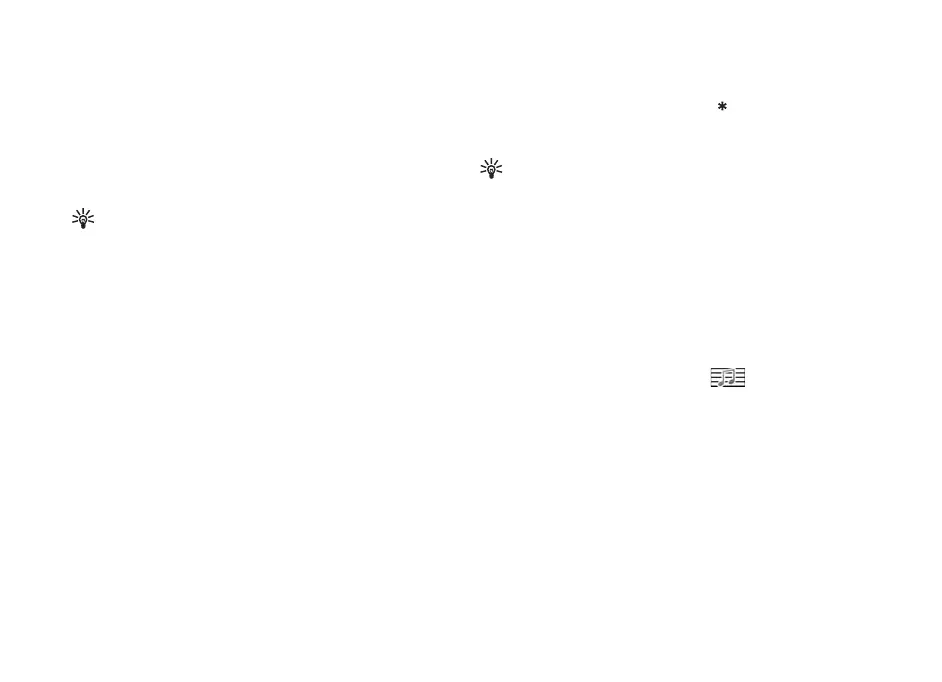Messaging
47
Copyright © 2006 Nokia. All rights reserved.
Write and send messages
The appearance of a multimedia message may vary,
depending on the receiving device.
Copyright protections may prevent some images, music
(including ringing tones), and other content from being
copied, modified, transferred or forwarded.
Tip! You can start to create a message from any
application that has the option Send. Select a file
(image or text) to be added to the message,
and select Options > Send.
Before you can create a multimedia message or write an
e-mail, you must have the correct connection settings in
place. See “Receive MMS and e-mail settings”, p. 49 and
“E-mail”, p. 56.
The wireless network may limit the size of MMS messages.
If the inserted picture exceeds this limit, the device may
make it smaller so that it can be sent by MMS.
1 Select New message and one of the following:
Text msg.—to send a text message
Multimedia message—to send a multimedia message
(MMS)
E-mail—to send an e-mail. If you have not set up your
e-mail account, you are prompted to do so. To start
creating the e-mail settings with the mailbox guide,
select Start.
2 In the To field, press the joystick to select recipients or
groups from contacts, or enter the recipient’s phone
number or e-mail address. Press to add a semicolon
(;) that separates the recipients. You can also copy and
paste the number or address from the clipboard.
Tip! Scroll to a contact, and press the joystick to
mark it. You can mark several recipients at a time.
3 In the Subject field, enter the subject of a multimedia
message or e-mail. To change the fields that are visible,
select Options > Address fields.
4 Move the joystick down to move to the message field
and write the message. To use a template, select
Options > Insert or Insert object > Template.
5 To add a media object to a multimedia message, select
Options > Insert object > Image, Sound clip, or Video
clip. When sound is added, the icon is shown.
You cannot send video clips that are saved in the .mp4
format in a multimedia message. To change the format
in which recorded videos are saved, see “Video
settings”, p. 36.
