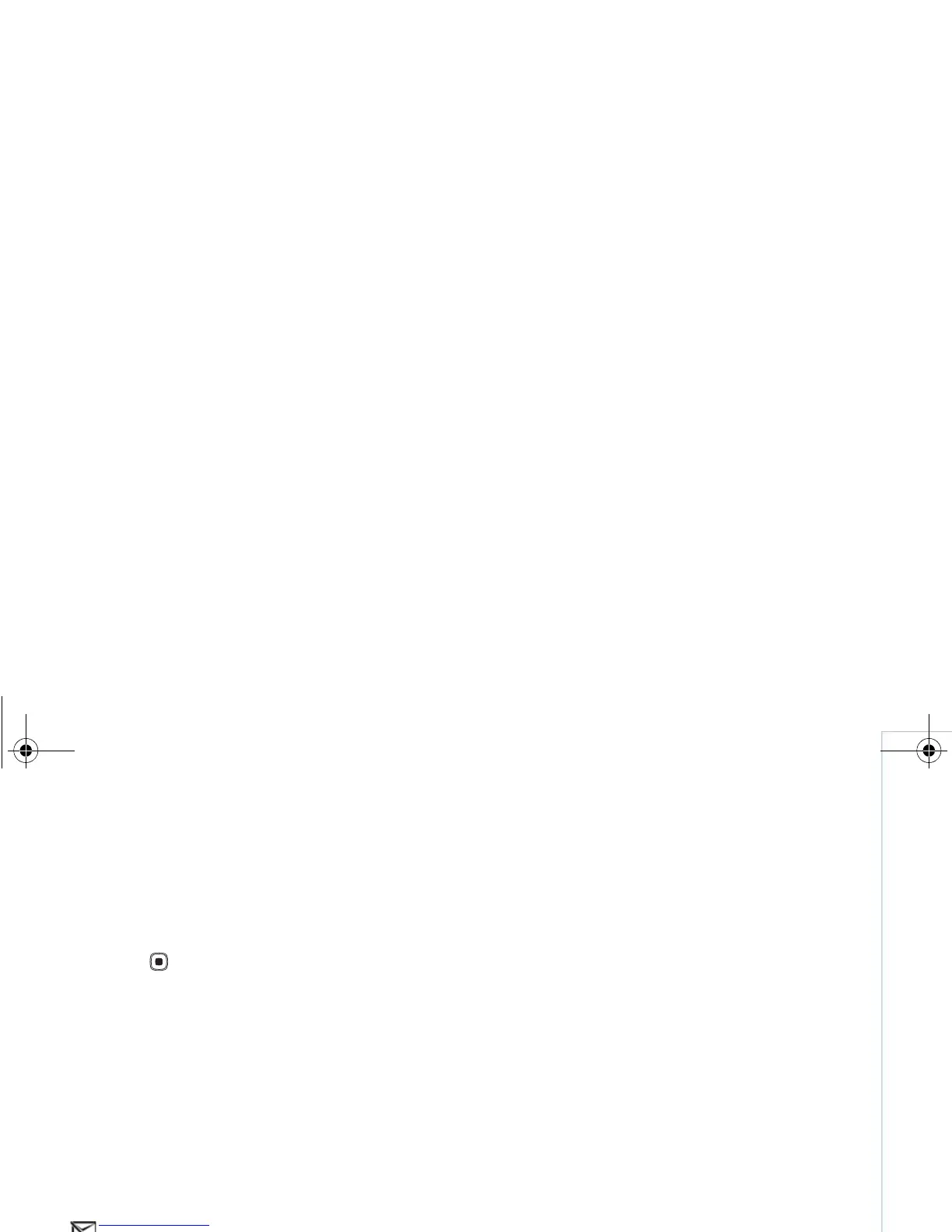Copyright
©
2006 Nokia. All rights reserved.
Gallery
31
Movie — Preview the movie in the full screen or as a
thumbnail, save or send the movie, or cut the movie to a
proper size for sending it in a multimedia message.
To take a snapshot of a video clip, in the cut video view,
select Options > Take snapshot. In the thumbnail preview
view, press , and select Take snapshot.
To save your video, select Options > Movie > Save. To
define the Memory in use, select Options > Settings. The
default is the device memory.
In the Settings view, you can also define Default video
name, Default sc. shot name, Resolution, and Memory
in use.
To send the video, select Send > Via multimedia, Via
e-mail, Via Bluetooth, or Via infrared. Contact your
network operator or service provider for details of the
maximum multimedia message size that you can send. If
your video is too large to send in a multimedia message,
appears.
Tip! If you want to send a video clip that is over the
maximum multimedia message size allowed by your
service provider, you can send the clip using
Bluetooth wireless technology. See "Send data using
Bluetooth connectivity", on page 80. You can also
transfer your videos to a compatible PC using
Bluetooth connectivity, or by using a memory card
reader enhancement.
Edit images
To edit the pictures after taking them, or the ones already
saved in Gallery, select Options > Edit.
Select Apply effect to crop and rotate the image; adjust
the brightness, color, contrast, and resolution; and add
effects, text, clip art, or a frame to the picture.
To crop an image, select Options > Apply effect > Crop.
To crop the image size manually, select Manual or a
predefined aspect ratio from the list. If you select Manual,
a cross appears in the upper left corner of the image. Move
the scroll key to select the area to crop, and select Set.
Another cross appears in the lower right corner. Again
select the area to be cropped. To adjust the first selected
area, select Back. The selected areas form a rectangle,
which forms the cropped image.
If you selected a predefined aspect ratio, select the upper
left corner of the area to be cropped. To resize the
highlighted area, use the scroll key. To freeze the selected
area, press . To move the area within the picture, use
the scroll key. To select the area to be cropped, press .
To reduce redness of the eyes in an image, select
Options > Apply effect > Red eye reduction. Move the
cross onto the eye, and press . A loop appears on the
display. To resize the loop to fit the size of the eye, move
the scroll key. To reduce the redness, press .
9247229_N93-1_en_Apac.book Page 31 Thursday, May 18, 2006 3:43 PM