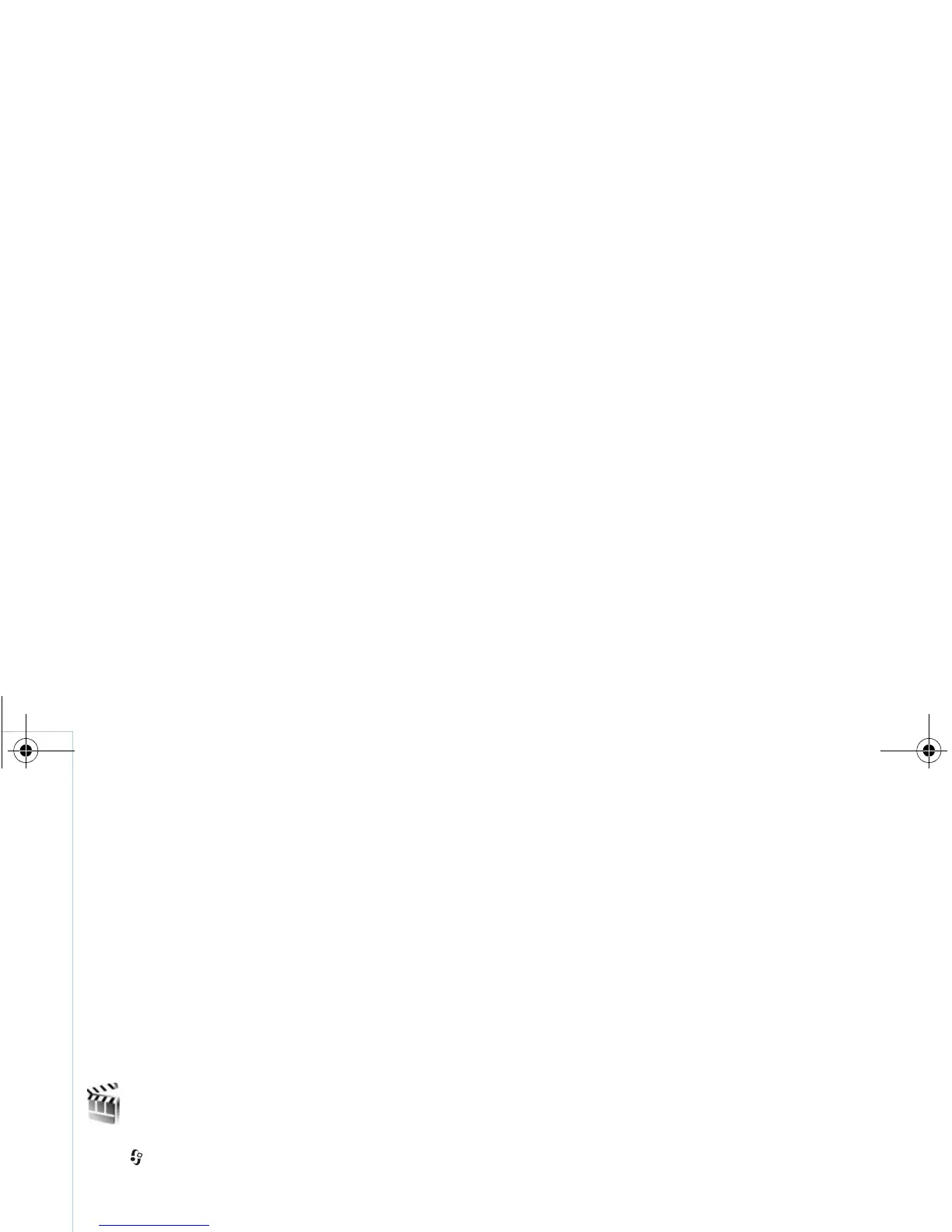Copyright
©
2006 Nokia. All rights reserved.
My own
76
• Full screen to play the file using the entire display. To
return to the normal screen, select Normal screen.
Even though not visible in full screen, the key
functions may still be available when you press either
key below the display.
• Fit to screen to play the file in its original size after
zooming it.
• Pan mode on to be able to move around the display
with the scroll key when you have zoomed in.
The available options may vary.
Movie director
Press , and select Menu > My own > Movie, or launch
it from the gallery. Muvees are styled video clips that can
contain videos, images, music, and text. The style
determines the transitions, visual effects, graphics, music,
and text that are used in the muvee.
Create muvees
1 In the Movie director main view, select the videos and
images you want to create a muvee with and select
Options > Create muvee, or open the Images & video
folder in Gallery. Select the video clips and images you
want to create a muvee with and select Options >
Edit > Create muvee.
2 Select a style for the muvee from the style list. Movie
director uses the music and text associated with the
chosen style.
3 Select Create muvee.
The muvee is created automatically and a Preview view is
displayed. You can select Save to save the muvee in the
Gallery, Recreate to shuffle the media files and create a
new muvee, or press Back to select a different style for
your muvee. You can also select Customise to change the
muvee settings and create a custom muvee to which you
can add images, music, and text.
Create a custom muvee
1 In the Movie director main view, select the videos and
images you want to create a muvee with and select
Options > Create muvee, or select the Images & video
folder in Gallery. Select the videos and images you
want to create a muvee with and select Options >
Edit > Create muvee.
2 Select a style for the muvee from the style list. In the
style view, select Options > Customise. Select from
the following:
Music — to select a music clip from the list.
Message — to edit the Opening message and Closing
message.
9247229_N93-1_en_Apac.book Page 76 Thursday, May 18, 2006 3:43 PM