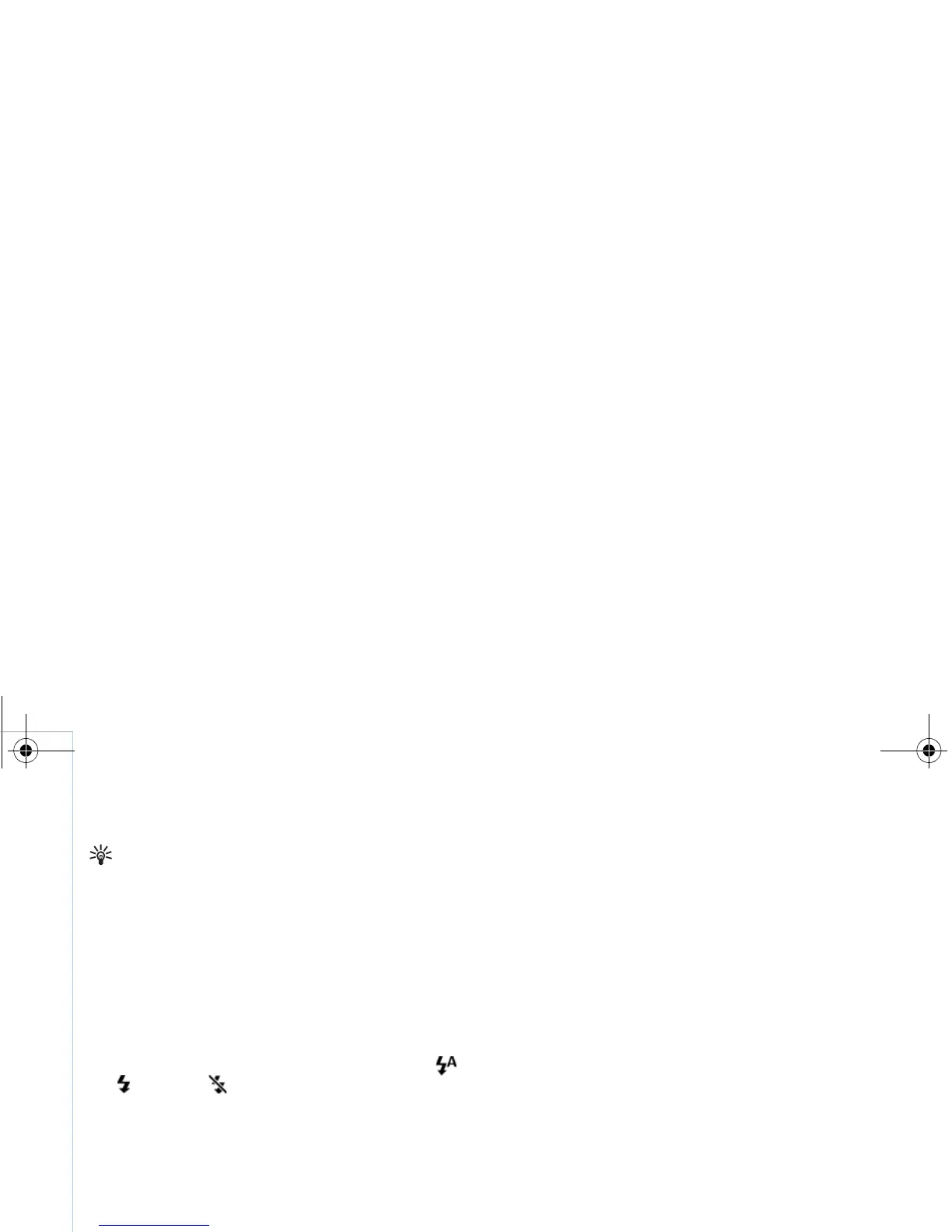Copyright
©
2006 Nokia. All rights reserved.
Camera
26
Tip! Select Options > Self timer > 2 seconds to
keep your hand steady when taking a picture.
Flash
The flash is available only in the main camera.
Keep a safe distance when using the flash. Do not use the
flash on people or animals at close range. Do not cover
the flash while taking a picture.
The camera has an LED flash for low light conditions.
The following flash modes are available: Automatic (),
On (), and Off ().
To switch between the flash modes, press the flash key.
Setup settings — Adjust color and
lighting
To enable the camera to reproduce colors and lighting
more accurately, or to add effects to your pictures or
videos, use the side scroll key to scroll through the toolbar,
and select from the following options:
Shooting mode — Select a proper shooting mode for the
environment in which you take pictures. Every shooting
mode uses its own lighting settings that have been
adjusted according to a certain kind of environment.
White balance — Select the current lighting condition
from the list. This allows the camera to reproduce colors
more accurately.
Exposure value (images only) — Adjust the exposure time
of the camera.
Colour tone — Select a color effect from the list.
The screen display changes to match any settings you
make, so that you see how the change affects the pictures
or videos.
The available settings vary depending on the selected
camera.
The setup settings are camera specific; if you change the
settings in the secondary camera, the settings in the main
camera do not change. The setup settings do, however,
transfer between the image and video modes.
Shooting modes
A shooting mode helps you to find the right color and
lighting settings for the current environment. Select a
proper shooting mode for taking pictures or recording
video clips from the shooting mode list. The settings of
each shooting mode have been set according to a certain
style or environment.
9247229_N93-1_en_Apac.book Page 26 Thursday, May 18, 2006 3:43 PM