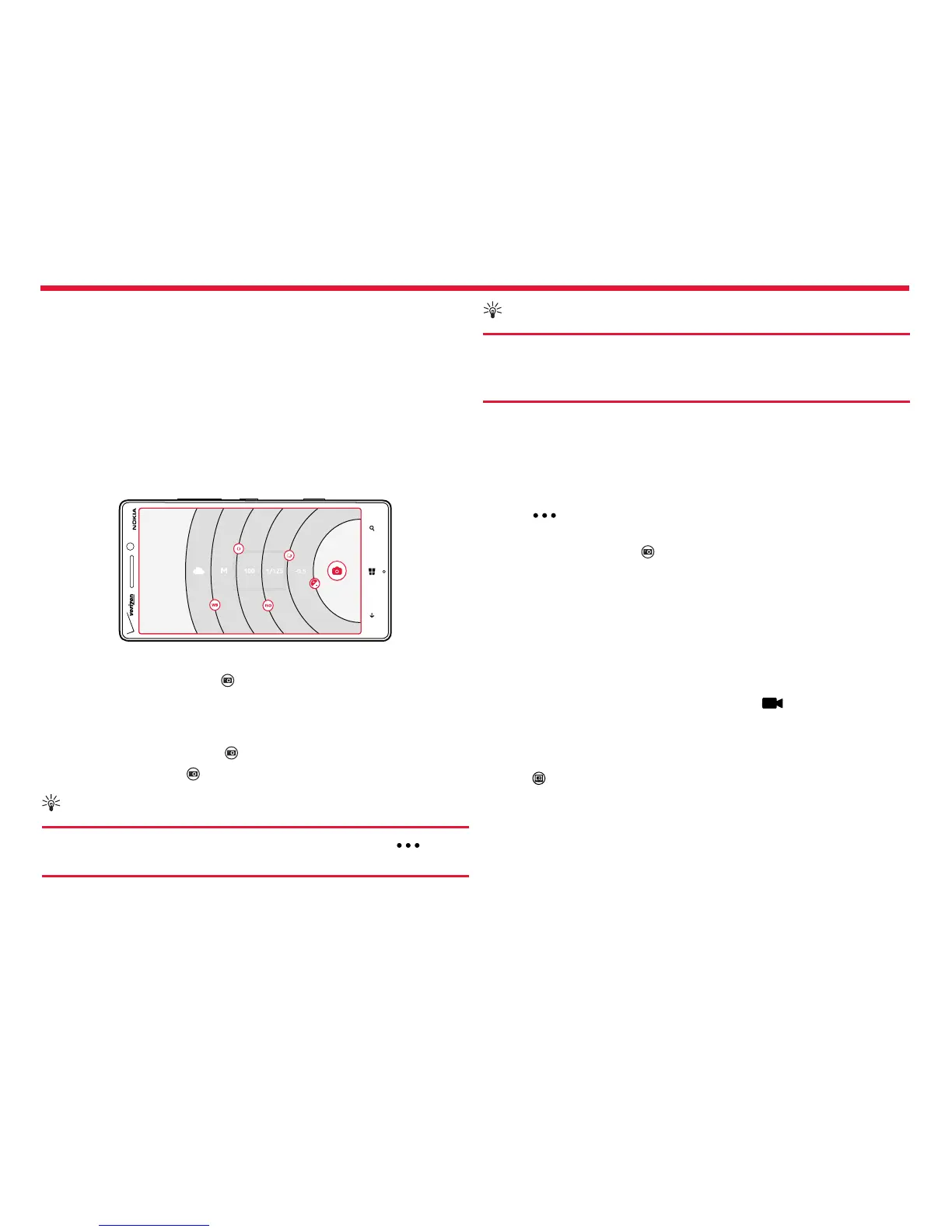Nokia Lumia Icon: Camera
52
Chapter 4
Using services or downloading content may cause the transfer of large
amounts of data, which may result in data costs.
Not all sharing services support all le formats or videos recorded in
high quality.
Advanced photography
Take photos like a pro
Would you like to use your full creative potential, and take professional-
looking photos? With Nokia Pro Camera, you can manually adjust the
camera settings both in camera and video mode.
1. Press the Camera Key.
2. To view the settings, drag to the left. To change a setting, slide
your nger up or down on the slider. You can, for example, change
Exposure compensation to control the amount of light in your
photo.
3. To close the settings, drag to the right.
4. To take a photo, tap .
Tip:
To get hands-on learning on dierent settings, tap >
tutorial.
Tip:
Check Store for the latest camera app updates, and upgrade
your Nokia Pro Camera to , which combines all the features of
Nokia Smart Camera and Nokia Pro Camera into one app.
Frame your photos with ease
Want to frame your photos professionally? Use viewnder grids and
compose perfect photos.
1. Press the Camera Key.
2. Tap > settings, and switch Framing grids to, for example,
Golden ratio or Rule of thirds.
3. To take the photo, tap .
4. Frame your photos with ease
Nokia Pro Camera tips
Want to take full advantage of Nokia Pro Camera? Take a look at these
tips and learn more about your high-resolution camera.
• To quickly turn on the camera when your phone is locked, press and
hold the Camera Key for a couple of seconds.
• To switch from camera to video mode, tap .
• You can zoom Nokia Pro Camera with only one nger. To zoom in,
swipe up, and to zoom out, swipe down.
• To view the photos you have taken with Nokia Pro Camera,
tap on the top left corner of the screen.
• To focus the camera on a specic object, tap the object on the
screen.
• To see the screen at its best, make sure you’re not covering the
light sensor.
