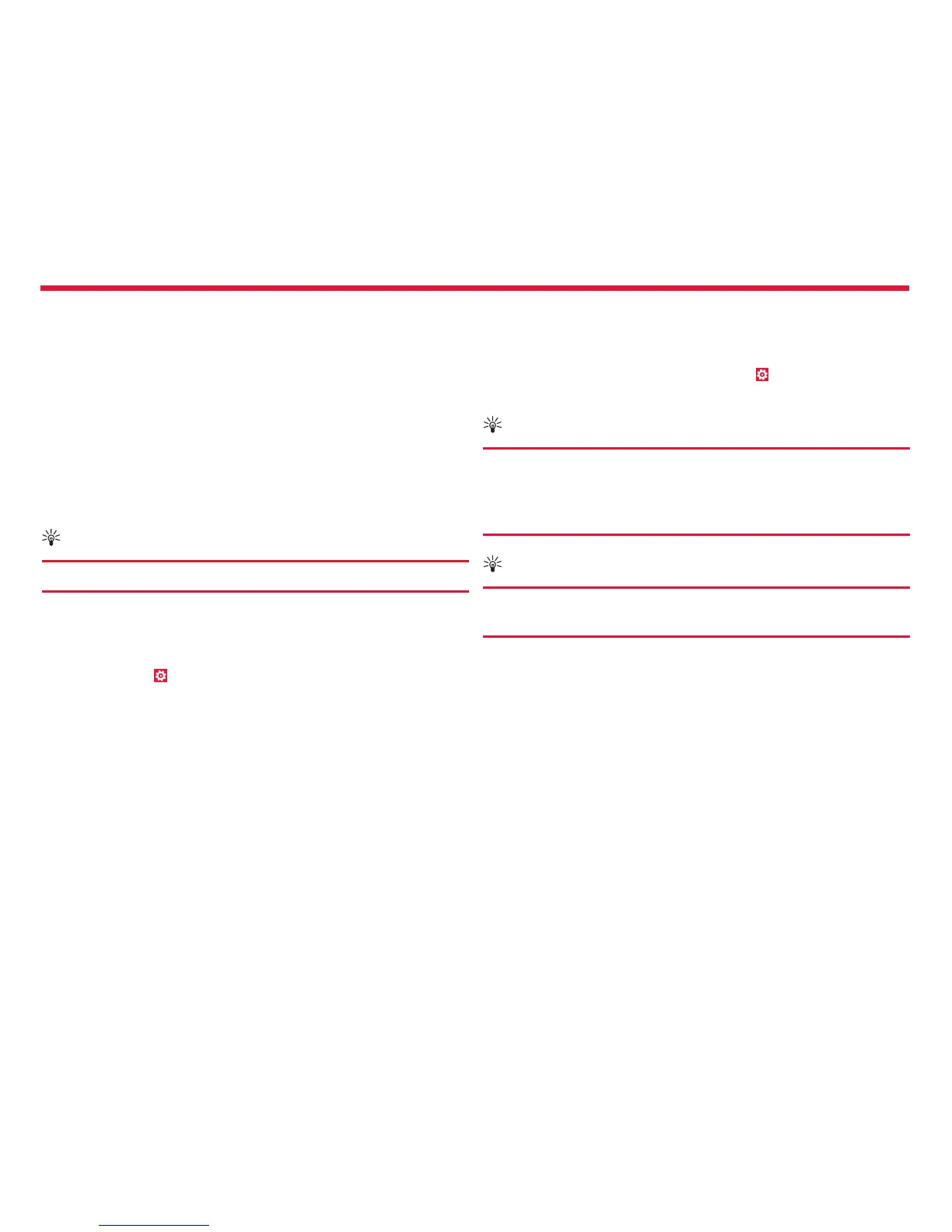Nokia Lumia Icon: Phone management & connectivity
83
Chapter 9
Update your phone software
No computer needed – update your phone software wirelessly for new
features and improved performance.
Before starting the update, make sure your phone has enough battery
power.
Using services or downloading content may cause the transfer of large
amounts of data, which may result in data costs.
By default, your phone automatically downloads available updates
whenever the data connection settings, for example roaming, allow it.
When your phone noties you that an update is available, just follow the
instructions shown on your phone.
Tip:
Check Store for app updates.
Turn o automatic update downloading
If you want to keep tight control of your data costs while roaming, you
can turn o automatic update downloading. From the Start screen,
swipe left, and tap Settings > phone update > Automatically
download updates if my data settings allow it.
Use a high speed connection
Why not make the most of your network connections? Use a 4G
connection, when available and if supported by your phone.
1. From the Start screen, swipe left, and tap Settings > cellular.
2. Switch Highest connection speed to 4G.
Tip:
When using your phone in an area where 4G might not be
available, switch to 3G. This also helps your battery last
longer, as your phone won’t try to connect to the 4G network
unnecessarily.
Tip:
You can also select the network manually. Tap Network
selection.
