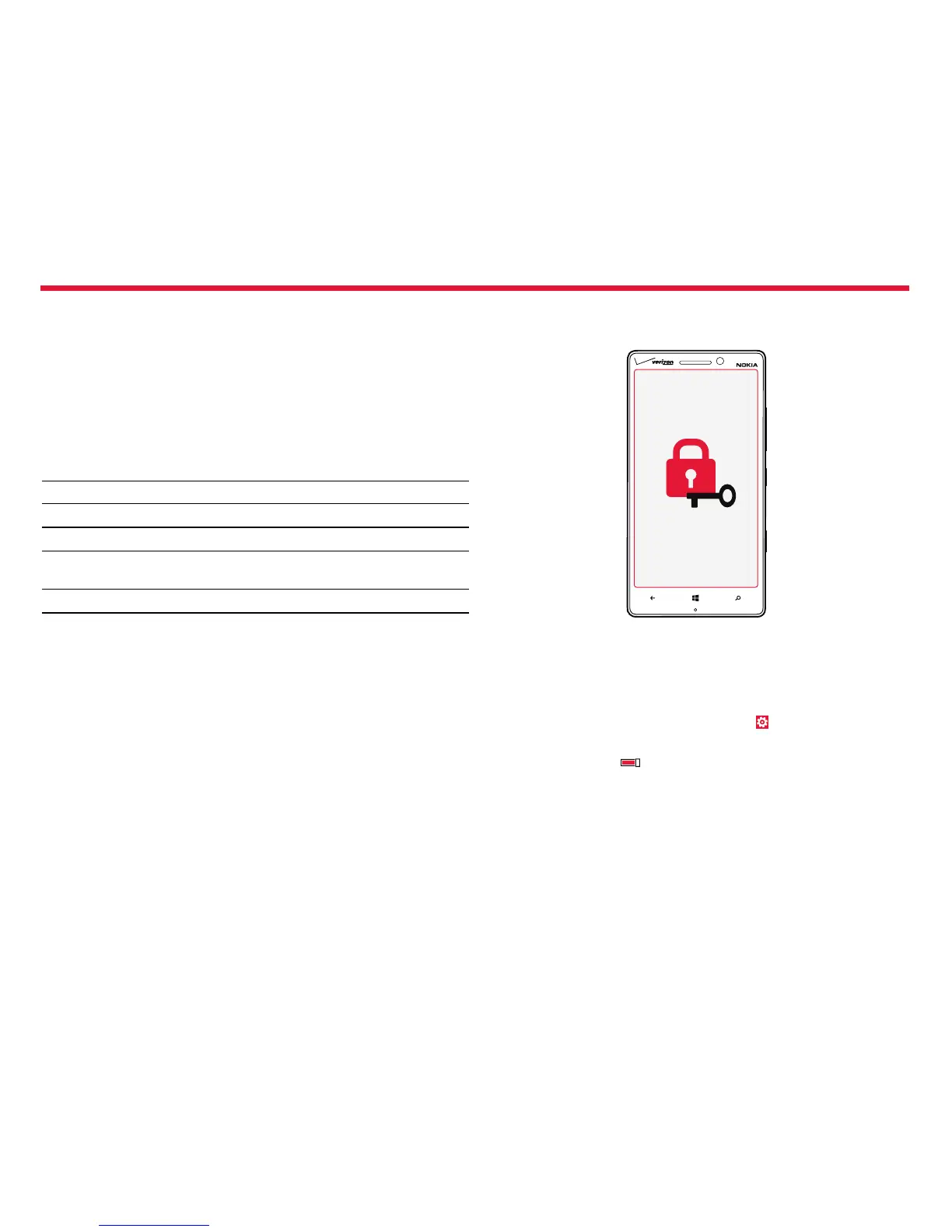Nokia Lumia Icon: Phone management & connectivity
90
Chapter 9
For info on which app works with which computer, see the following
table:
Windows
Phone
app
Windows
Phone
app for
desktop
Windows
Phone
app for
Mac
Nokia
Photo
Transfer
for Mac
app
(photos
and videos
only)
Windows
Explorer
Windows 8 x x x
Windows 8 RT x x
Windows 7 x x
Windows
Vista/XP
x
Mac x x
Security
Learn how to protect your phone, and to keep your data secure.
Set your phone to lock automatically
Want to protect your phone against unauthorized use? Dene a
security code, and set your phone to lock itself automatically when
you’re not using it.
1. From the Start screen, swipe left, and tap Settings > lock
screen.
2. Turn Password On , and type in a security code (at least 4 digits).
3. Tap Require a password after, and dene the length of time after
which the phone locks automatically.
Keep the security code secret and in a safe place separate from your
phone. If you forget the security code and cannot recover it, or if you
enter the wrong code too many times, your phone will require service.
Additional charges may apply, and all the personal data on your phone
may be deleted. For more info, contact Nokia Care or your phone dealer.