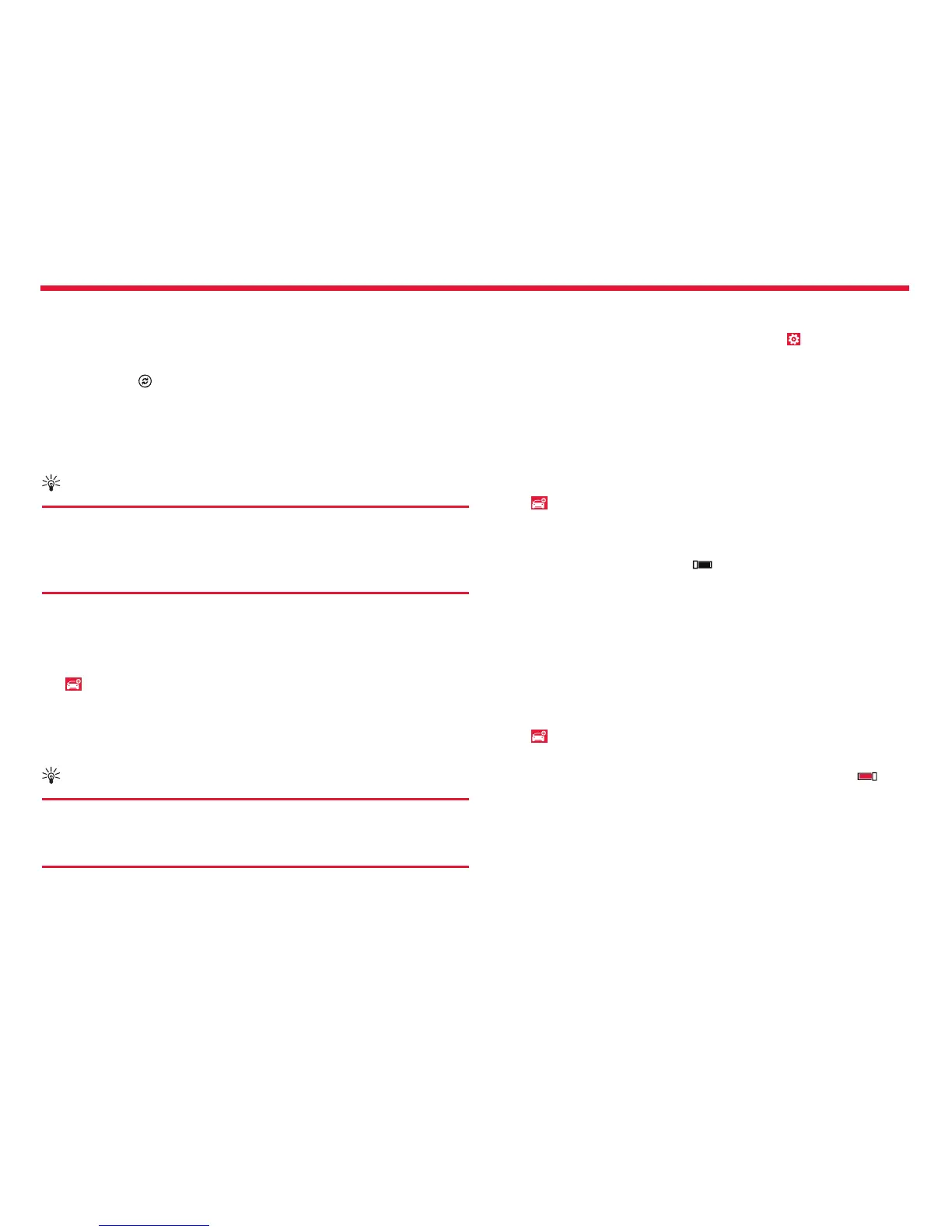Nokia Lumia Icon: Maps & navigation
65
Chapter 5
Sync your saved places
If you’re signed in to your Nokia account, your favorites are synced to
your account automatically every time you open HERE Drive+. To sync
your favorites manually, swipe up from the bottom of the screen, and
tap Favorites > .
Drive to a saved place
Swipe up from the bottom of the screen, and tap Favorites and the
place.
Tip:
You can pin a favorite destination to the Start screen, so you
can navigate to it quickly. Swipe up from the bottom of the
screen, tap Favorites, tap and hold a place, and tap pin to
start.
Get voice guidance
Voice guidance, if available for your language, helps you nd your way
to a destination, leaving you free to enjoy the journey.
Tap HERE Drive+.
1. Swipe up from the bottom of the screen, and tap Settings >
Navigation voice.
2. Tap a language. If you don’t want to use voice guidance, tap None.
Tip:
If you want to hear the street names when you’re navigating,
tap a voice that announces street names (text-to-speech
computer-generated voice).
If you can’t nd a voice with street names for your language, you
may need to download and install the speech language in the phone
settings. From the Start screen, swipe left, and tap Settings >
speech > Speech language. Not all languages are supported.
Download new navigation voices
Swipe up from the bottom of the screen, and tap Settings >
Navigation voice > Download new and a voice.
Navigate oine
To save data costs, you can also use HERE Drive+ oine.
1. Tap HERE Drive+.
2. Swipe up from the bottom of the screen, and tap Internet
connection.
3. Turn Internet connection O .
Some features, such as search results, may be limited when using HERE
Drive+ oine.
Get speed limit warnings
Don’t let your speed drift above the limit – set your phone to warn you
when you’re driving too fast.
The availability of speed limit info may vary according to the region and
country.
1. Tap HERE Drive+.
2. Swipe up from the bottom of the screen, tap Settings > Speed
limit, and switch SPEED LIMIT WARNING to Warning on .
3. To set by how much you can exceed the limit before being warned,
drag the Tell me if my speed exceeds the limit by slider. You can
set a separate limit for lower and higher speeds.
