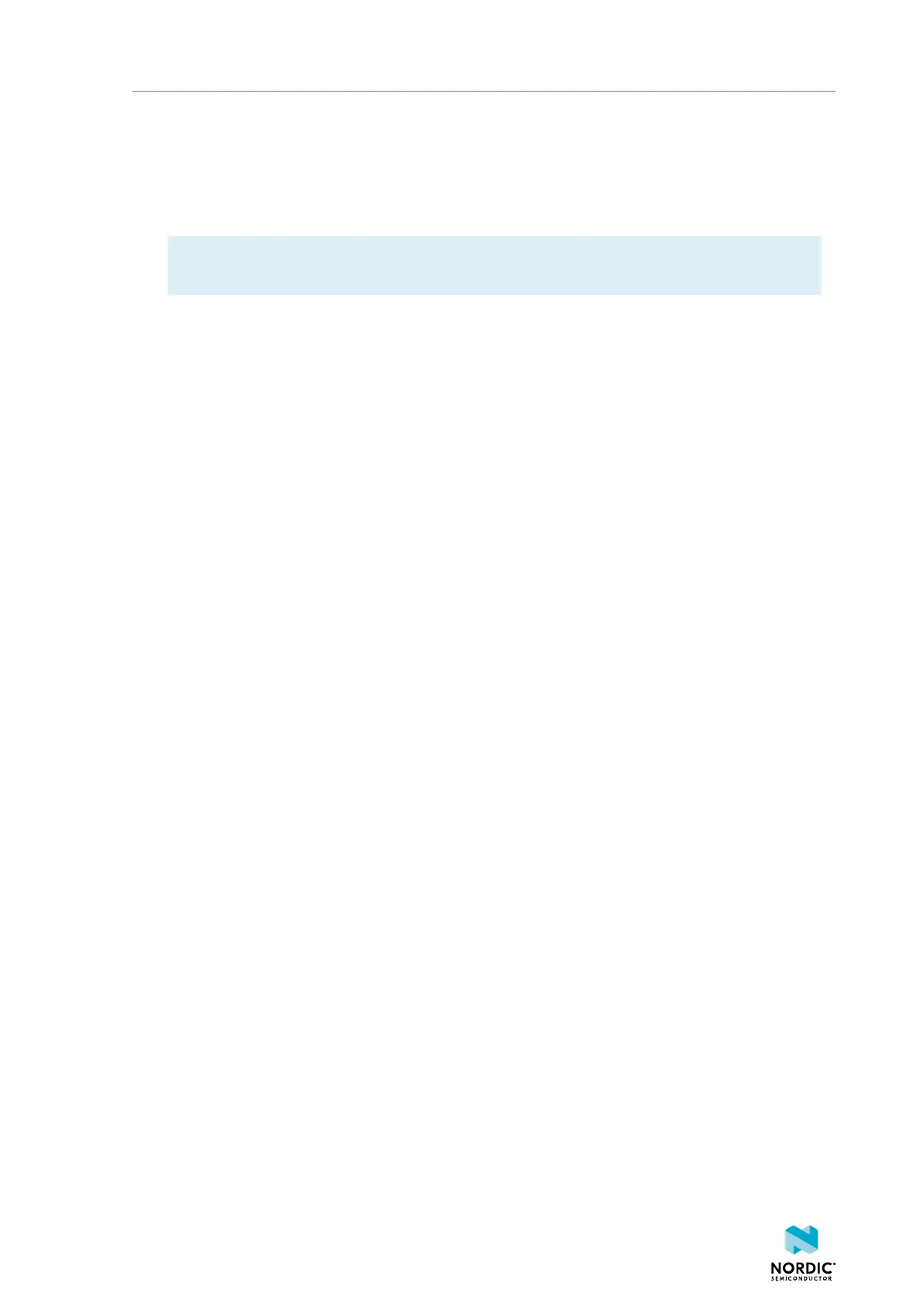Testing a prebuilt application
Ownership code
The ownership code is the PIN or the hardware ID of your DK. You can find it on the label of
your nRF9160 DK. If the label contains a PIN in addition to the IMEI number, enter this PIN.
If it does not contain a PIN, enter the HWID HEX code, with or without colons. For example:
AA:BB:CC:DD:EE:FF or AABBCCDDEEFF
Note: The ownership code serves as a password and proves that you own the specific nRF9160
DK. Therefore, you should not share it with anyone.
10.Click Add Device and wait for the device to reconnect to nRF Cloud.
It is expected that the device disconnects and reconnects multiple times during device provisioning.
See Asset Tracker v2 user interface for more information.
The nRF9160 DK is now added to your nRF Cloud account. This is indicated by the blinking of LED3 on the
DK, which shows that it is publishing data. On nRF Cloud, you can access the device by clicking Devices in
the navigation pane on the left.
3.6 Testing the application
After successfully associating your nRF9160 DK with your nRF Cloud account, you can start testing it.
The application that is programmed is the nRF9160: Asset Tracker v2 from the nRF Connect SDK.
Complete the following steps to test the application:
1. Turn on or reset your nRF9160 DK.
2. Go to nRF Cloud (nrfcloud.com) and sign in.
3. Click Devices in the navigation pane on the left and open the entry for your device.
4. Observe that the device is sending data to nRF Cloud.
If you experience problems and need to check the log messages, open nRF Connect for Desktop and
launch nRF Connect LTE Link Monitor. After connecting to your DK, you can see the log messages in the
terminal view.
3.6.1 Testing the GPS functionality
If supported by the LTE network, the nRF9160: Asset Tracker v2 retrieves GPS data and transmits it to nRF
Cloud.
There are several conditions that must be satisfied so that the nRF9160 DK can retrieve GPS data:
• The SIM card that you are using must be able to establish a connection.
You can confirm this by checking whether the status of your nRF9160 DK is displayed correctly in nRF
Cloud.
• Your network operator must support Power Saving Mode (PSM) or Extended Discontinuous Reception
(eDRX) with the SIM card that you are using.
If you are using an iBasis SIM card, check iBasis eSIM to see the supported features and network
coverage for different countries and operators.
• For best results retrieving GPS data, place the nRF9160 DK outside with a clear view of the sky. It might
also work indoors if the device is near a window.
Complete the following steps to test the GPS functionality:
1. If you have received an external GPS patch antenna with your nRF9160 DK, attach it to the GPS SWF
connector (J2) to the left of the LTE antenna.
See nRF9160 DK GPS for more information.
4418_1412
12
