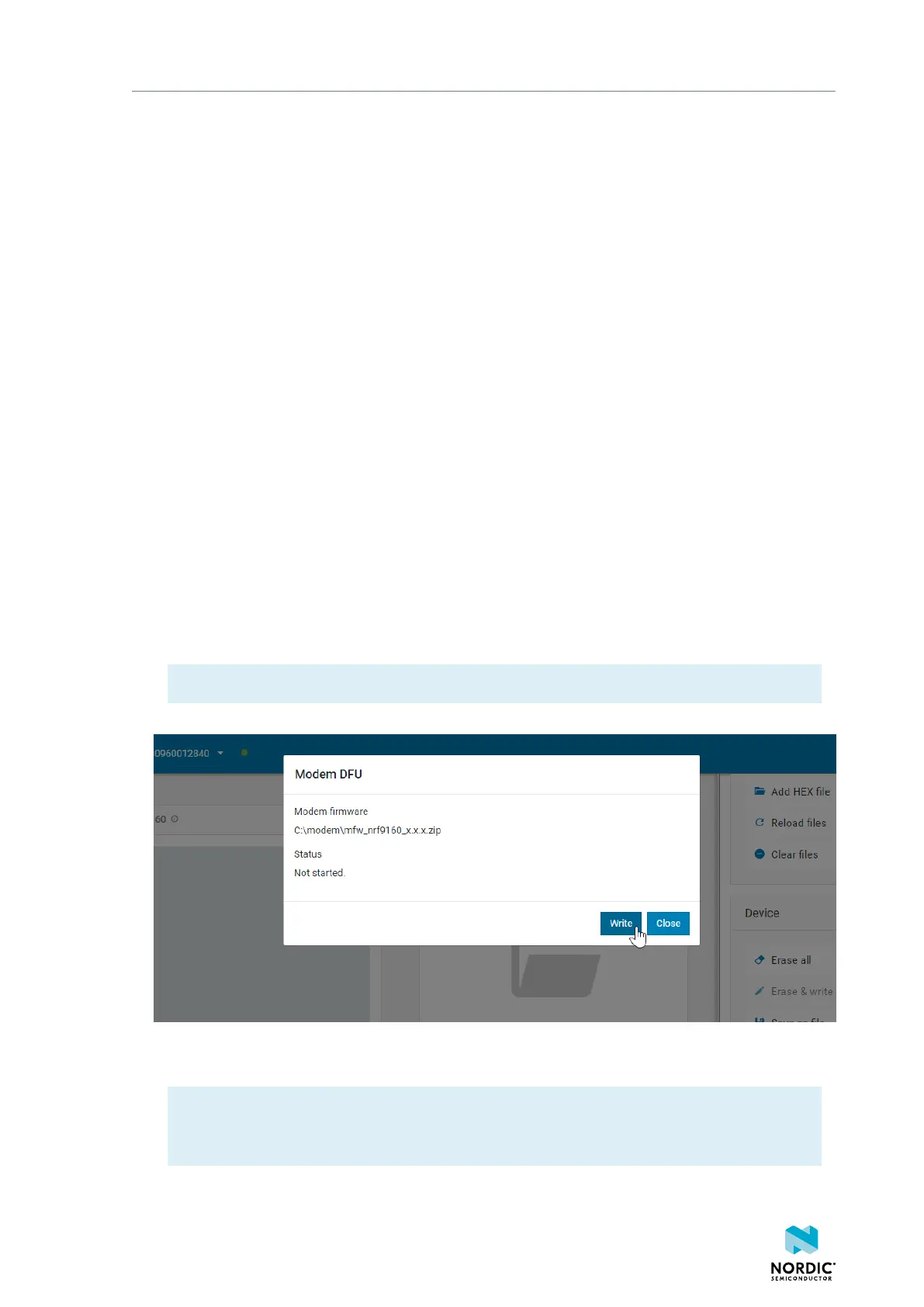Testing a prebuilt application
8. Click Erase & write in the Device pane to program the device.
If you experience any problems while updating the firmware, restart nRF Connect Programmer by pressing
CTRL+R (CMD+R on Mac).
3.2.3 Updating the modem firmware
The nRF9160 DK contains a multimode modem that supports LTE-M and NB-IoT. After downloading the DK
firmware, use nRF Connect Programmer to update the modem firmware.
Complete the following steps to update the modem firmware:
1. Open nRF Connect for Desktop and launch nRF Connect Programmer.
2. Make sure that the PROG/DEBUG SW10 switch (SW5 for v0.9.0 and earlier) on the nRF9160 DK is set
to nRF91.
3. Connect the nRF9160 DK to the computer with a micro-USB cable, and turn it on.
In the navigation bar, No devices available changes to Select device.
4. Click Select device and select the device from the drop-down list.
You can identify the nRF9160 DK by the fact that it has three COM ports. If the three COM ports are not
visible, it could be because of the following reasons:
• When the nRF9160 DK is reset while it is still connected to the Programmer app. Press Ctrl+R in
Windows and command+R in macOS to restart Programmer and to correctly view the COM ports.
• Other errors.
The button text changes to the SEGGER ID of the selected device, and the Device Memory Layout
section indicates that the device is connected.
5. Click Update modem in the Cellular Modem pane on the right and choose the
mfw_nrf9160_*.zip file from the folder where you extracted the nRF9160 DK firmware.
Note: Make sure to select the zip file. Do not unzip it.
The Modem DFU dialog box appears as shown in the following figure.
6. Click Write in the Modem DFU dialog box to update the firmware.
Do not unplug or turn off the device during this process.
Note: If you have issues updating modem firmware, click Erase all before trying to update the
modem again. In this case, the contents of the flash memory are deleted and the applications
must be reprogrammed.
When the update is complete, you see a success message.
4418_1412
8
