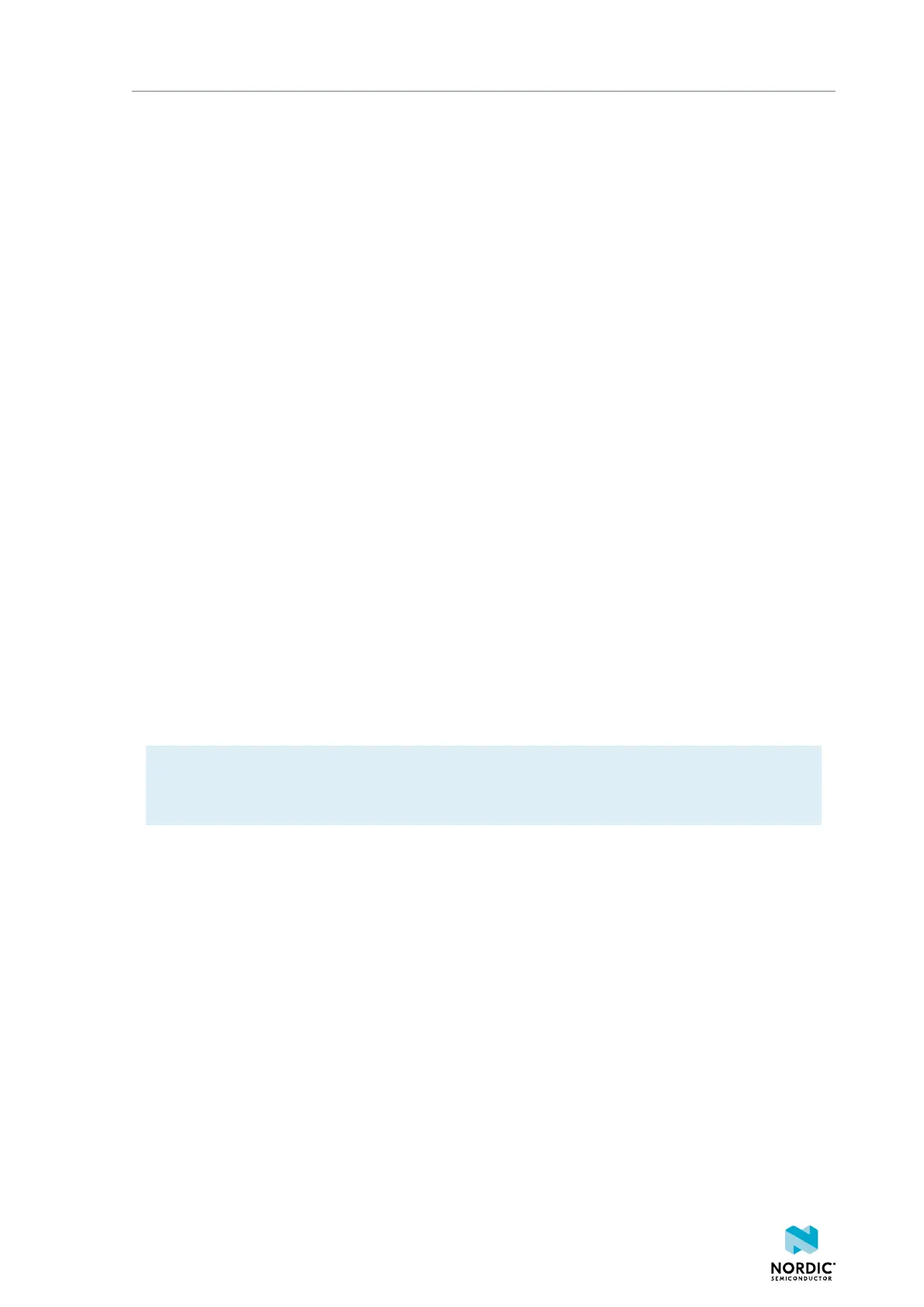Testing a prebuilt application
If you experience any problems while updating the firmware, restart nRF Connect Programmer by pressing
CTRL+R (CMD+R on Mac).
3.3 Creating an nRF Cloud account
You must sign up with nRF Cloud before you can start using the service.
nRF Cloud (nrfcloud.com) is Nordic Semiconductor's platform for connecting your IoT devices to the cloud,
viewing and analyzing device message data, prototyping ideas that use Nordic Semiconductor chips, and
more. It even includes a public REST Application Programming Interface (API) that can be used for building
your own IoT solutions.
Complete the following steps to create an nRF Cloud account:
1. Navigate to nRF Cloud (nrfcloud.com) and click Register.
2. Enter your email address and choose a password. Then click Create Account.
nRF Cloud will send you a verification email.
3. Check your email for a message sent by no-reply@verificationemail.com. Copy the 6-digit verification
code and paste it into the prompt on the nRF Cloud (nrfcloud.com) website.
You can now sign in on nRF Cloud (nrfcloud.com) with your email address and password. After signing
in, you will be directed to the dashboard, which displays the number of gateways and devices that are
connected to your nRF Cloud account.
3.4 Updating the nRF Cloud certificate
To establish a connection with nRF Cloud, you might need to update the security certificate that is stored
in the nRF9160 DK.
The prebuilt nRF9160: Asset Tracker v2 application transmits data to nRF Cloud for visualization. Therefore,
it requires a valid security certificate.
Note: The following steps are required for nRF9160 DK versions up to v0.9.0. Newer versions of
the nRF9160 DK contain a valid nRF Cloud certificate, and you can therefore skip the steps in this
section.
3.4.1 Downloading the nRF Cloud certificate
You can download the nRF Cloud certificate for your nRF9160 DK from nRF Cloud.
Complete the following steps to download the certificate:
1. Go to nRF Cloud (nrfcloud.com) and sign in.
2. Click Device Management in the left pane and select Provision Devices.
3. In the Provision Devices page that opens up, click on the gear icon in the upper-right corner and select
Create JITP certificates to enter the following details:
Device ID
The device ID is composed of nrf- and the 15-digit International Mobile (Station) Equipment
Identity (IMEI) number that is printed on the label of your nRF9160 DK. For example:
nrf-123456789012345
4418_1412
9
