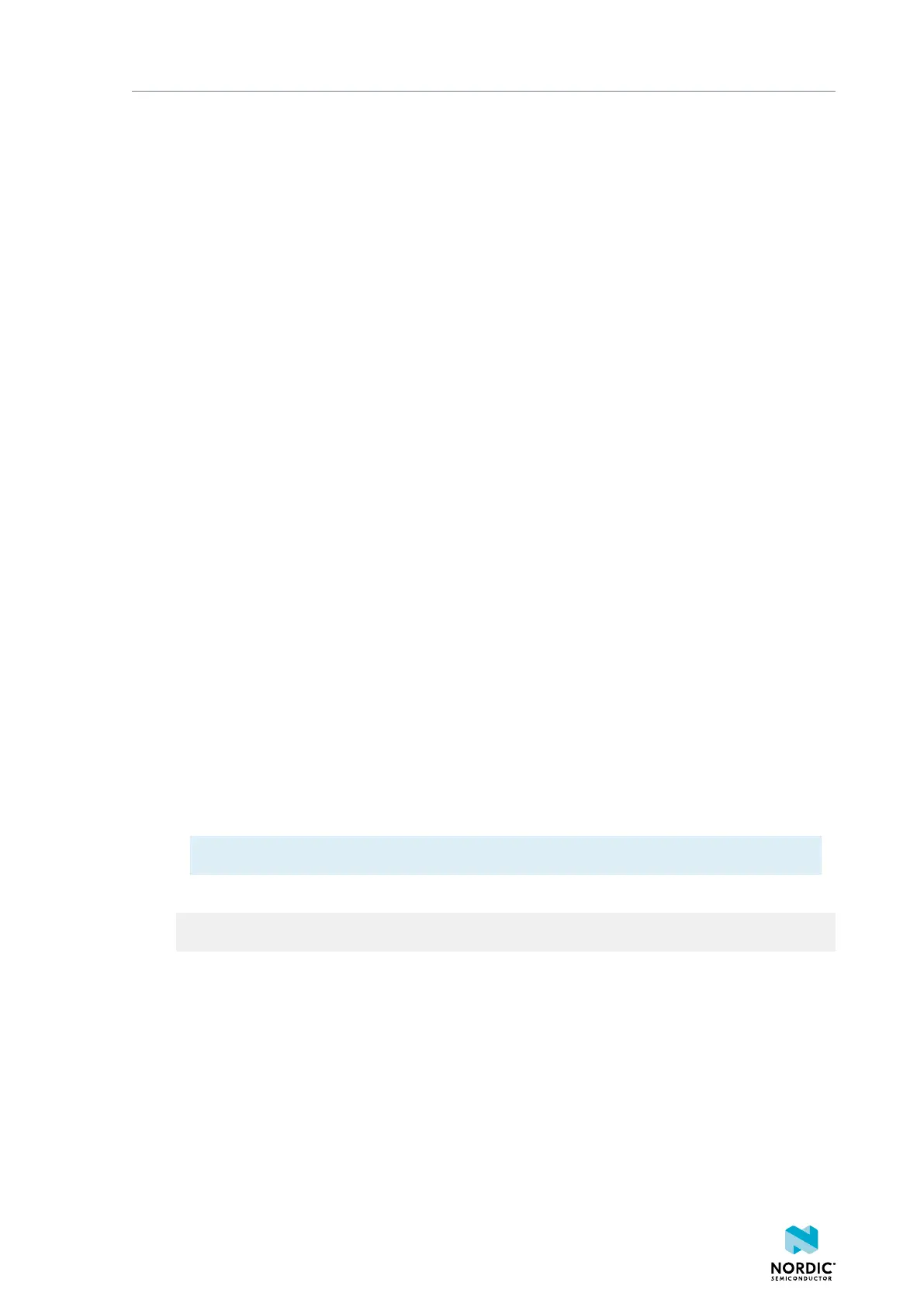Building and testing a sample application
3. Optional: If you are experiencing problems when testing the GPS functionality, check if the network
operator supports PSM or eDRX with the SIM card that you are using.
PSM or eDRX are required to retrieve GPS data.
Complete the following steps to check if PSM is activated:
a) In nRF Connect LTE Link Monitor, deselect the check box for Automatic requests.
b) In the terminal view, enter AT+CFUN=4 in the AT command text field and click Send to put the
modem in offline state.
c) Enter AT+CFUN?.
The command should return +CFUN: 4, which indicates that the modem is in offline state. If it
returns a different value, repeat the previous step.
d) Enter one of the following AT commands to set the system mode:
• For LTE-M: AT%XSYSTEMMODE=1,0,1,0
• For NB-IoT: AT%XSYSTEMMODE=0,1,1,0
If the modem firmware version is v1.3.0 or higher, you can run the following AT command to set the
system mode:
• For LTE-M and NB-IoT: AT%XSYSTEMMODE=1,1,1,0
e) Enter AT+CFUN=0 to set the parameter to non-volatile memory.
f) Power-cycle the nRF9160 DK.
g) In LTE Link Monitor, select the check box for Automatic requests and connect to the device again.
h) Enter AT+CFUN=1 to turn on the modem.
i) Enter AT+CFUN?.
The command should return +CFUN: 1, which indicates that the modem is in normal mode.
j) Enter AT+CEREG=5 to enable receiving Active Time and periodic Tracking Area Update (TAU)
values.
See Network registration status +CEREG for more information.
k) Use AT+CPSMS to activate PSM.
For example, enter AT+CPSMS=1,"","","10101010","00100001" to set the periodic TAU
timer to 10 minutes and Active Time to 1 minute.
You can use different values for periodic TAU and Active Time. See Power saving mode setting
+CPSMS for more information.
l) Enter AT+CEREG? to display the received values.
Note: It can take several minutes until the periodic TAU and Active Time values are updated.
The returned values should be similar to the following example:
+CEREG: 5,1,"7789","01042504",7,,,"00100001","10101010"
If the first three digits of the eighth and ninth position of the returned comma-separated string
are non-empty and not 111, PSM is activated and your nRF9160 DK connected to the base station
successfully.
See the nRF91 AT Commands Reference Guide for a list of supported AT commands.
4.4 Building and testing the Asset Tracker v2 application
The nRF9160: Asset Tracker v2 is provided as source code also in the nRF Connect SDK.
Complete the following steps to build and test the Asset Tracker v2 application from scratch:
4418_1412
16
