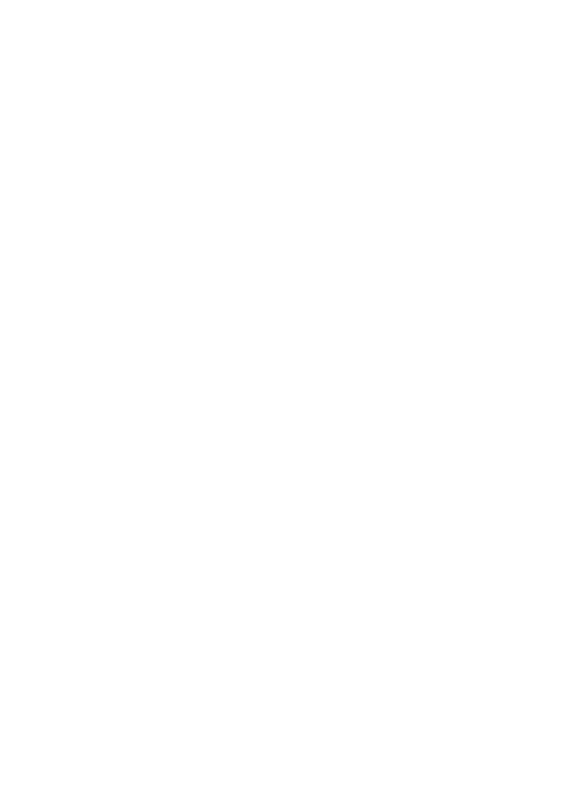8.1 Basic Operations
1. Tool
Rename Files
1) Highlight the file or folder.
2) Press the RED button and Highlight the Rename.
3) Press the OK button can rename the file or folder.
Delete Files
1) Highlight the file or folder.
2) Press the RED button and Highlight the Delete.
3) Press the OK button can delete the file or folder.
Move Files
1) Highlight the file or folder.
2) Press the RED button and Highlight the Move To.
3) Select a destination folder.
4) Press the OK button to move the highlight folder or file to destination folder.
Copy Files
1) Highlight the file or folder.
2) Press the RED button and Highlight the Copy To.
3) Select another disk partition.
4) Press the OK button to copy the highlight folder or file to disk partition which
you selected.
Create New Folder
1) Press the RED button and Highlight the Create New Folder.
2) Press the OK button to create a new folder in current folder.
Sort
1) Press the RED button and Highlight the Sort.
2) Select the sort type. (First Name/Date/Size)
3) Press the OK button to sort by sort type which you selected.
Format Disk
1) Highlight a disk partition or enter a disk partition.
2) Press the RED button and Highlight the Format Disk.
3) Press the OK button and then select a format mode (Fat and NTFS). Then
press OK button to confirm format. After formatting, all the files in current disk
partition will be lost.
2. Upload