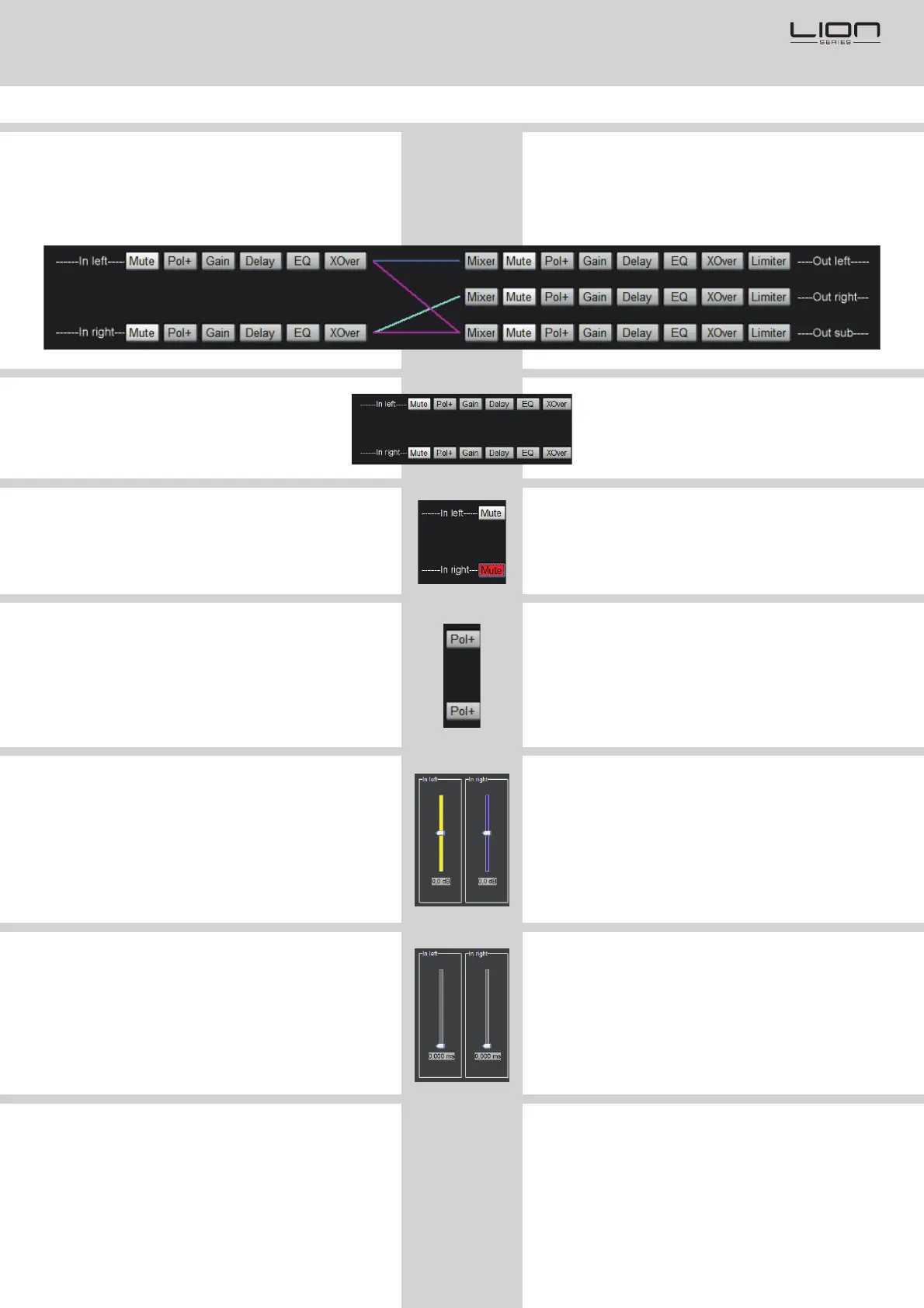18
5.8. Store PC Backup
(Store Program to PC)
To store a program to a PC file, first click onto the
button at the PC section.[Program]
A new window will open.
1. Enter a file name
2. Click onto [SAVE]
The PC file has been generated into
the selected folder.
5.8. PC Backup Erstellen
(Speichern eines Programmes am PC)
Um ein PC File eines Programmes zu speichern
bzw. zu erstellen, klicken Sie zunächst auf die
Schaltfläche in der PC Sektion.[Program]
Das Programmierfenster öffnet sich.
1. Geben Sie einen Dateinamen ein
2. Klicken Sie auf die Schaltfläche [Speichern]
Die Datei wurde in den ausgewählten
Ordner gespeichert.
19
6.1. Channel Settings
The LION PC software allows editing of the input
channels and output channels.
6.11. Input Channels
The functions , ,[MUTE], [POL+/-], [GAIN] [Delay]
[EQ] [XOver]and , can be edited.
6.11.1. Input Mute
Click onto at the INPUT channels to mute[MUTE]
or unmute an input channel.
6.11.2. Input Polarity
[POL+] shows, that the polarity of the input channel
is positive (0°). Press onto this button and polarity
will change 180° to negative . Usually the[POL-]
polarity switch should be used positive .[POL+]
6.11.3. Input Gain
Click onto at the input section.[GAIN]
A new window will open. Adjust the input
gain in a range between -12dB and +12dB.
6.11.4. Input Delay
Click onto at the input section. A new[Delay]
window will open. The input delay can be adjusted
in a range between 0 ms and 20ms.
6.1. Kanaleinstellungen
Die LION PC Software ermöglicht das Editieren
der Eingangs- und Ausgangskanäle.
6.11. Eingangskanäle
Die Funktionen ,[MUTE], [POL+/-], [GAIN]
[Delay] [EQ] [XOver], und können bearbeitet
werden.
6.11.1. Input Mute
Klicken Sie auf in der Eingangssektion[MUTE]
zum Stummschalten bzw. Freischalten eines
Eingangskanals.
6.11.2. Input Polaritätswandl.
[POL+] zeigt an, dass der Polaritätswandler positiv
eingestellt ist (0°). Klicken Sie auf diese Schaltfläche
zum Ändern der Polarität des Eingangskanals auf
180° negativ . Üblicherweise wird die[POL-]
Polarität auf positiv belassen .[POL+]
6.11.3. Input Gain
Klicken Sie auf in der Input Sektion. Ein[GAIN]
neues Fenster öffnet sich. Stellen Sie das Eingangs-
gain in einem Regelbereich zwischen -12dB und
+12dB ein.
6.11.4. Input Delay
Klicken Sie auf in der Input Sektion. Ein[Delay]
neues Fenster öffnet sich. Das Input Delay kann im
Stellbereich zwischen 0 ms und 20 ms eingestellt
werden.
2
1
