Launchpad X Interface
Modes are the core of the Launchpad X interface. They allow you to switch between views, oering dierent
functionality in each.
There are three dierent modes available:
• Session (Mixer)
• Note
• Custom
Press a mode pad (Session/Mixer, Note, or Custom), shown above, to enter the respective mode. The currently
active mode lights pale green. Currently-available modes light dim white.
When you're in Session Mode, press the Session pad again to toggle to Mixer Mode. In Mixer Mode, the Scene
Launch buttons become Ableton Live mixer functions in line with their subtext (from top to bottom: Volume,
Pan, Send A, Send B, Stop Clip, Mute, Solo, Record Arm).
There are eight Custom modes available. When you press the Custom button, you enter Custom Mode 1 by
default. To access the other Custom modes, use the Scene Launch buttons aer you press the Custom button.
The currently selected Custom Mode lights pale green, available Custom modes light dim white.
Using Novation Components, you can edit the Custom modes and customise them to your needs (see Custom
Modes [24]).
10

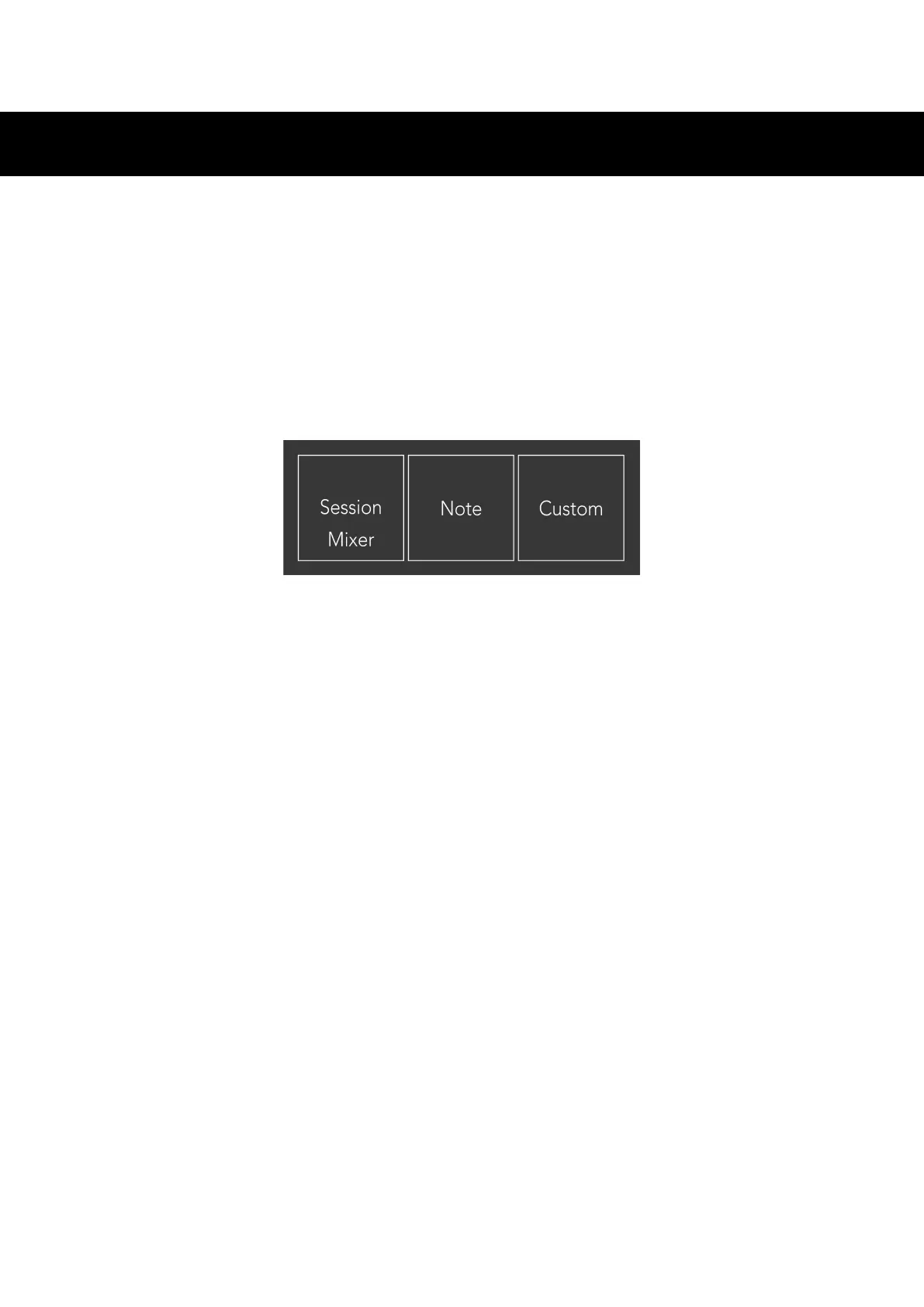 Loading...
Loading...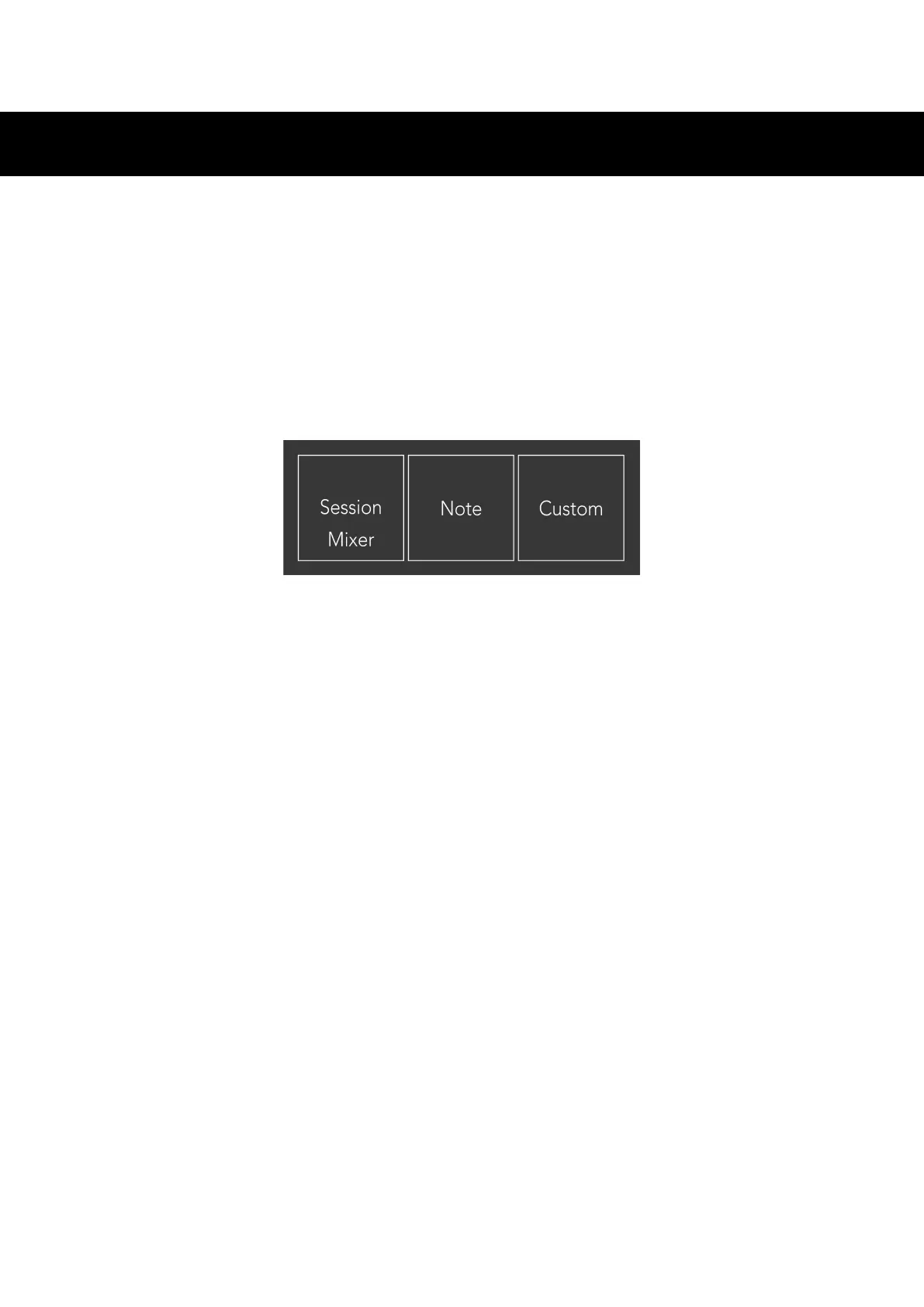


![Preview: Novation Launchpad Mini [MK3]](https://data.easymanua.ls/products/284351/200x200/novation-launchpad-mini-mk3.webp)








