LED Settings
The first Scene Launch button accesses the LED settings for Launchpad X. Here you can change LED brightness,
LED feedback, and enter LED sleep.
The LED brightness level slider has 8 levels, from minimum to maximum brightness. The brightly lit white
pad indicates which level is currently selected.
LED feedback (internal) toggles whether pads on the 8×8 grid light up when pressed in Custom Modes. Bright
green indicates that LED feedback (internal) is enabled, whereas dim red indicates that it is disabled. The
setting is enabled by default. LED feedback (external) toggles whether pads on the 8×8 grid light up when
MIDI is received externally in Custom Modes and Programmer Mode. Bright green indicates that LED feedback
(external) is enabled, whereas dim red indicates that it is disabled. The setting is enabled by default.
MIDI Destination toggles MIDI data sent to both USB MIDI ports (brightly lit) or only the second USB MIDI port
(dim). This setting is ignored in Session mode where no Note or Custom data is sent to the first USB MIDI port.
LED sleep may be pressed to turn o all LEDs on Launchpad X. Press any button or pad to wake up the device.
This is useful for when you are not using Launchpad X, but you do not want to unplug it.
30
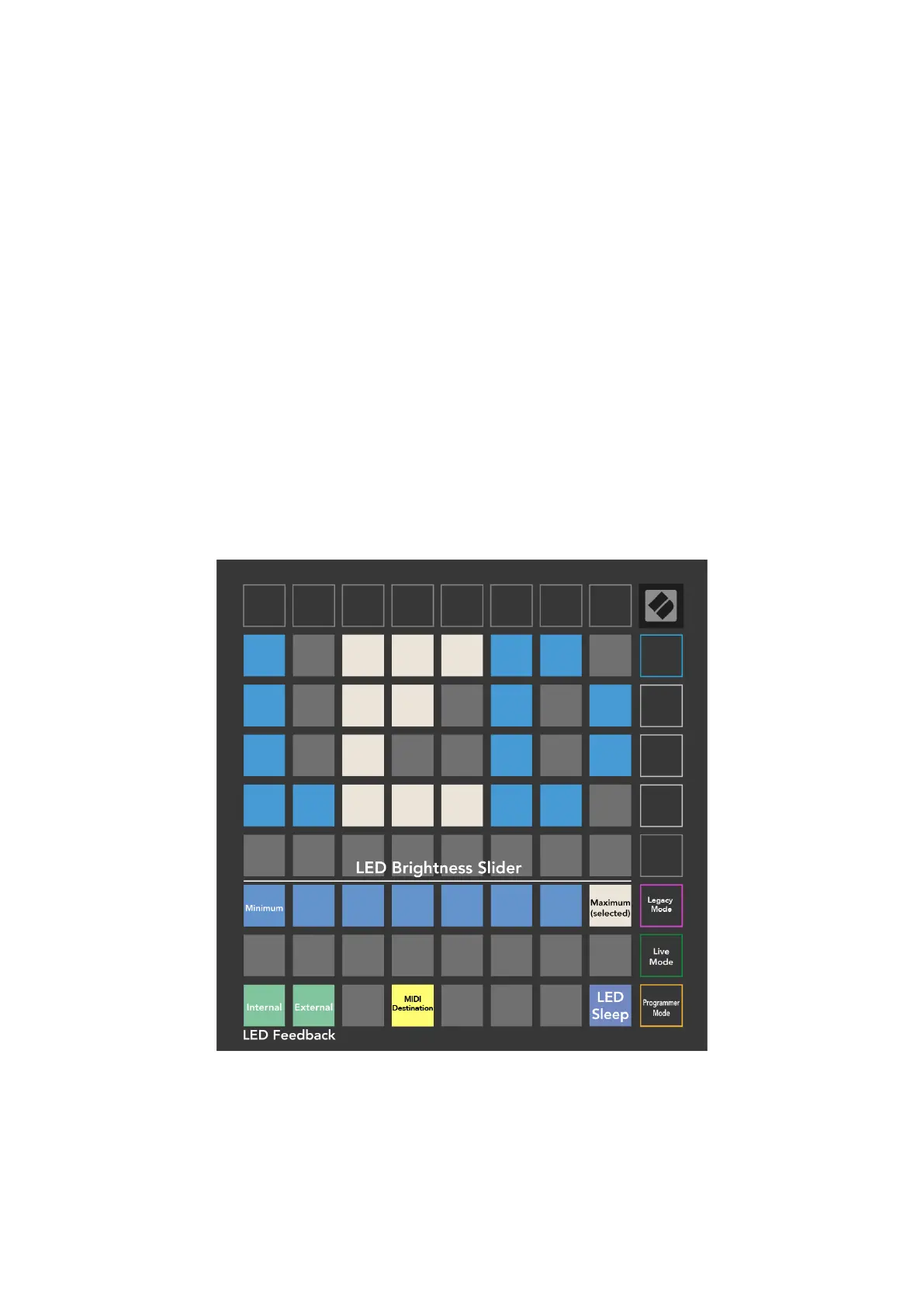 Loading...
Loading...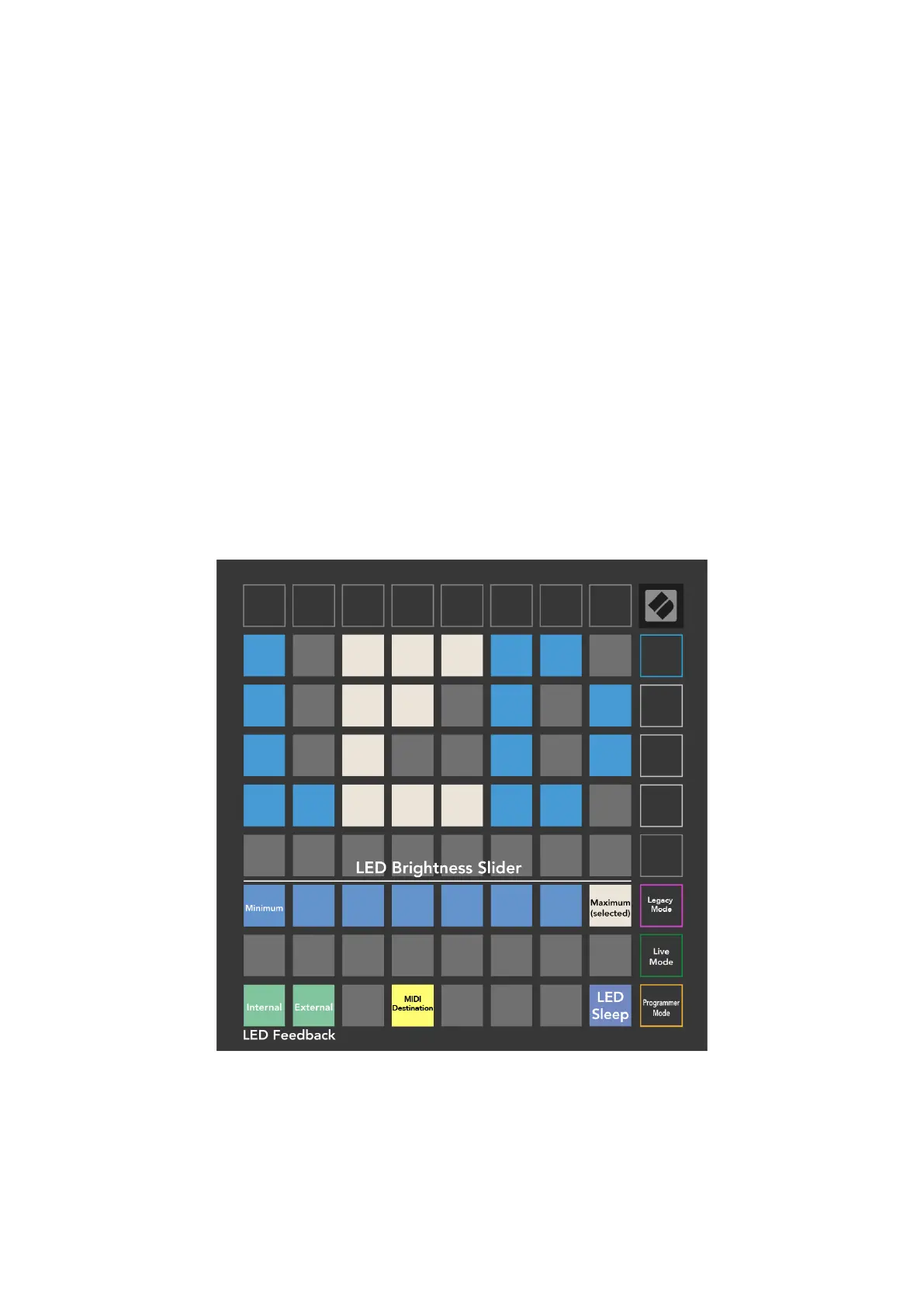


![Preview: Novation Launchpad Mini [MK3]](https://data.easymanua.ls/products/284351/200x200/novation-launchpad-mini-mk3.webp)








