Setting up a Custom Mode in Novation Components
You can create and edit Custom Modes in Novation Components. Components in two versions, a browser-
based app or standalone desktop app. When you open Components app or load the website on your
computer, your Launchpad X connects automatically.
If the product name next to the home icon (in the top right-hand corner) is not Launchpad X, click the home
icon and select Launchpad X from the list of products.
In a Custom Mode, each pad on the 8×8 grid may act as a Note, a MIDI CC (control change), or a Program
Change message. In Custom Mode, faders and CC pads respond to incoming CCs, adjusting their position and
lighting according to the incoming CC value.
The pads may behave either as toggles, triggers or momentary switches. Momentary behaviour will turn on a
note when the pad is pressed and release the note when unpressed. Triggers will always send a specified CC
value or program change message.
Full rows and columns of pads may also act as faders. Faders can be assigned CC values and may be unipolar
or bipolar. You can position faders horizontally or vertically.
26
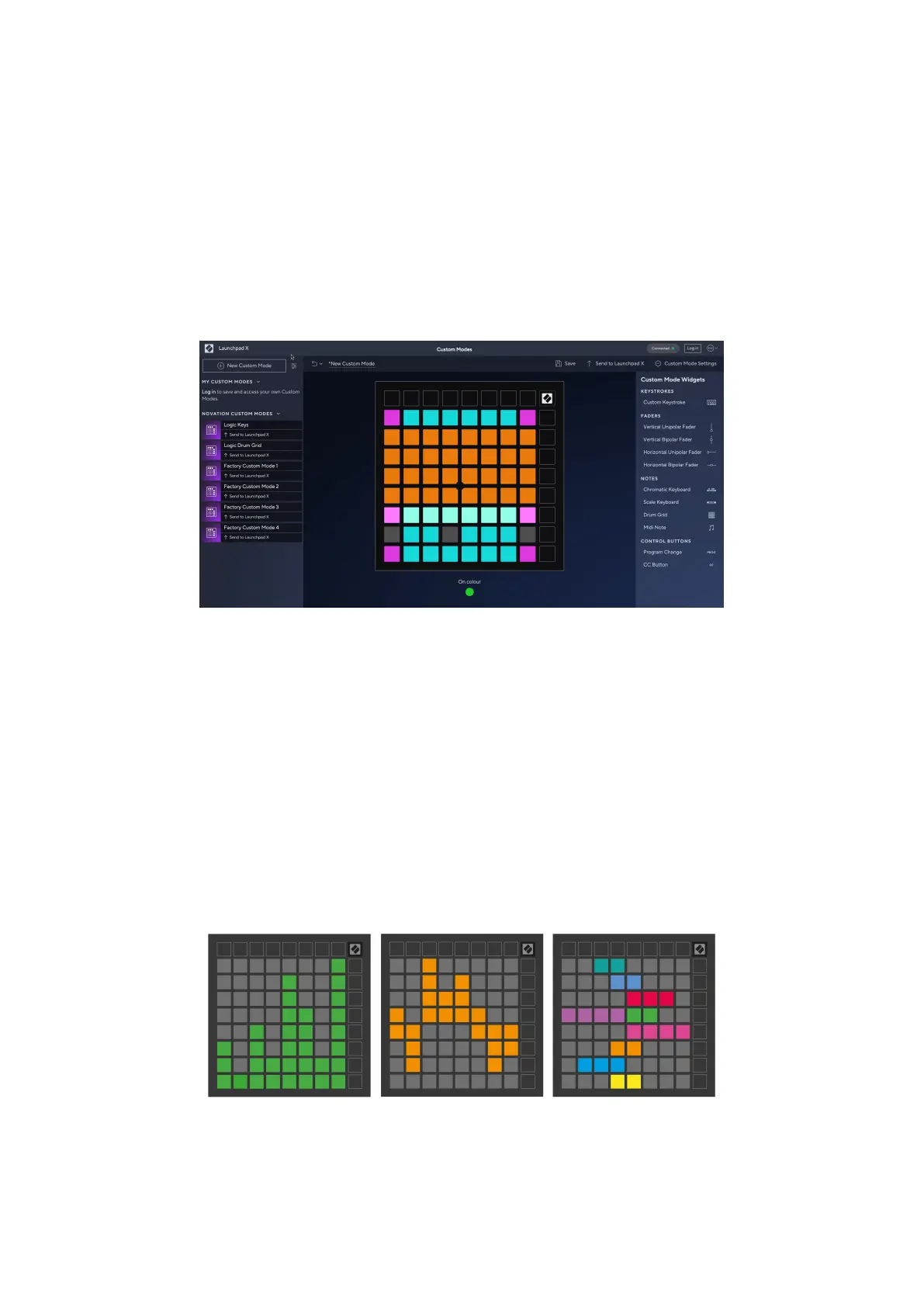 Loading...
Loading...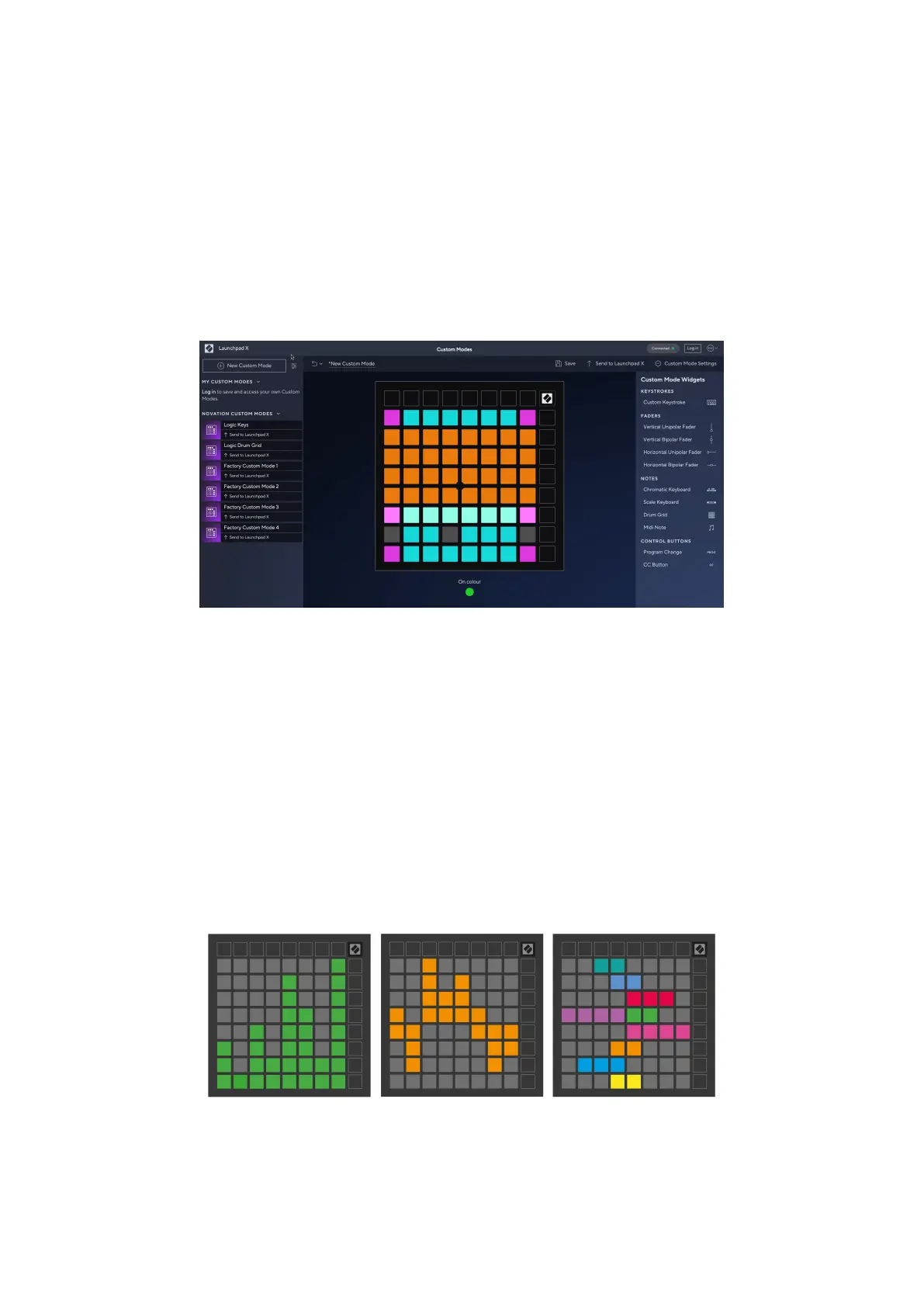


![Preview: Novation Launchpad Mini [MK3]](https://data.easymanua.ls/products/284351/200x200/novation-launchpad-mini-mk3.webp)








